Once Installed
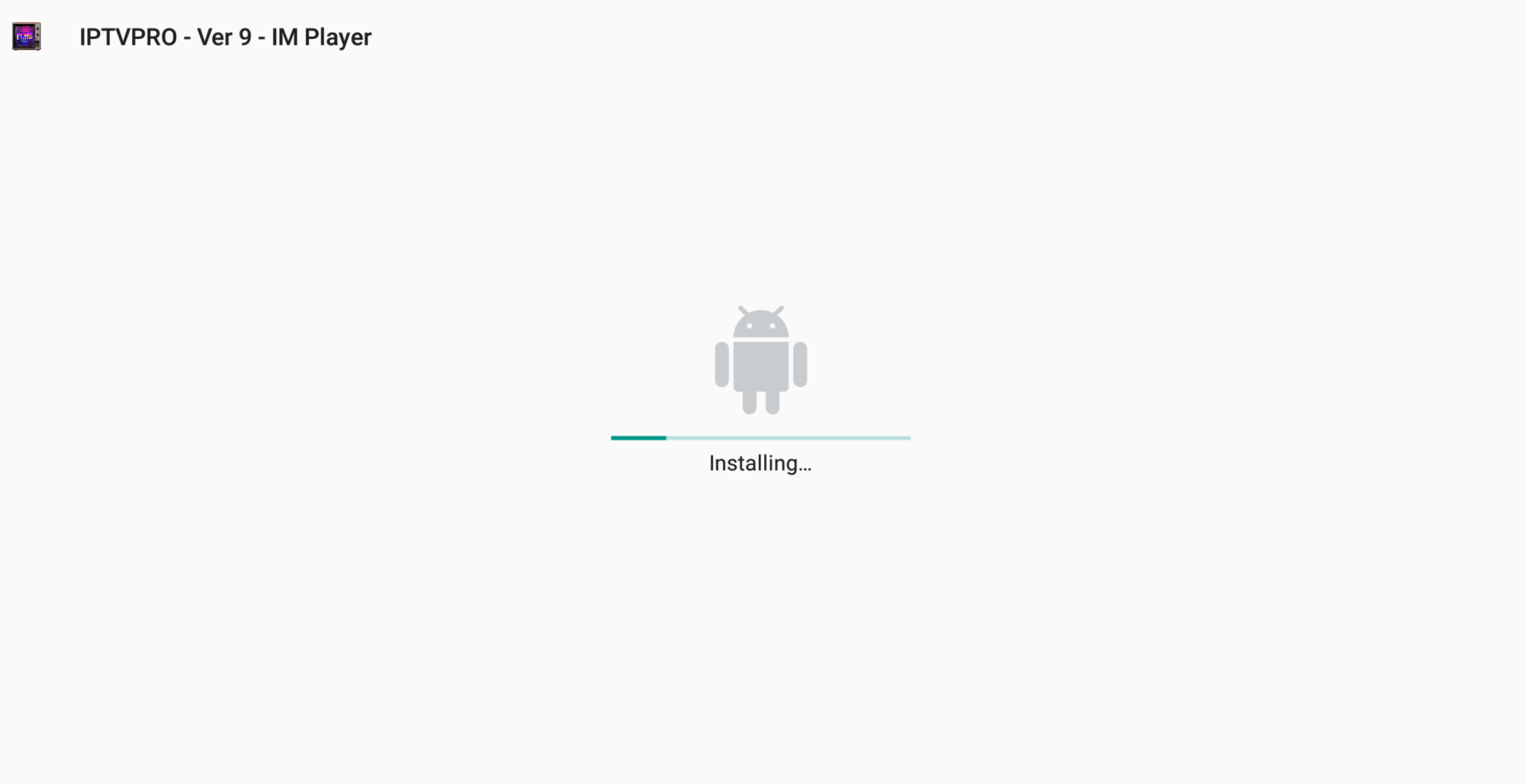
Once you have successfully downloaded our V9 IM Player to your Android Device, you will see the installation process look like above.
App Installed Successfully
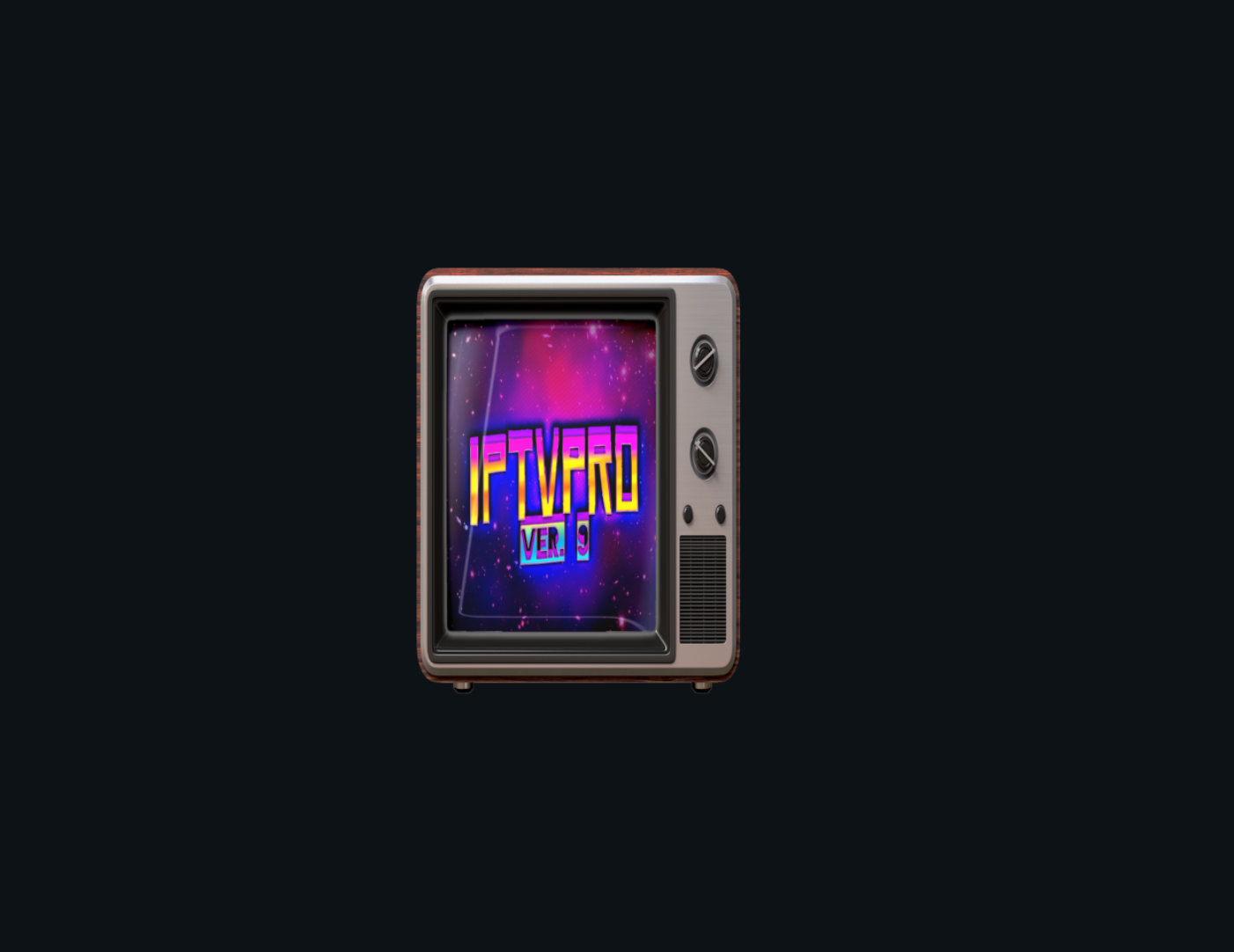
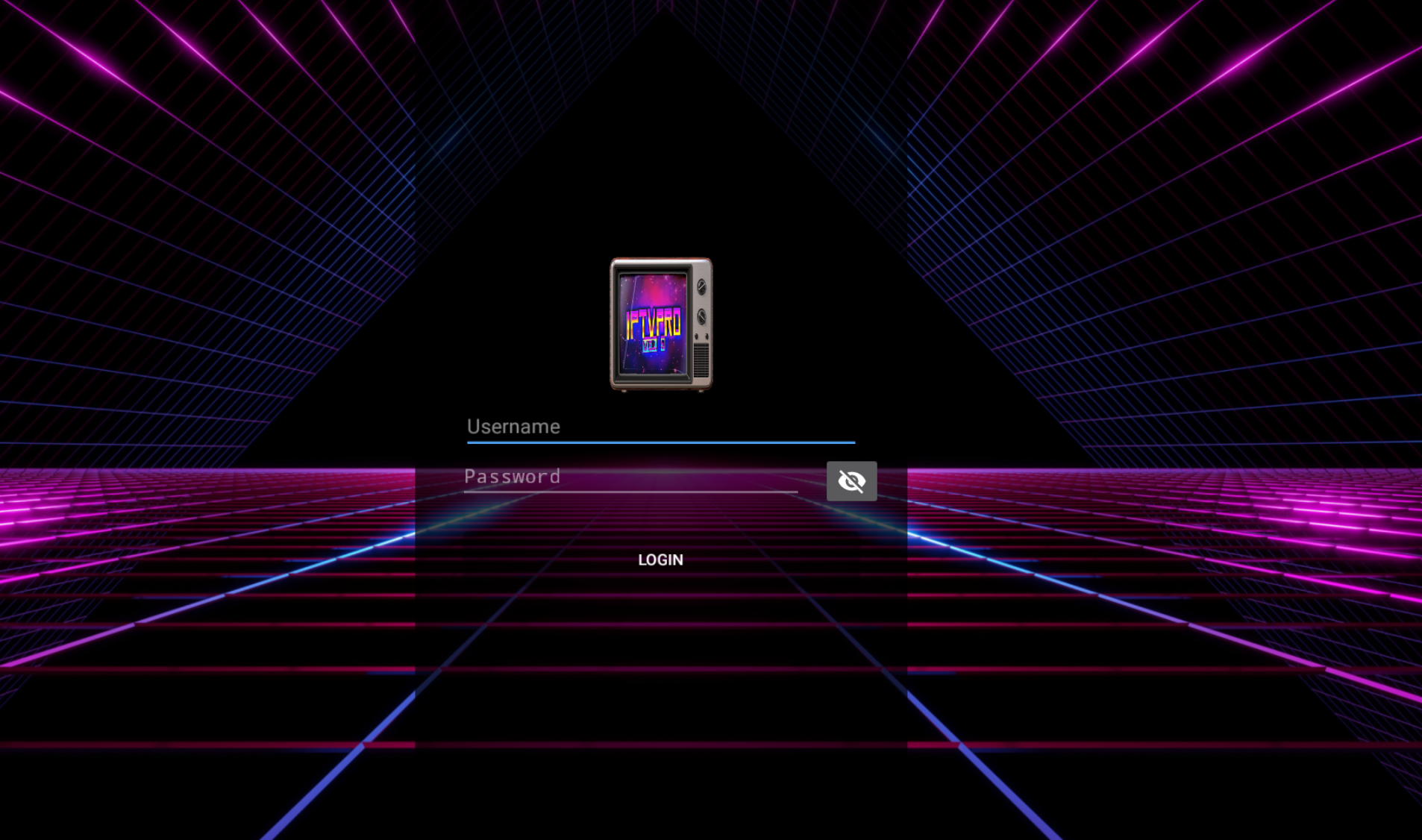
Here you will begin to enter your case sensitive credentials. Credentials are provided by our processing team once subscribed through www.iptvpro.ca. Once entered click 'Login'.
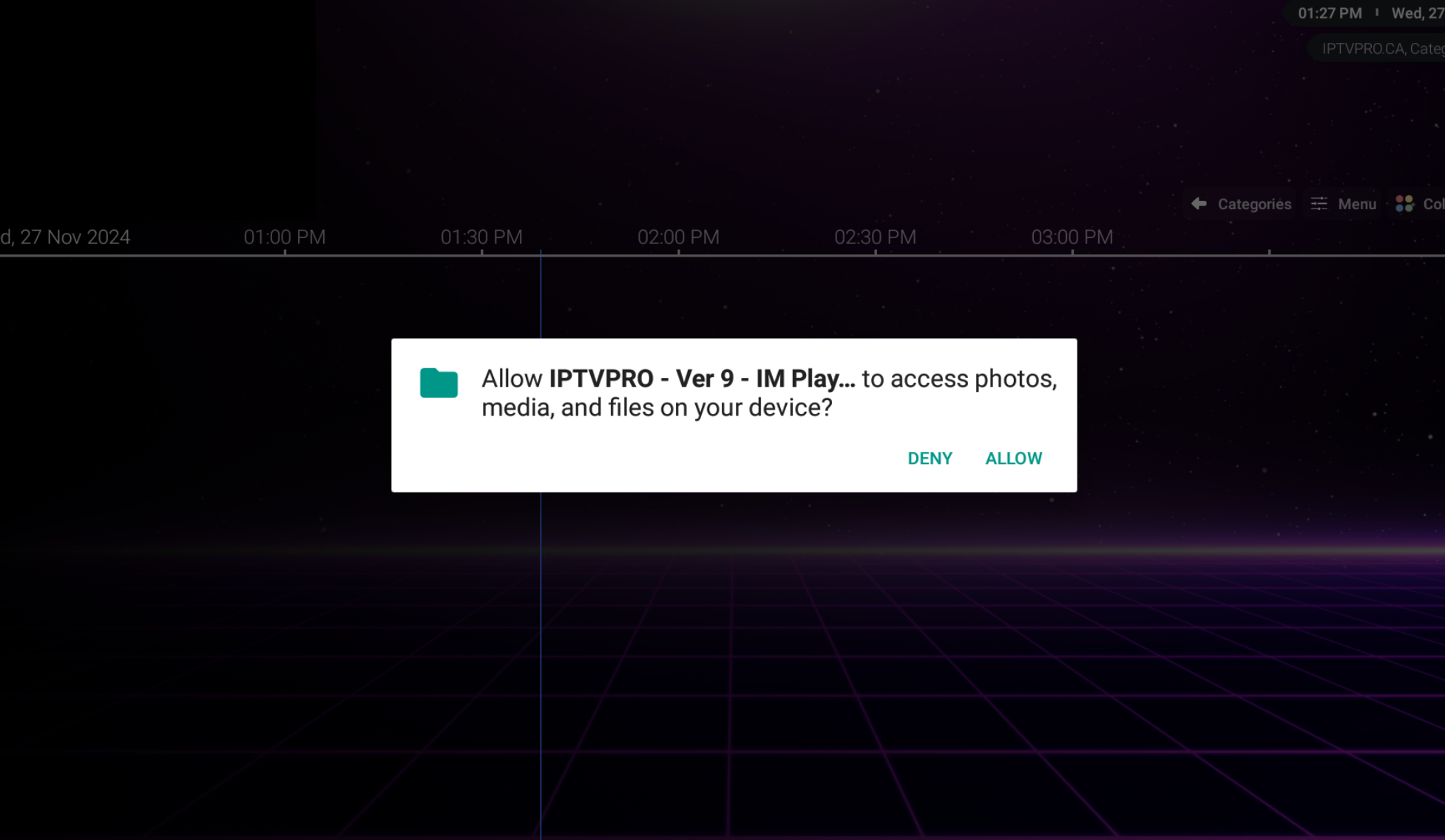
You may be asked by your device to Allow access to your Media File; please accept as this will allow you to download any files from streams.
Once Logged In
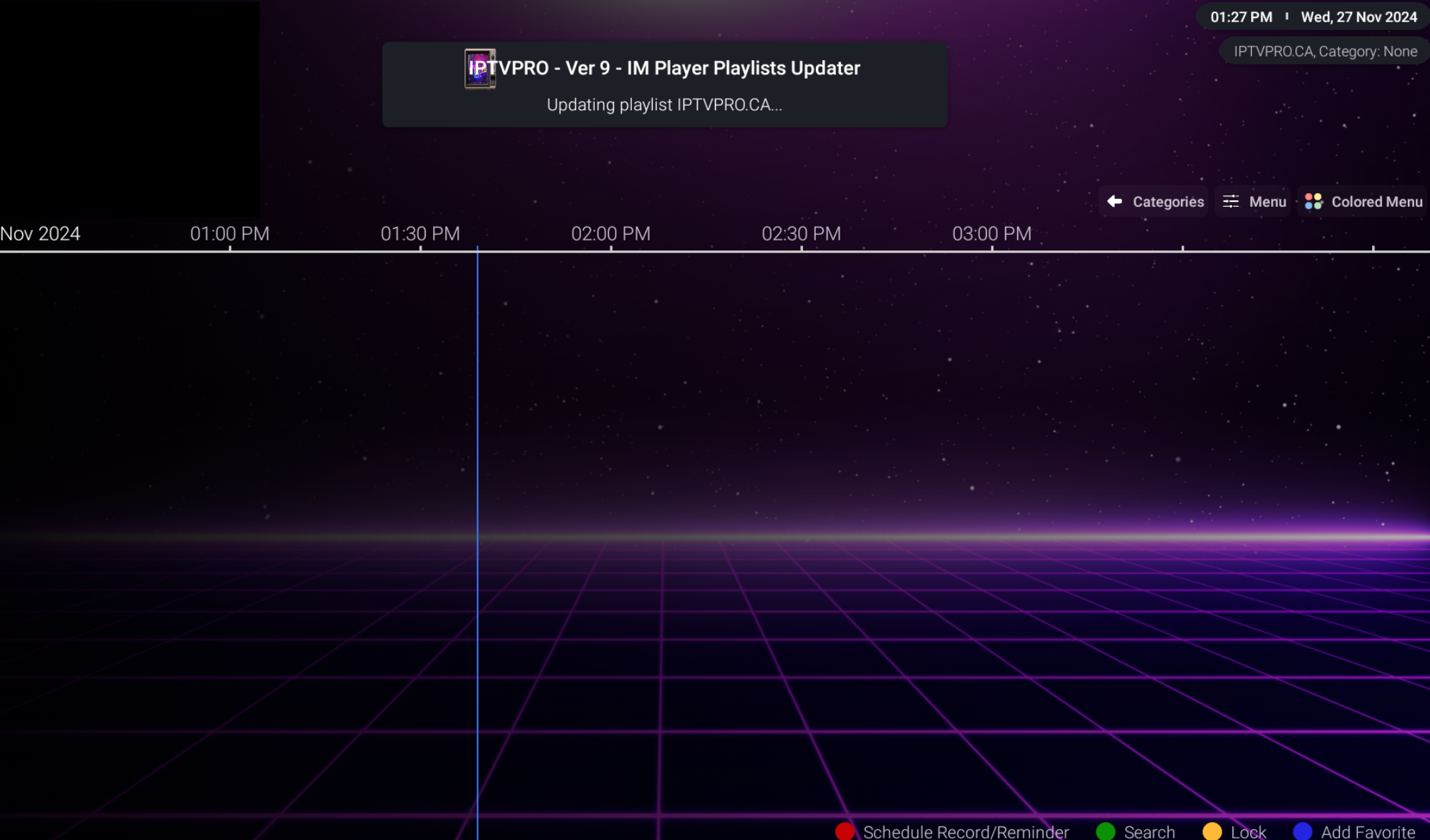
Now that you are logged in, please note it could take 10-15 minutes for the initial loading of content. This is dependant on your internet speeds and device capabilities.
-uVK3BYoC.png)
You will know once all the content has been successfully loaded as the first stream from Live TV will begin to play.
Categories Menu
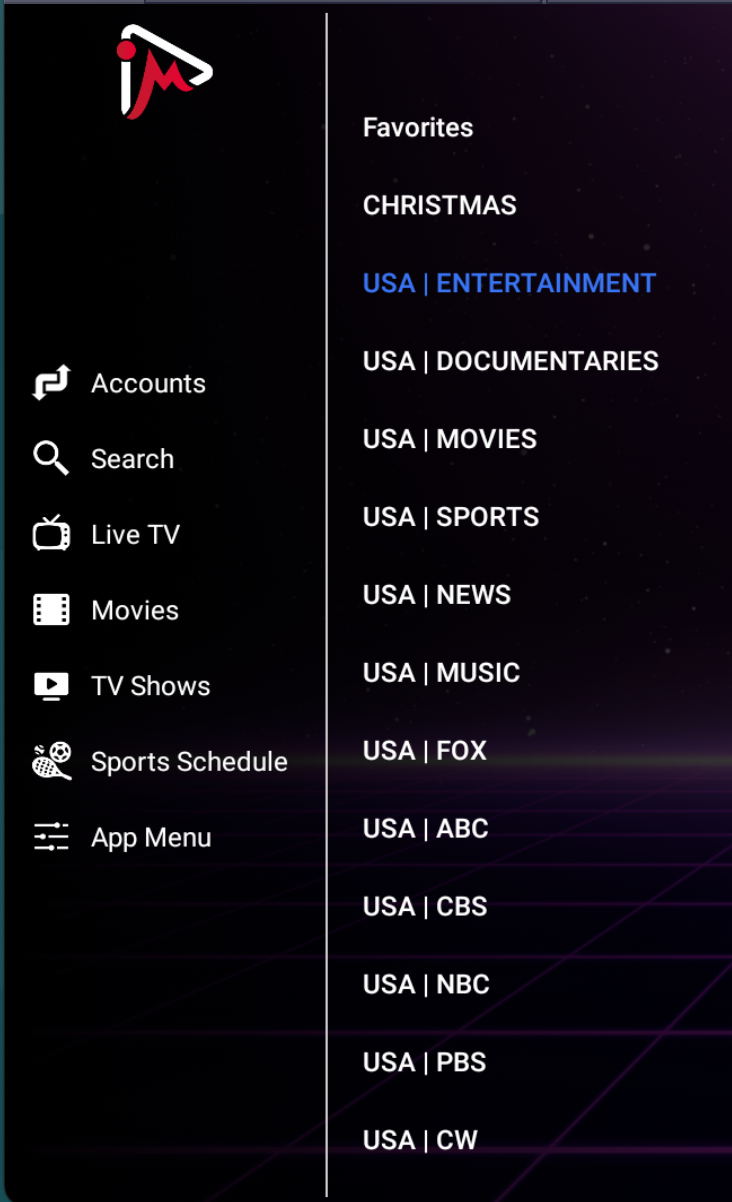
Categories is where you will seek and search amongst content. At the highest navigation menu, you can select between Live TV, Series on Demand, and Movies on Demand. Once in a category, the sub-category will break down that area for example, Live TV by countries or sports leagues. Categories is the easiest way to navigate between content quickly.
Menu View
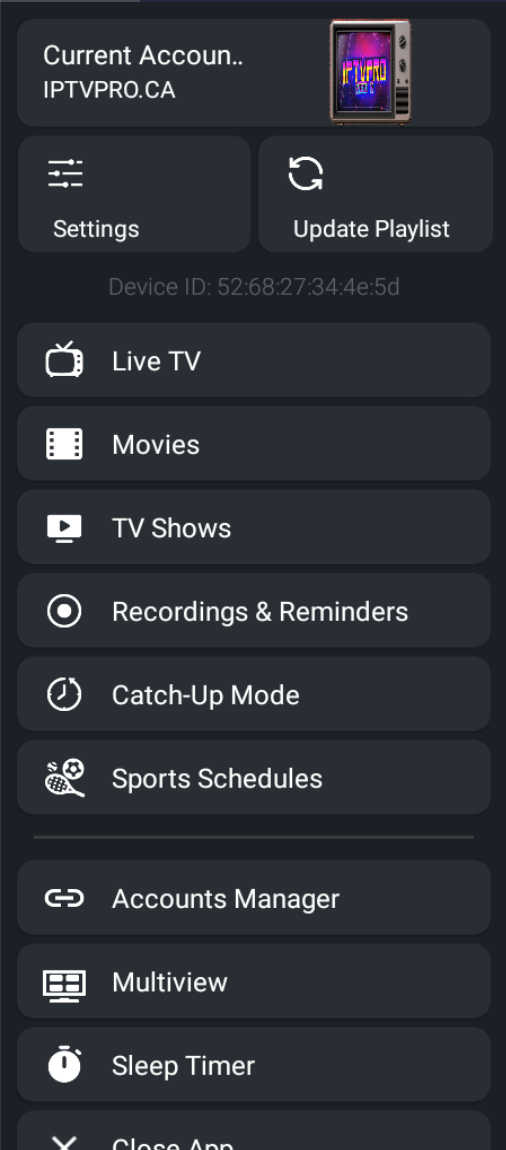
The Menu Navigation allows more options and settings to the IM Player. In here you can access your Movies, Series, and Live TV, but most importantly it will give you access to the Settings Menu and also allow Content Updating.
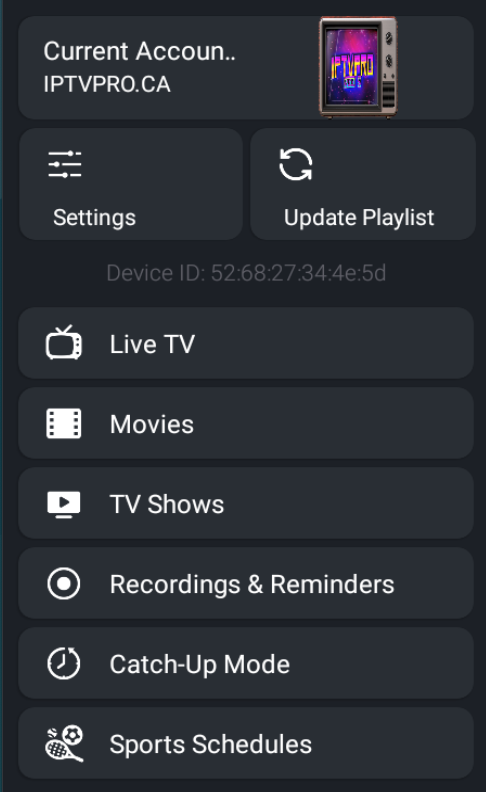
Settings Menu
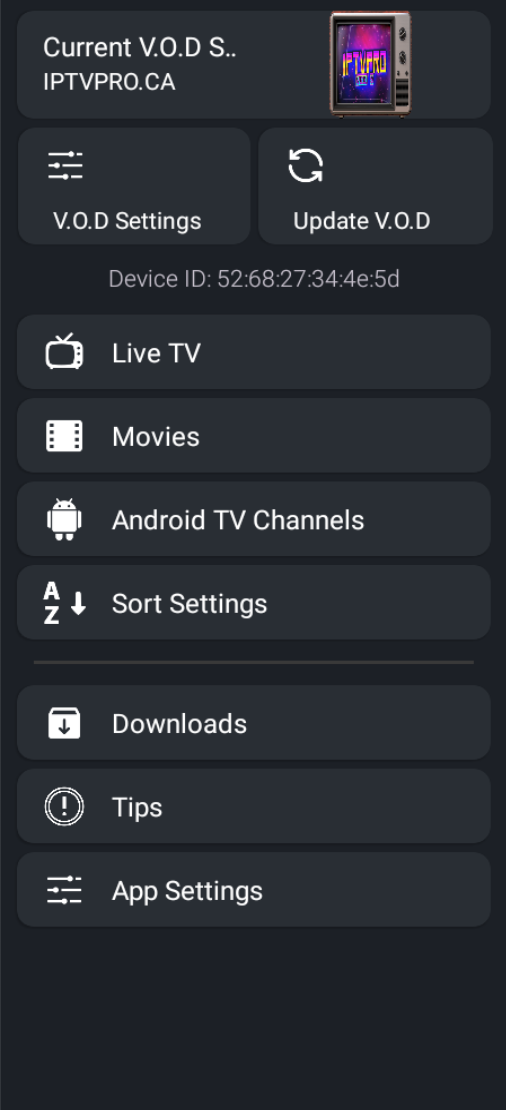
When clicking on Menu, please click App Settings.
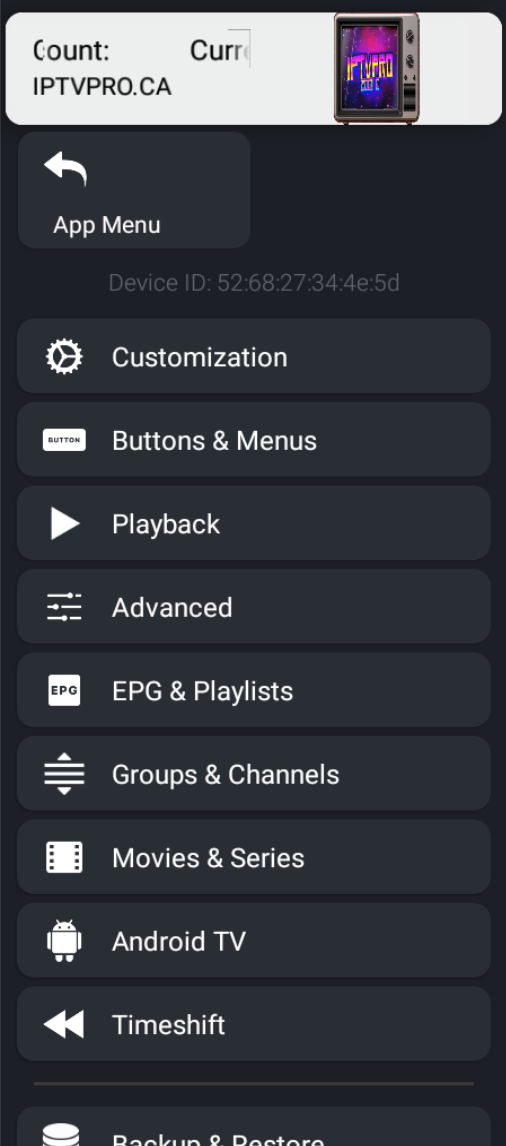
In Application Settings, you will see a list of various tabs and options to customize your player to ensure seemless streaming.
Menu > Settings > Options > Customization
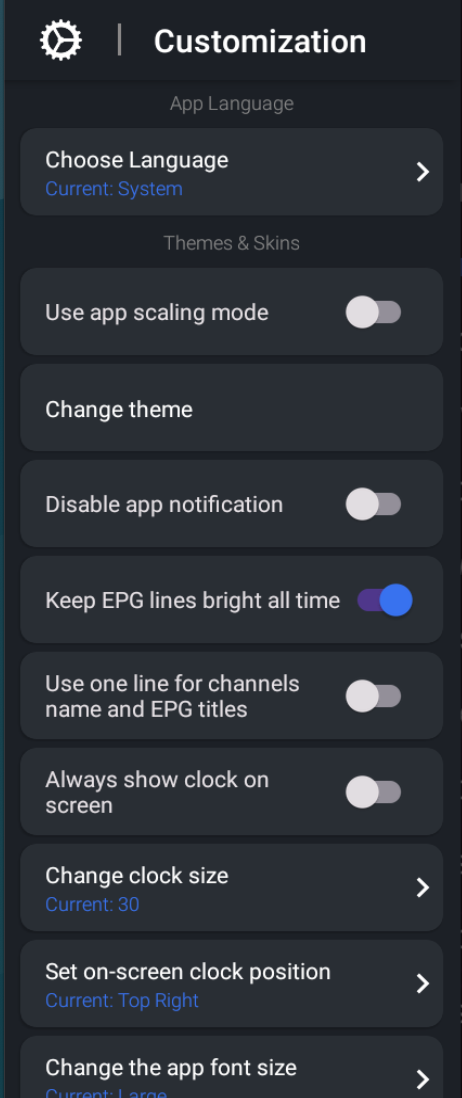
In Customization you will find overall App Settings such as clock sizing, font sizes, color schemes and more.
Menu > Settings > Options > Button Settings
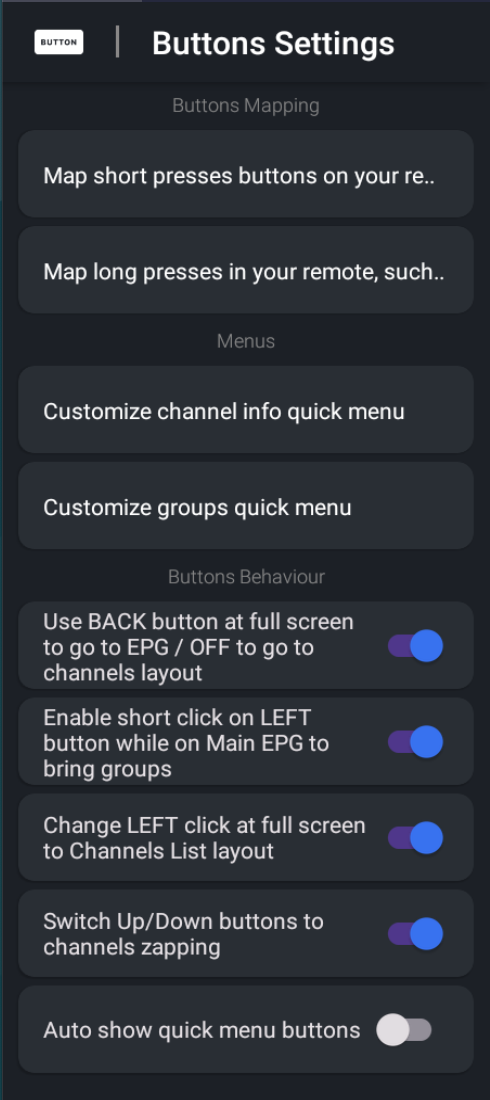
Button Settings is where you can set binds and options regarding your Android Remote.
Menu > Settings > Options > Playback
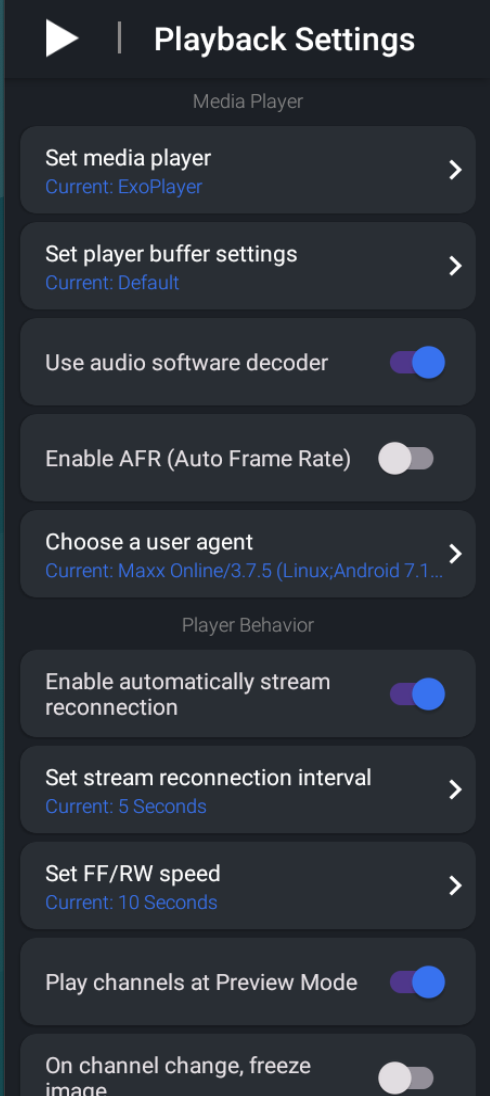
In Playback Settings you can set the default players, change audio decoders and more. This is typically used with more advanced users.
Menu > Settings > Options > Advanced Settings
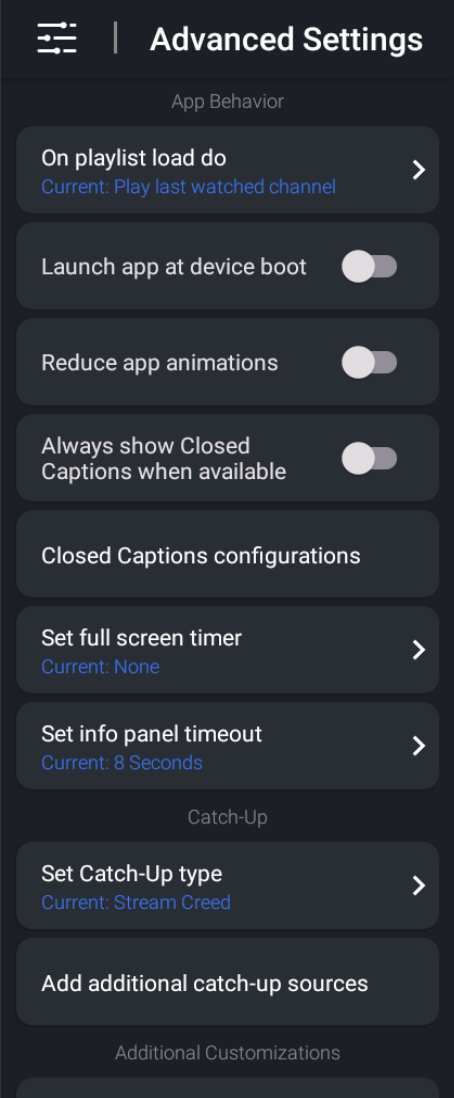
Similar to Playback Settings, Advanced Settings are typically for more advanced users. However, if you solely use your device for IPTV Access, please feel free to toggle the "Launch App at Device Boot". This option will automatically open the V9 IM Player once your android device has started or rebooted.
Menu > Settings > Options > EPG Settings
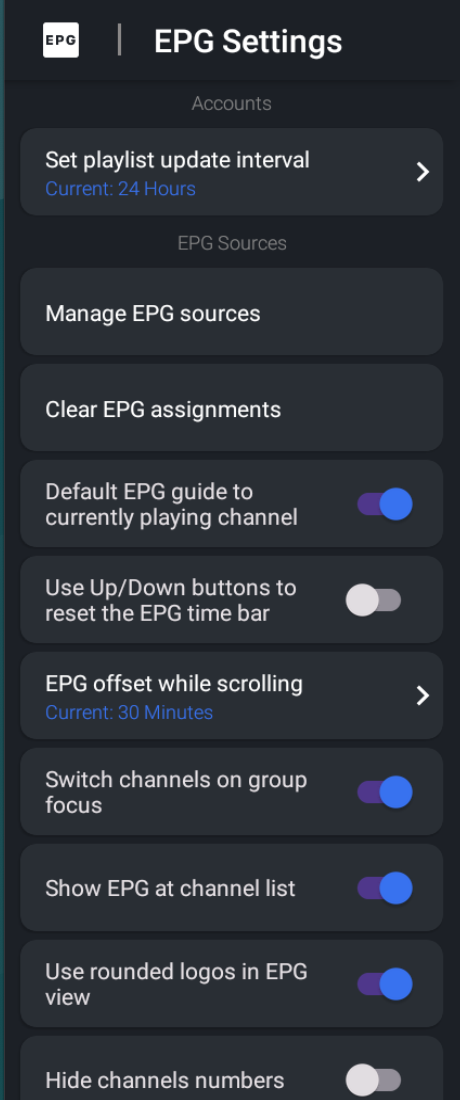
In all IPTV Applications, the EPG is known as the Electronic Program Guide, essentially this is your TV Guide. Set Playlist update interval will tell the Player to update at whichever intervals you choose. You can also manually force the EPG to Update in the Set Playlist Interval section.
Menu > Settings > Options > Parental Controls
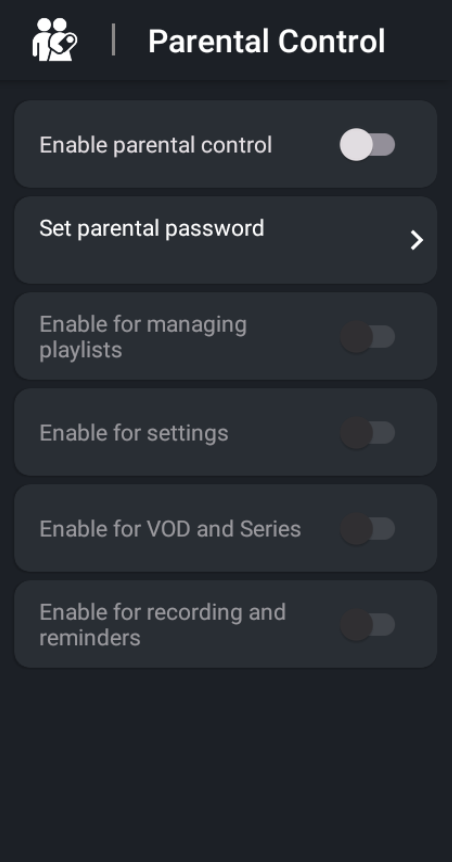
Have kids? Worried about Adult Content? You can manually set a PIN Code for
Live TV Options - Sub Menu

If you are on a Live TV Stream, pressing Enter and bringing up the Bottom Menu sub-bar you will find Multiview, Closed Captioning, Favorites, Recording and more Live Option.
Have any further questions?
Please email [email protected] or DM us on Telegram: https://t.me/Iptvproca