Installing the Applicaton
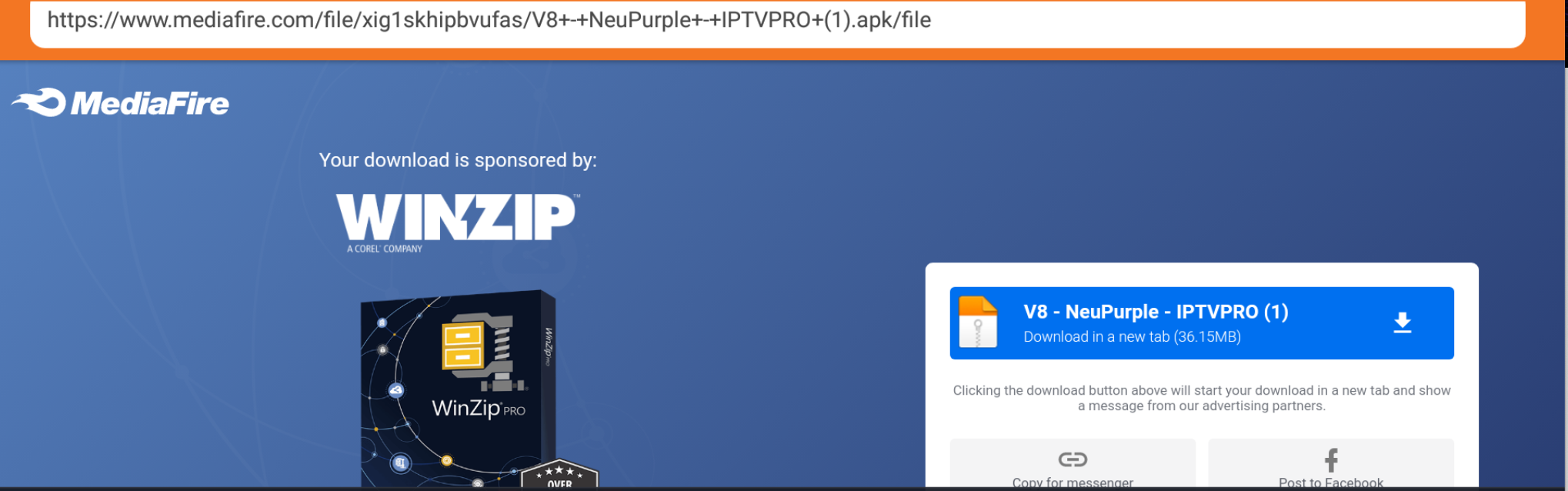
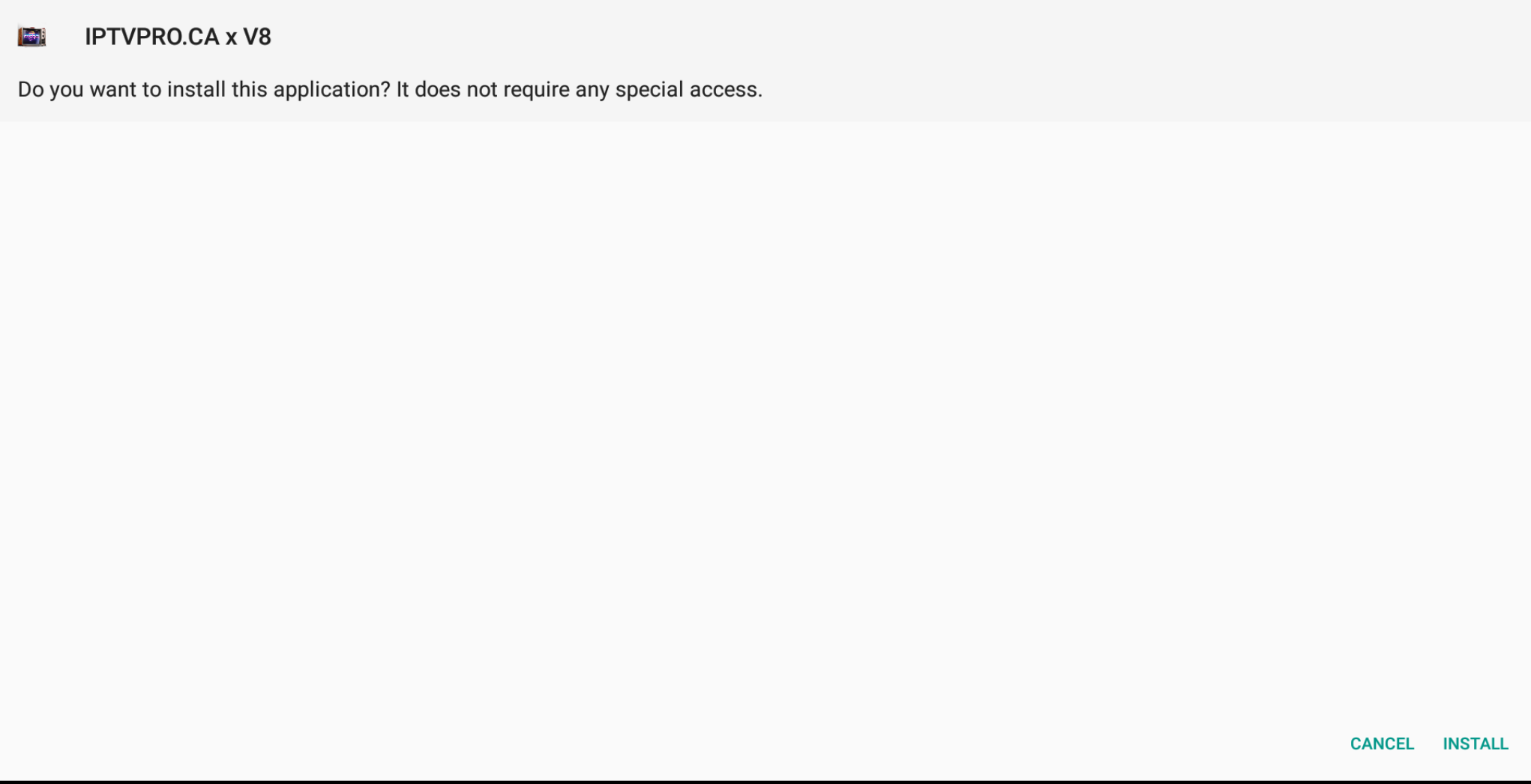
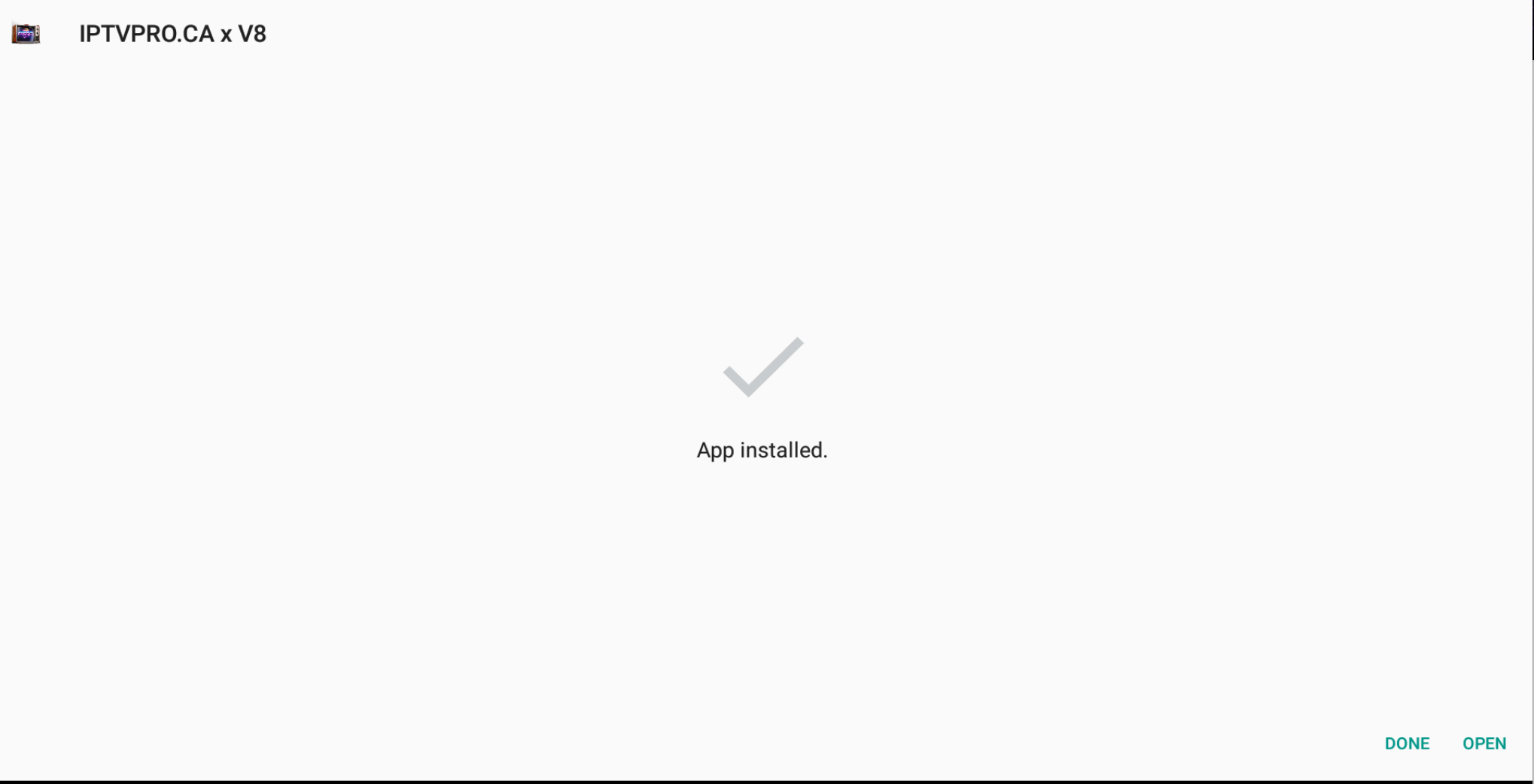
When installing the application via Downloader Code, you may see a MediaFire page in which you will need to click the Download Arrow beside the highlight V8 - NeuPurple - IPTVPRO. Once successfully downloaded and installed, you will see the above message.
First Launch Options
Once successfully installed you will receive two pop-up questions.
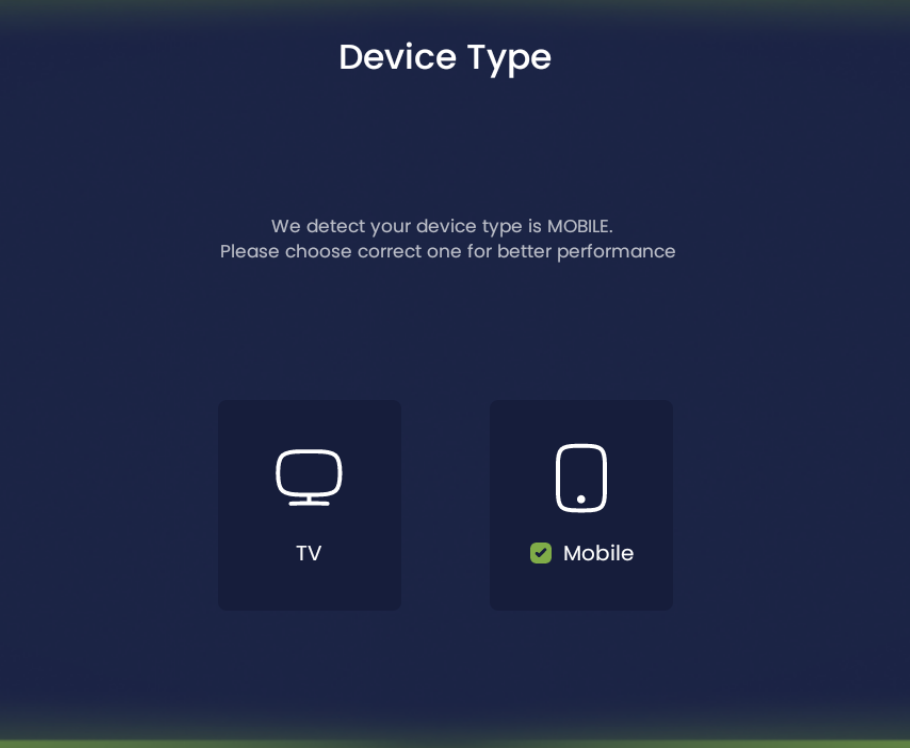
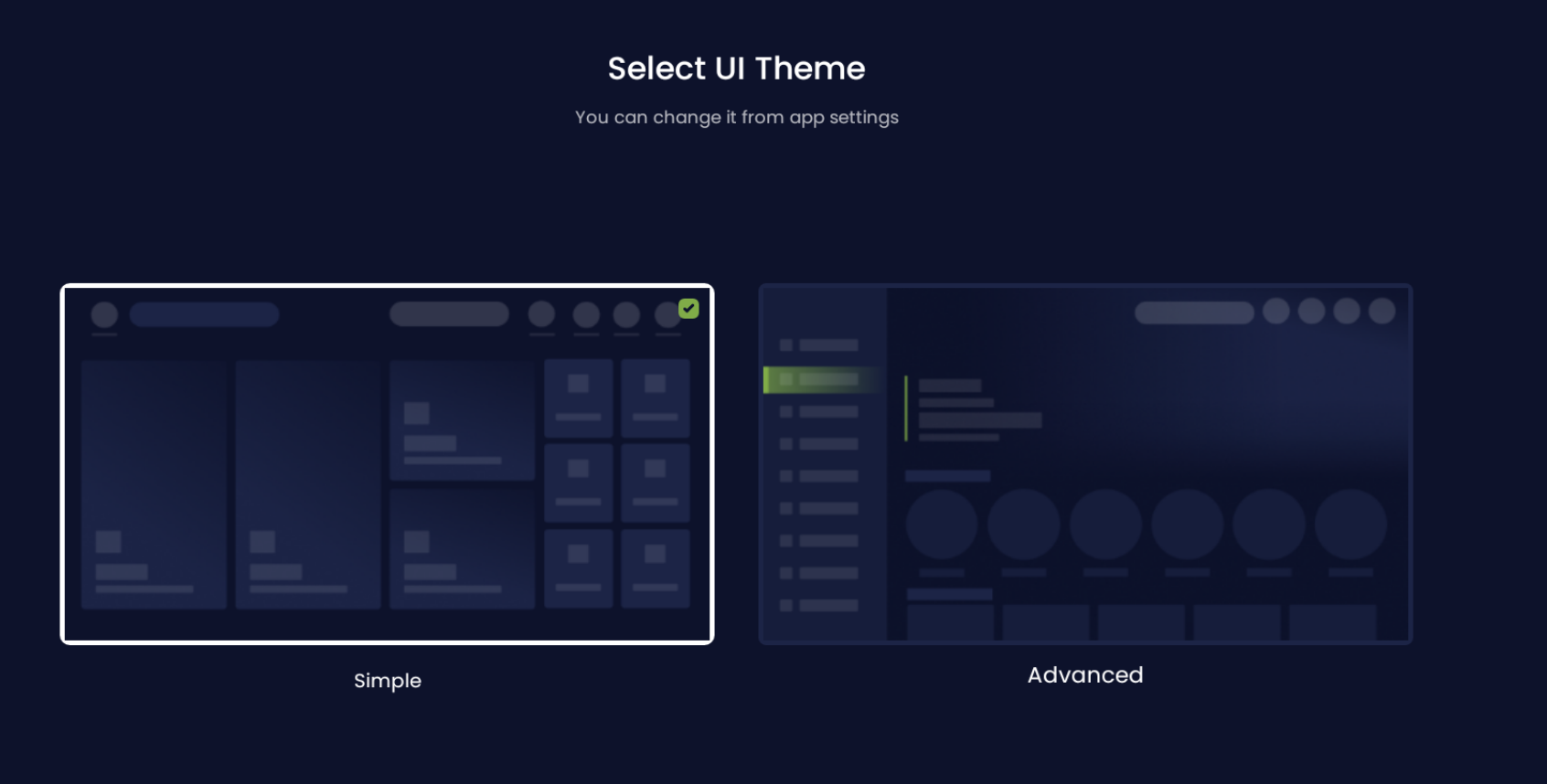
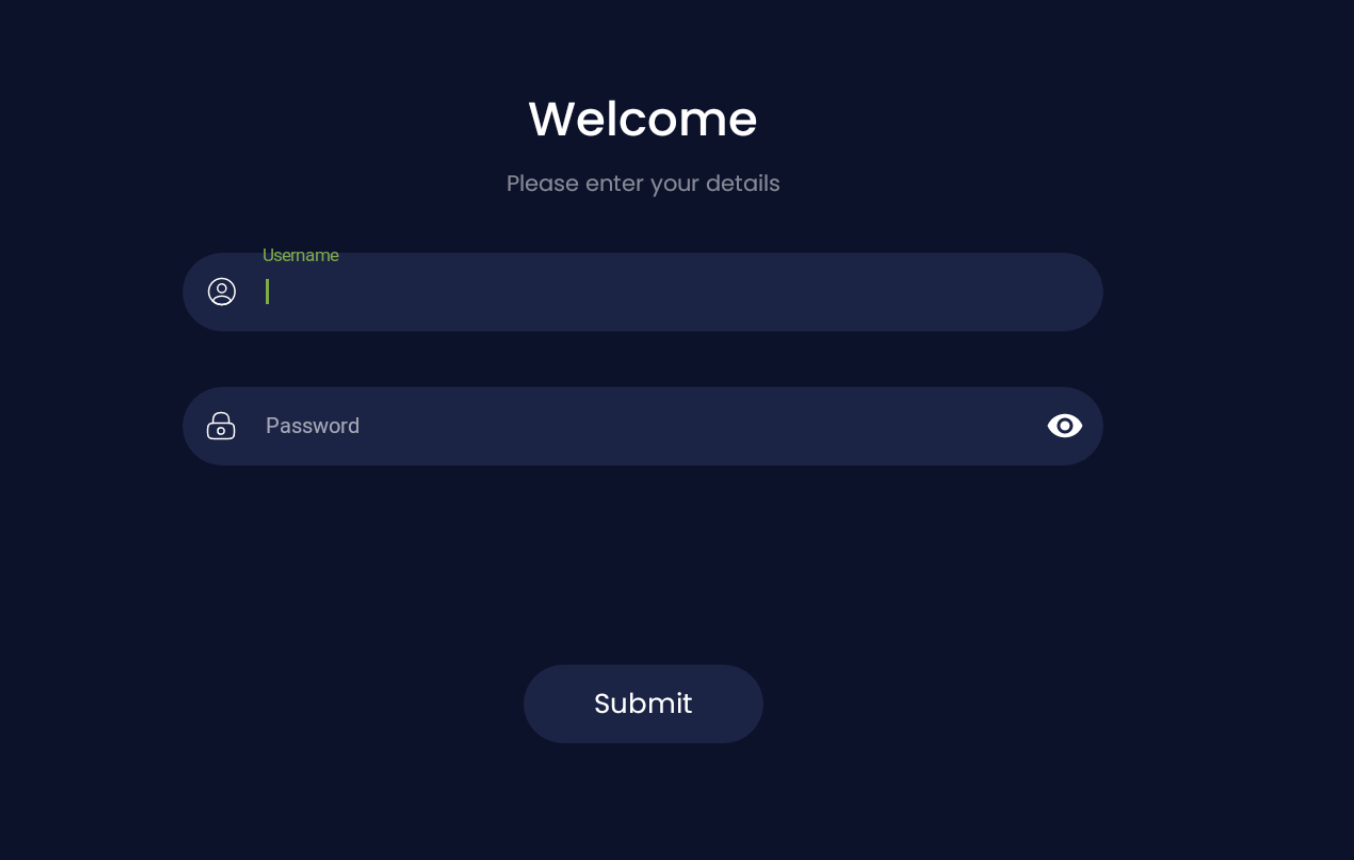
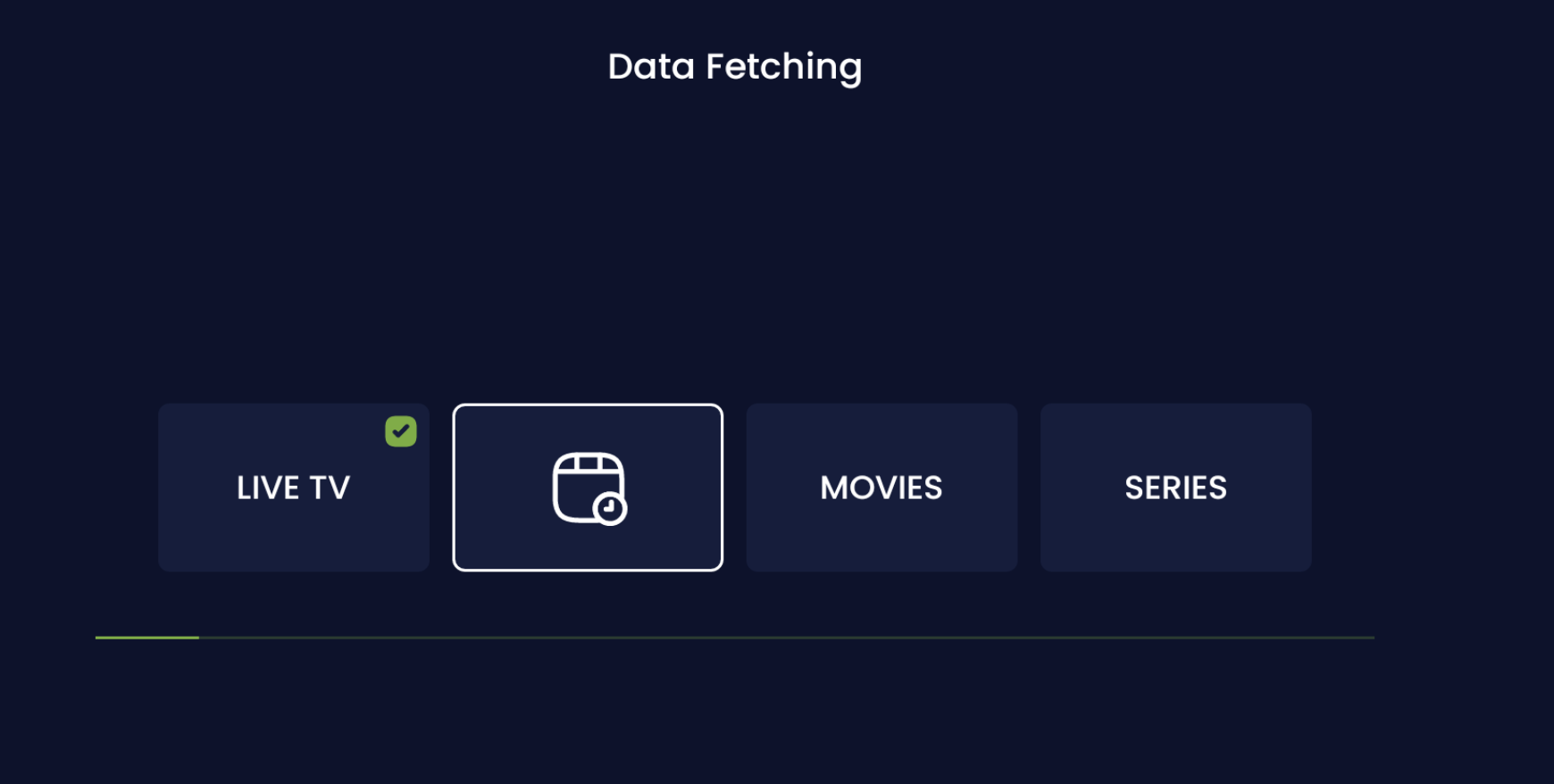
If you have successfully logged in, your V8 player will begin to download the most up to date content from our servers as shown above.
Main Screen
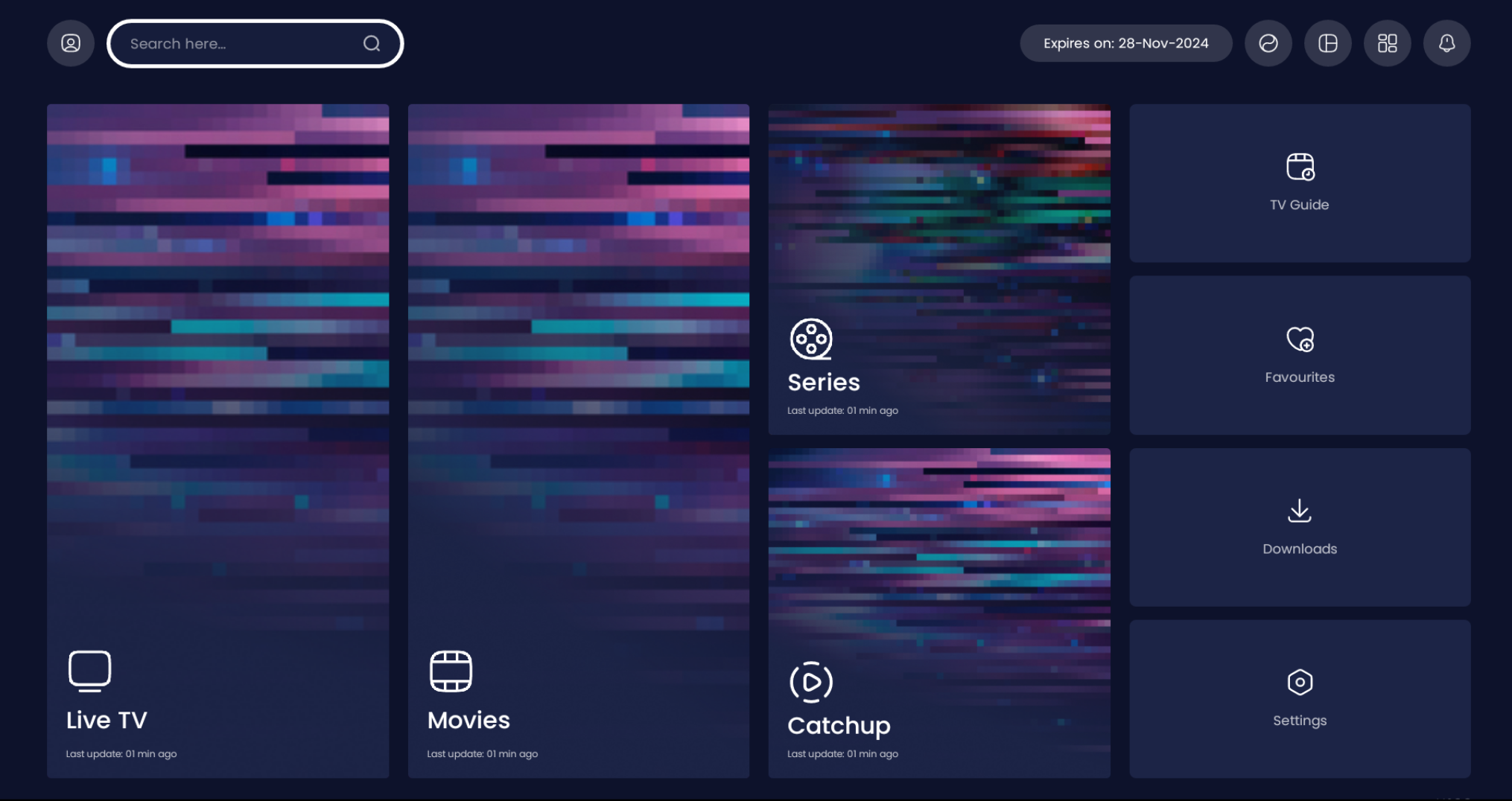
This main application screen will give you the options for Live TV, Movies on Demand, Series on Demand, access to your favorite channels, Live TV Guide, and most importantly, your Settings.
Live TV
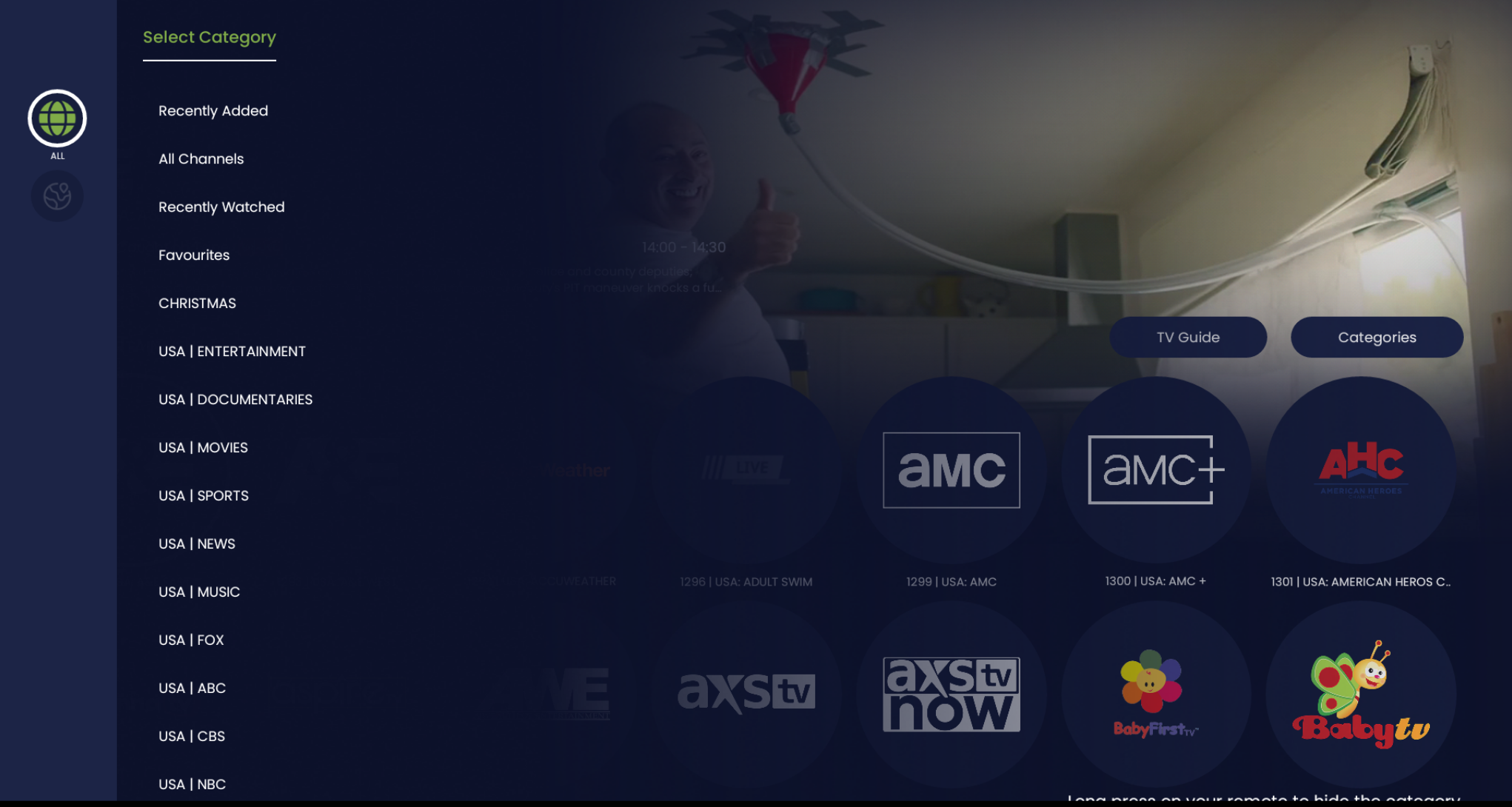
Live TV will take you by default to this Live TV Screen. You can see via Categories your Live TV Options. This V8 player offers easy access for user to navigate their Live TV.
Movies
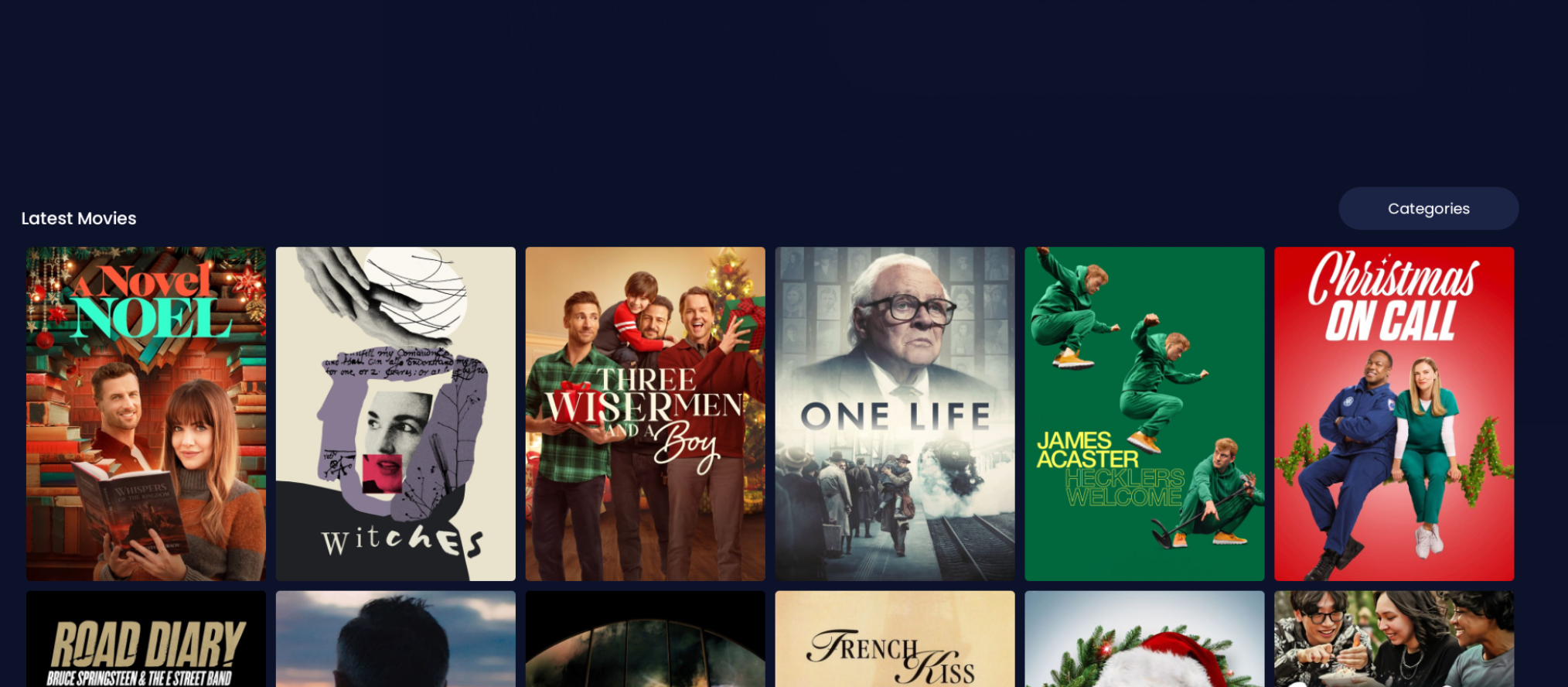
Once you click Movies from the Main App Screen you will be brought to the latest movies we have uploaded to our servers. Moreover you can select Categories for a more standard search view.
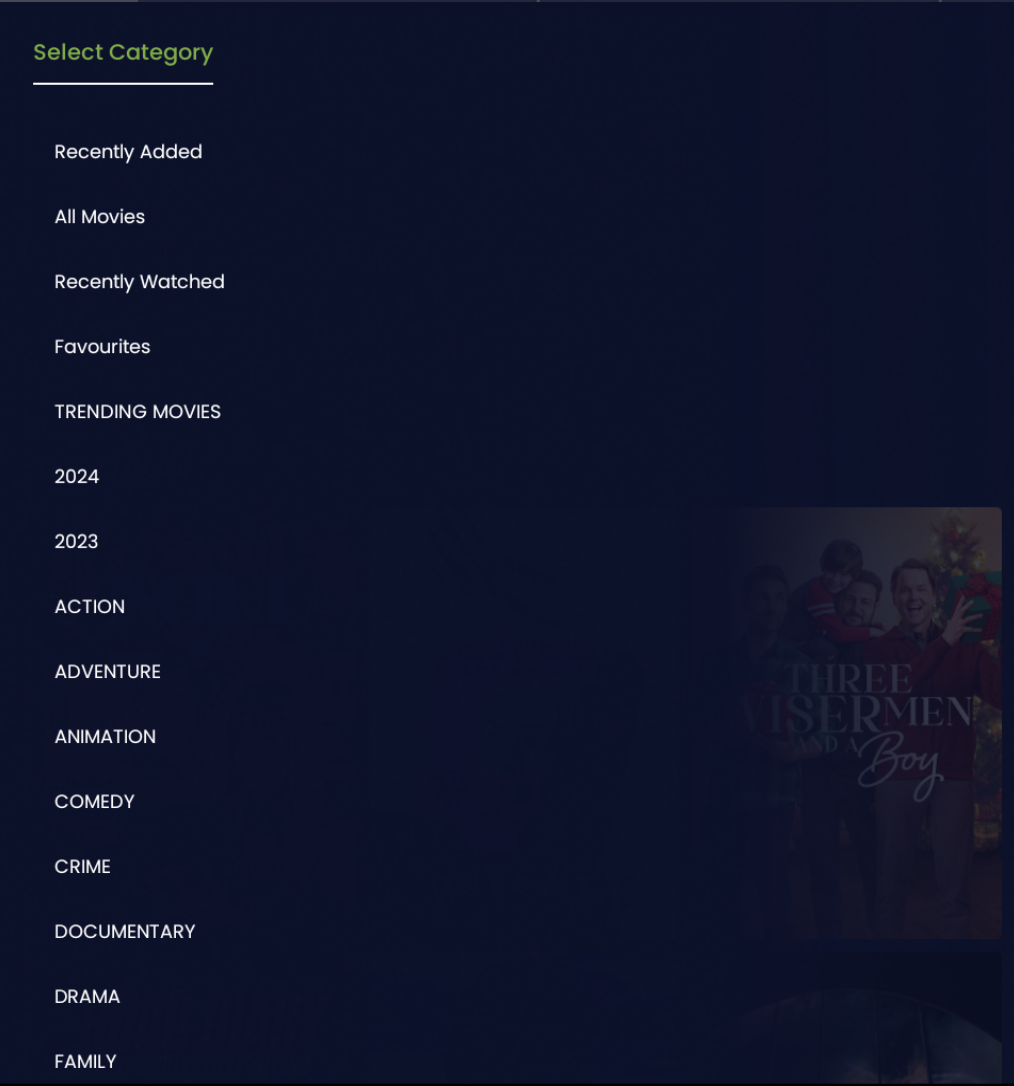
Series
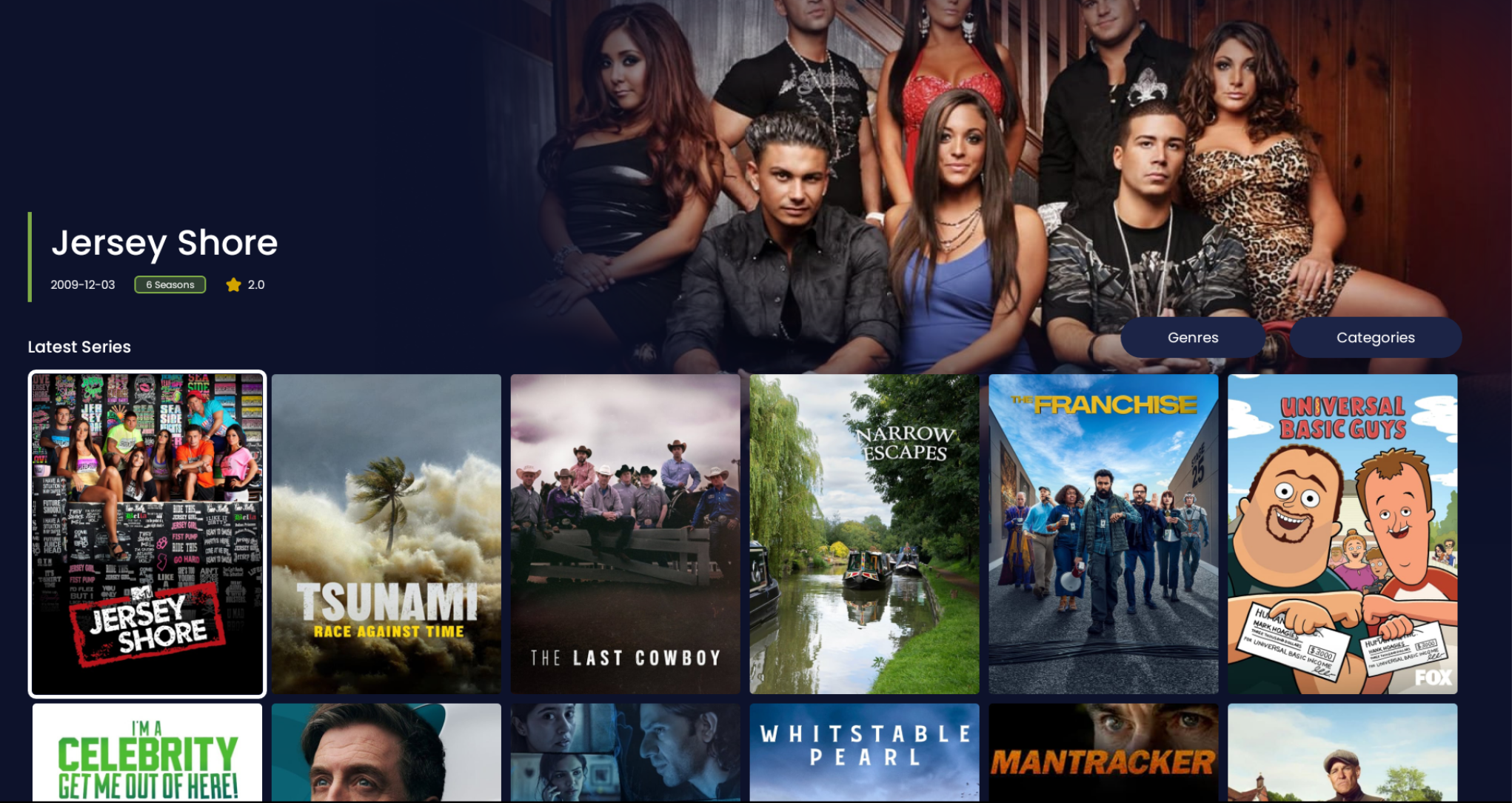
Once clicking on Series from the Main V8 Homescreen, you will similar listings to shown above. When click on Categories it will allow are more direct user search for any Series on Demand you are seeking. See below.
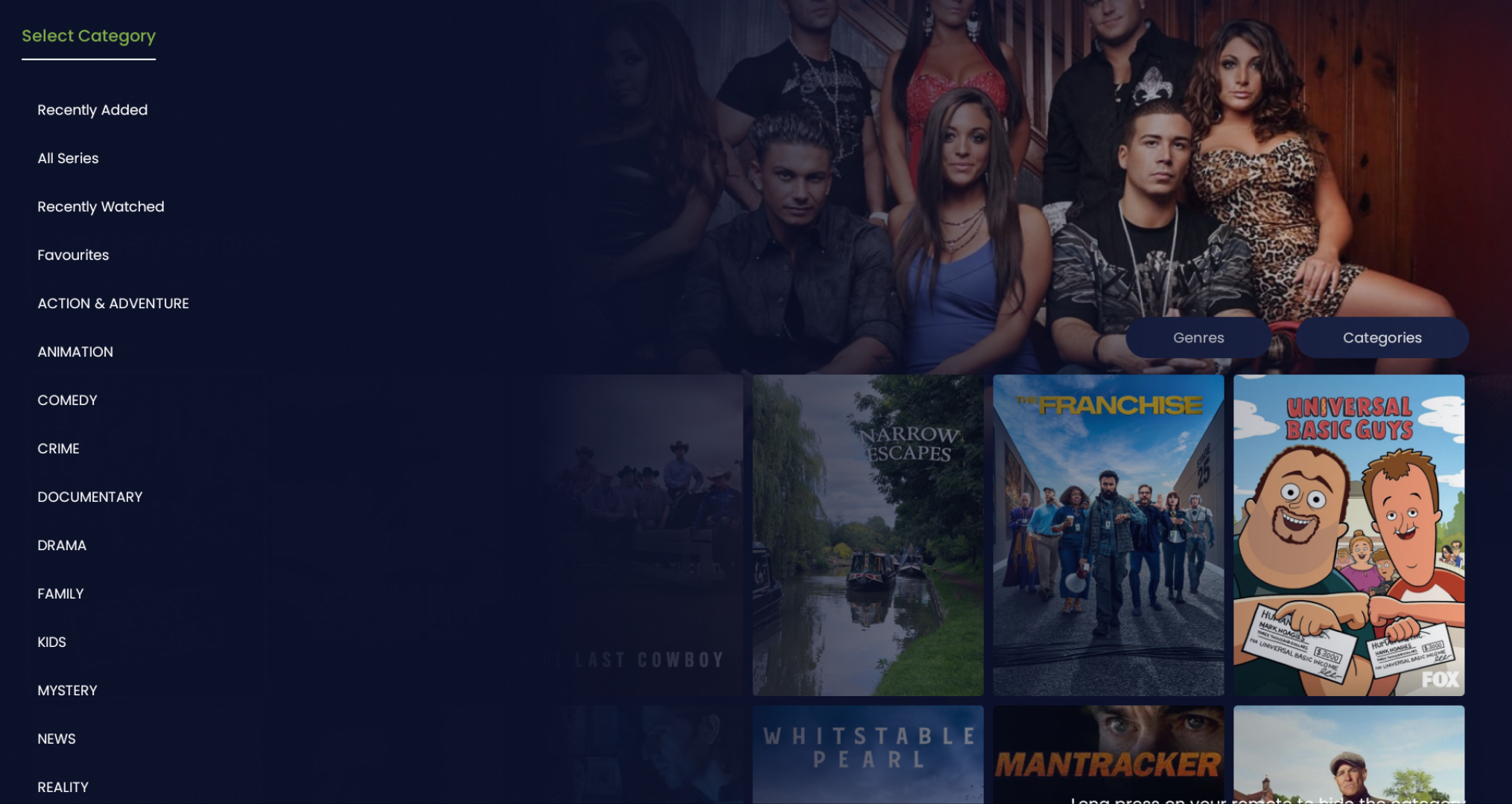
TV Guide
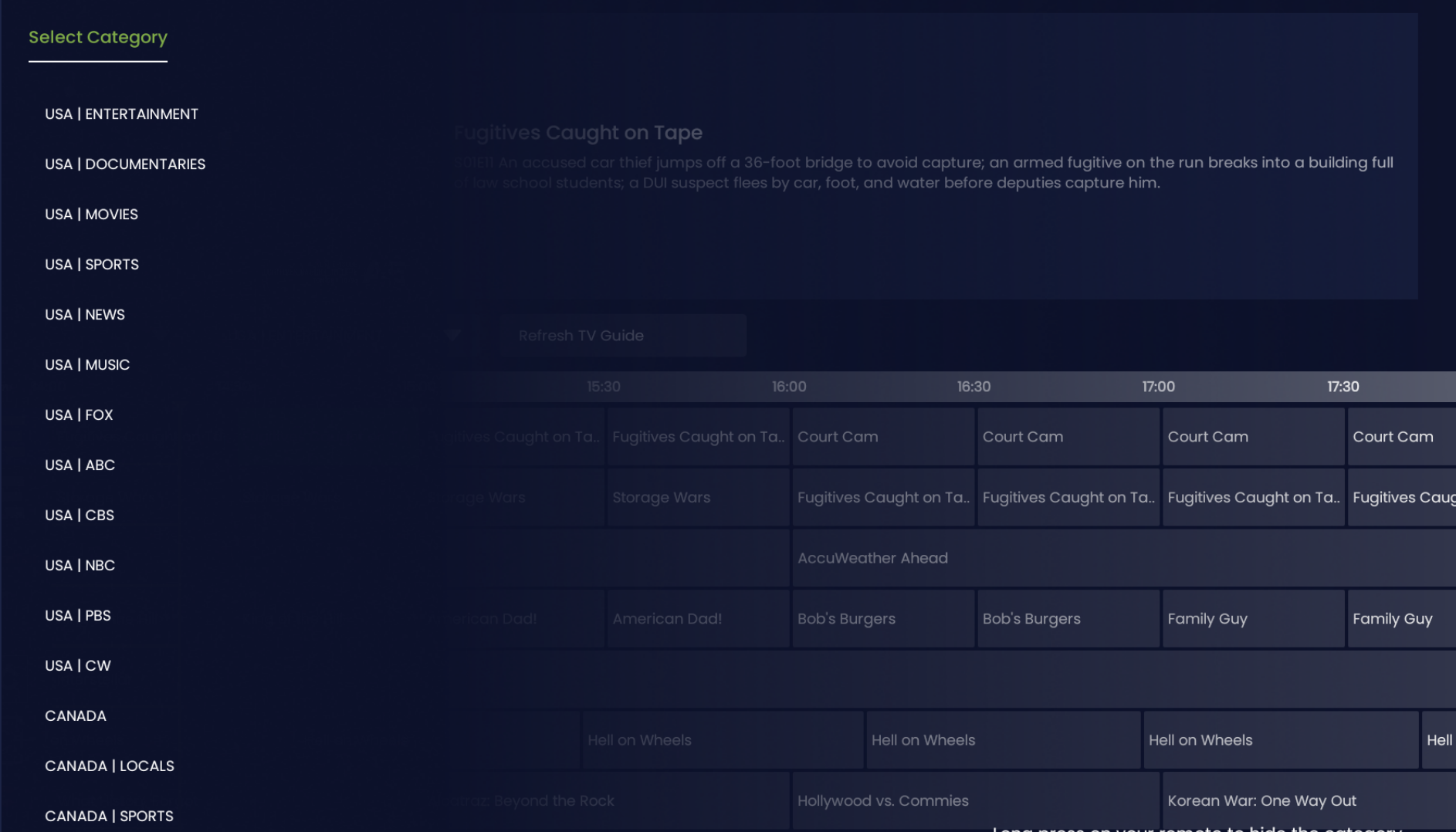
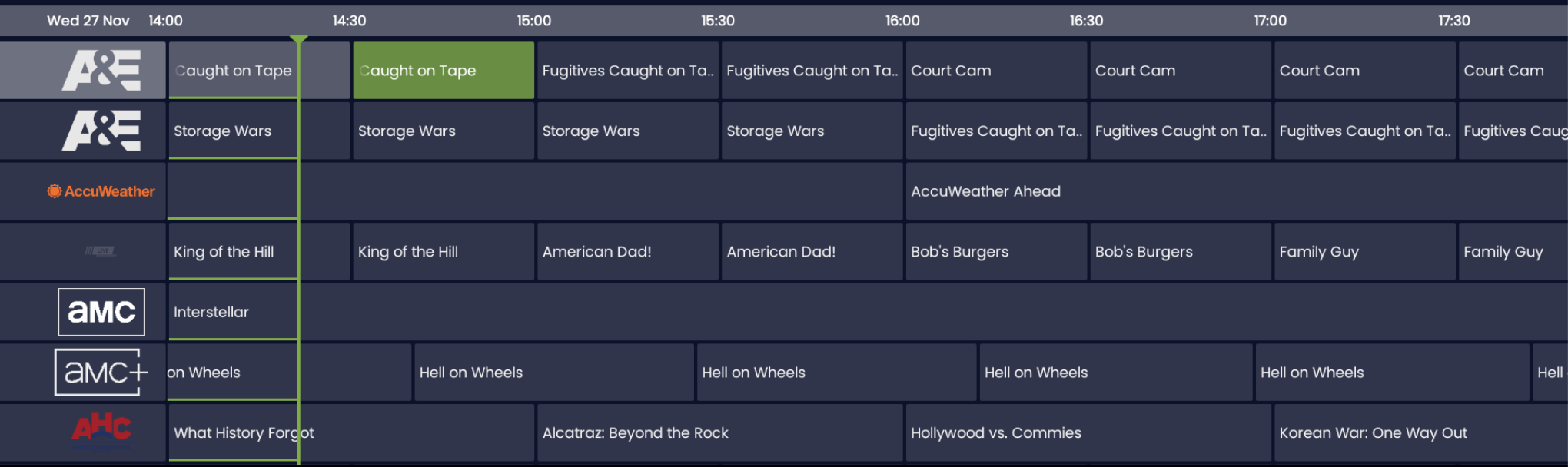
Clicking TV Guide from your Main V8 Homescreen will bring you to the above screen. By category you can easily switch between country or premium sports league. Via Guide you can view live TV per that category along with the electronic guide of timelines.
Settings Menu
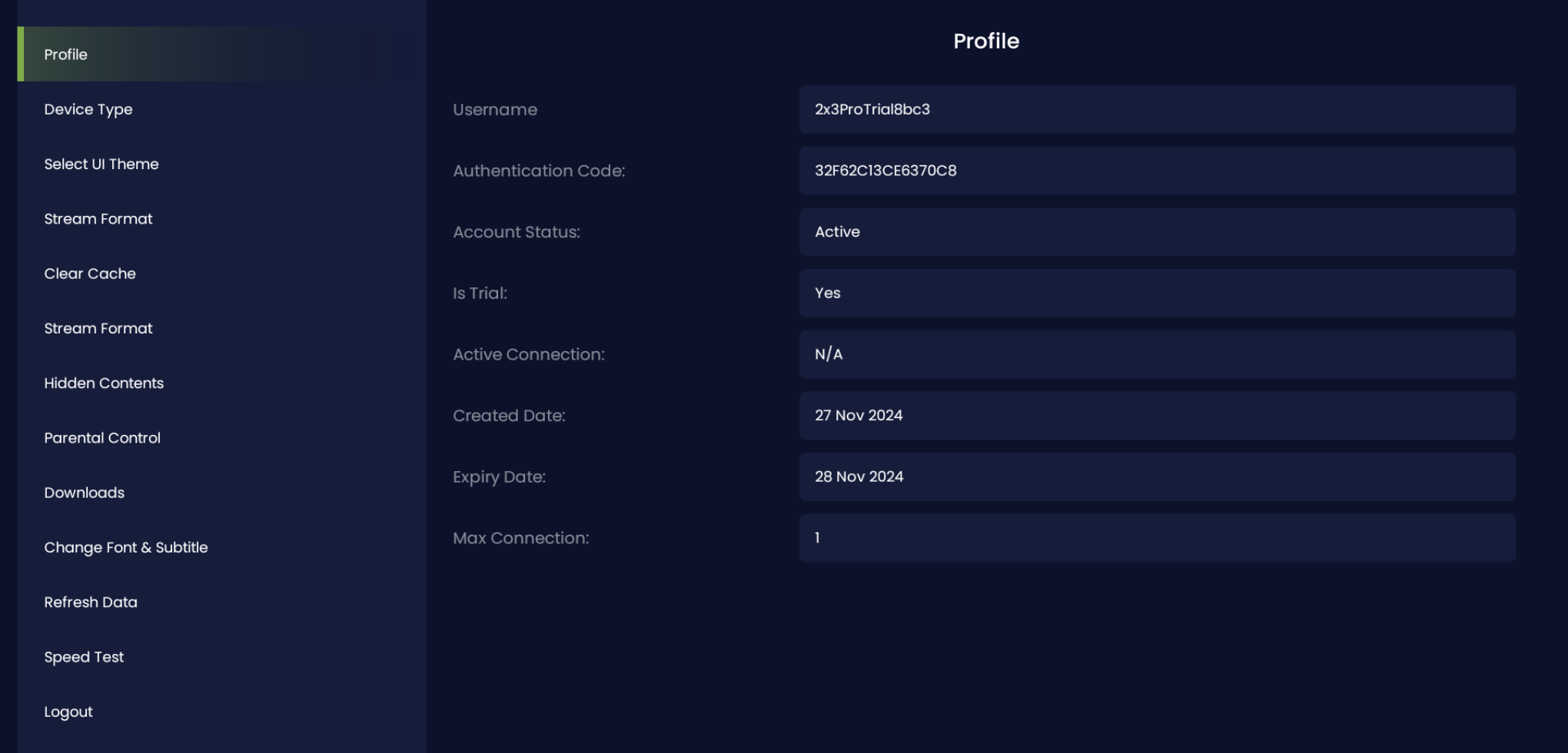
Your Settings Menu (from the V8 Homescreen) will give you the above options. Below is a quick breakdown of each Settings Option.
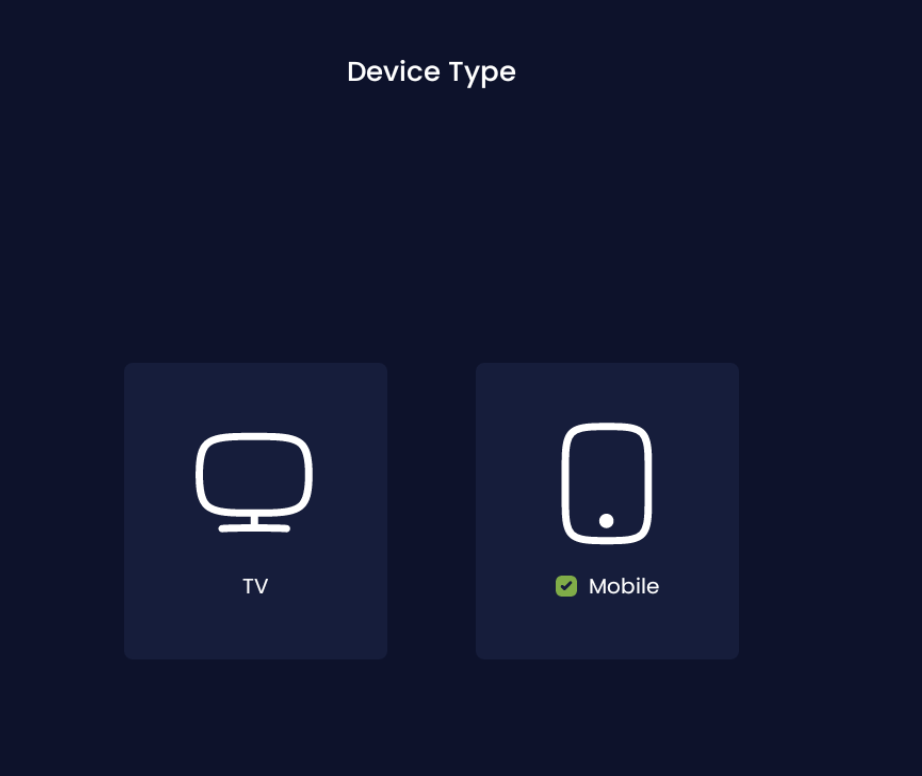
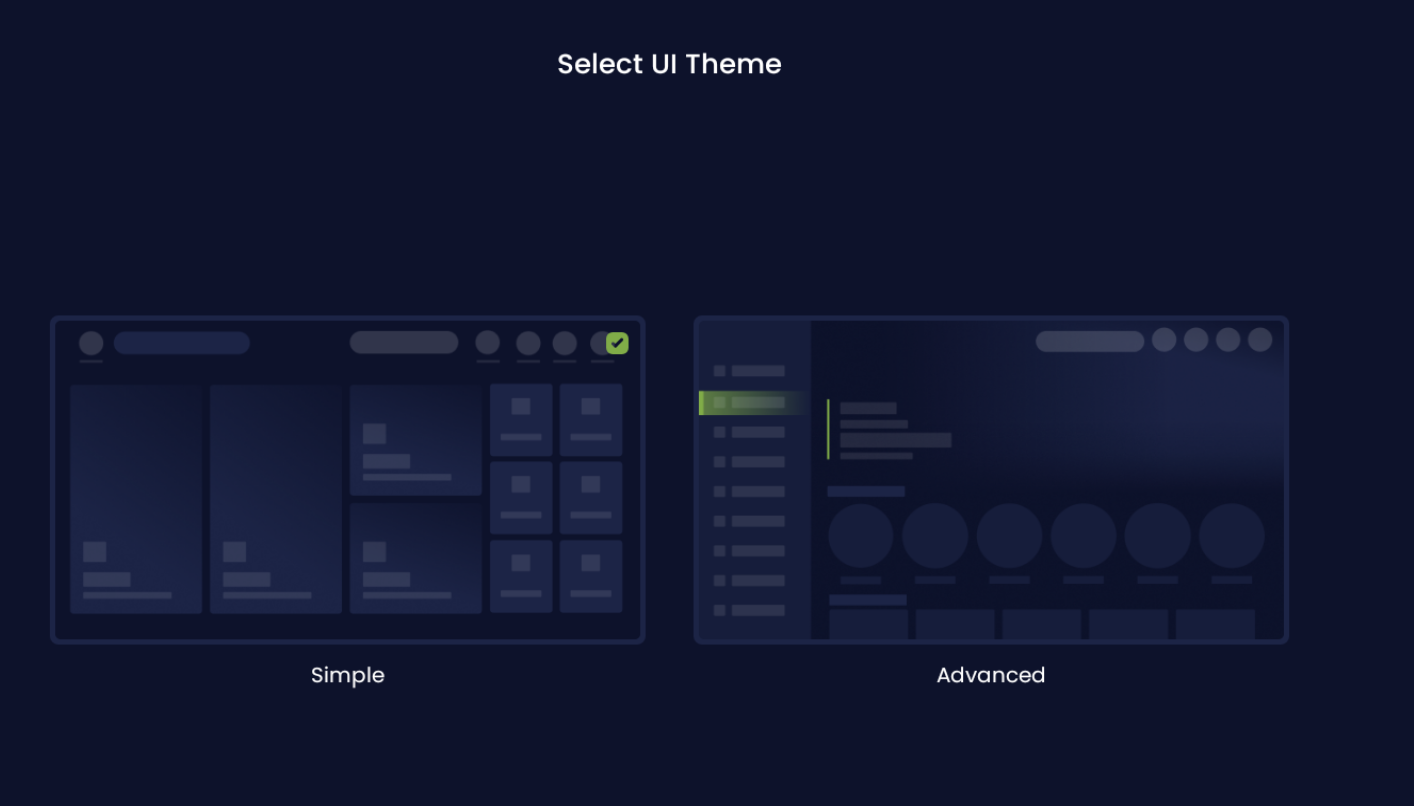
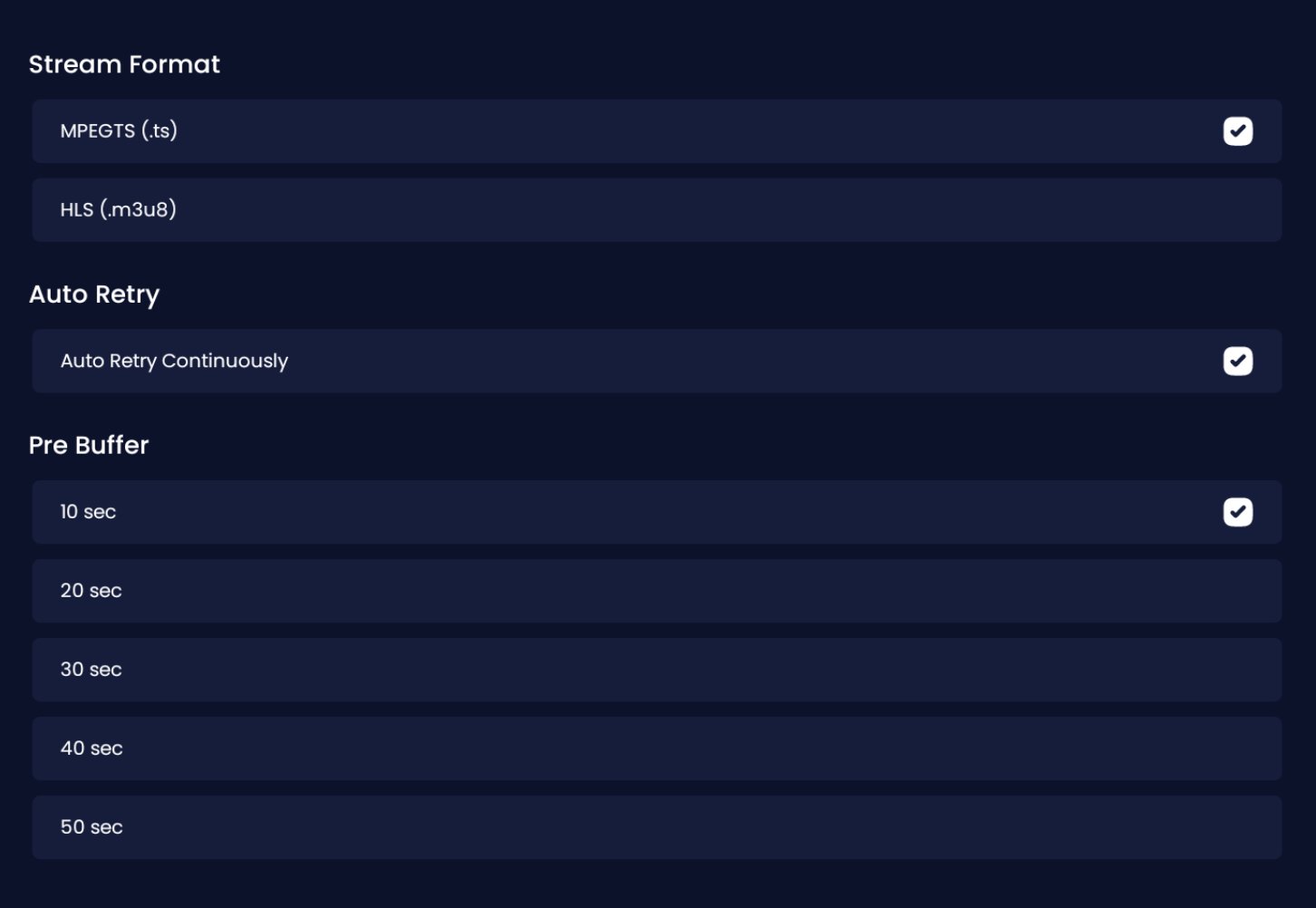
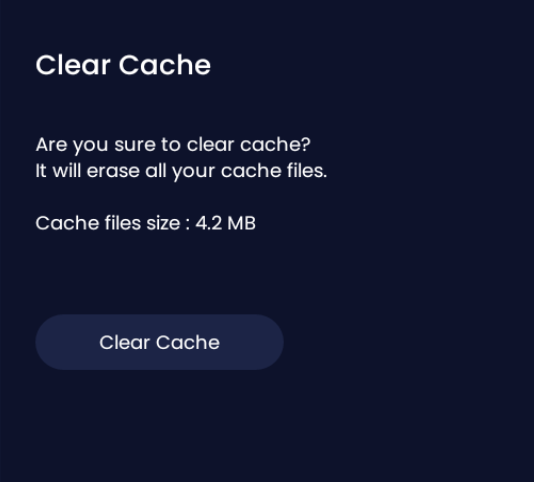
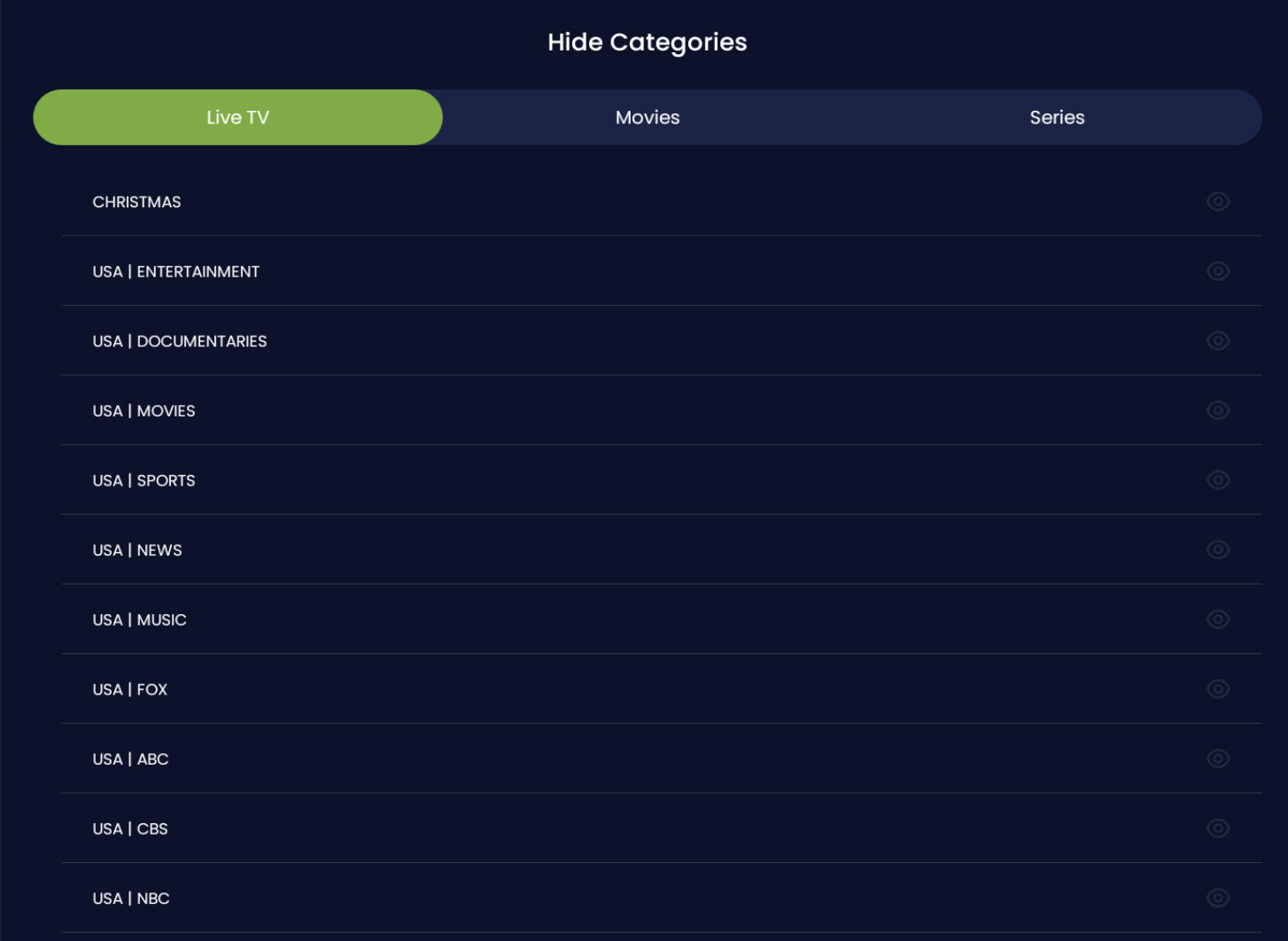
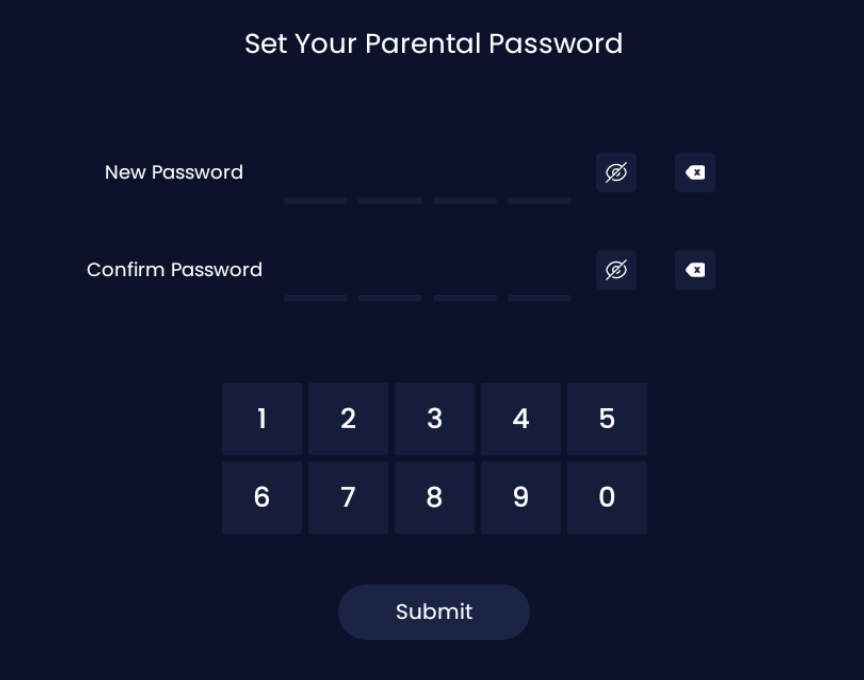
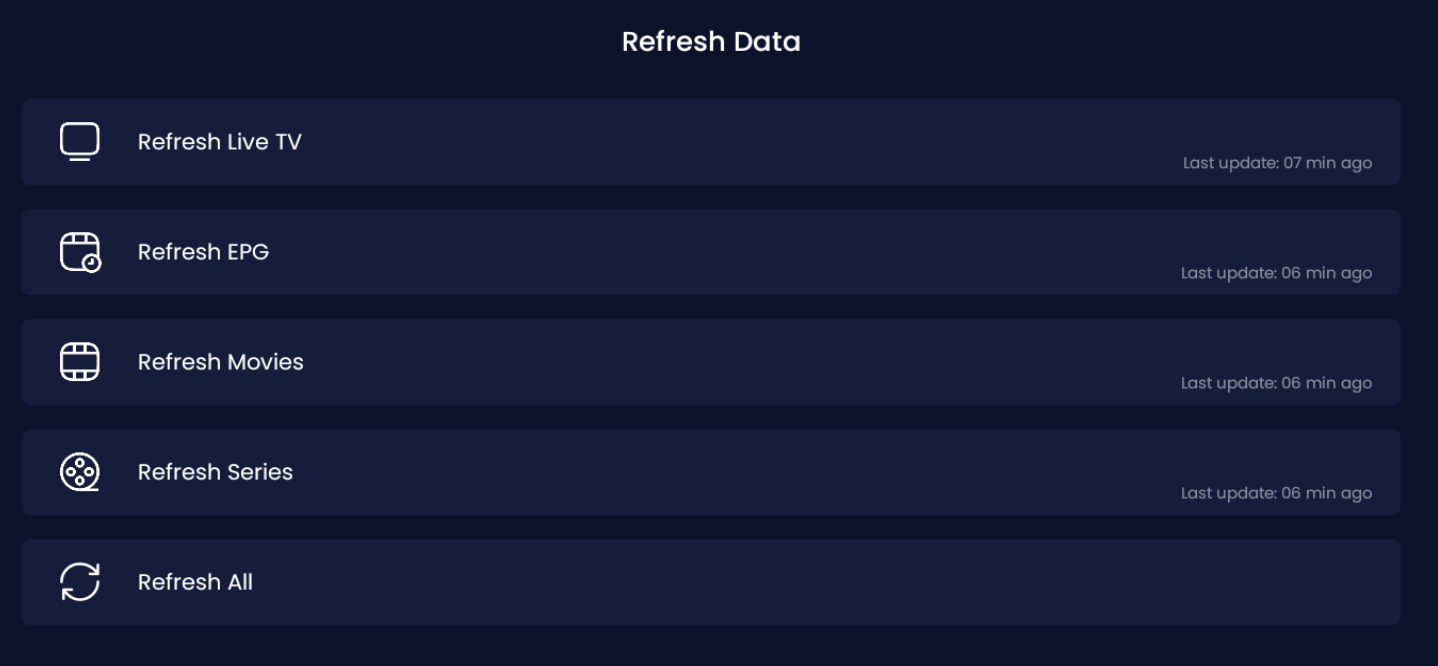
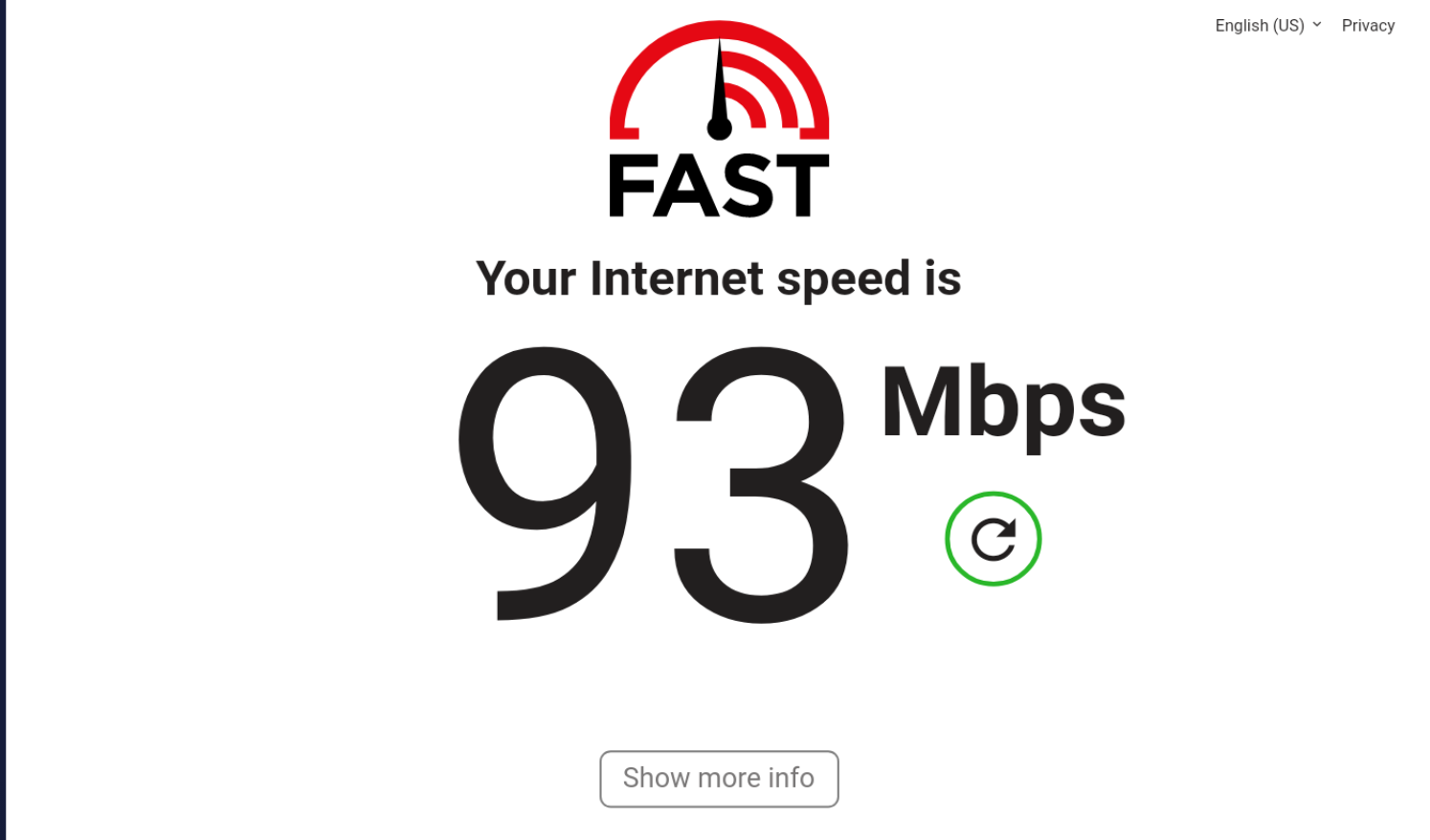
Have any further questions?
Please email [email protected] or DM us on Telegram: https://t.me/Iptvproca