1. Login Screen
After successfully installing the V5 IM Player application, you will be required to insert an Account Name (can be any reference name - IPTVPRO.CA works), your username and password credentials as provided via our support's team initital email.
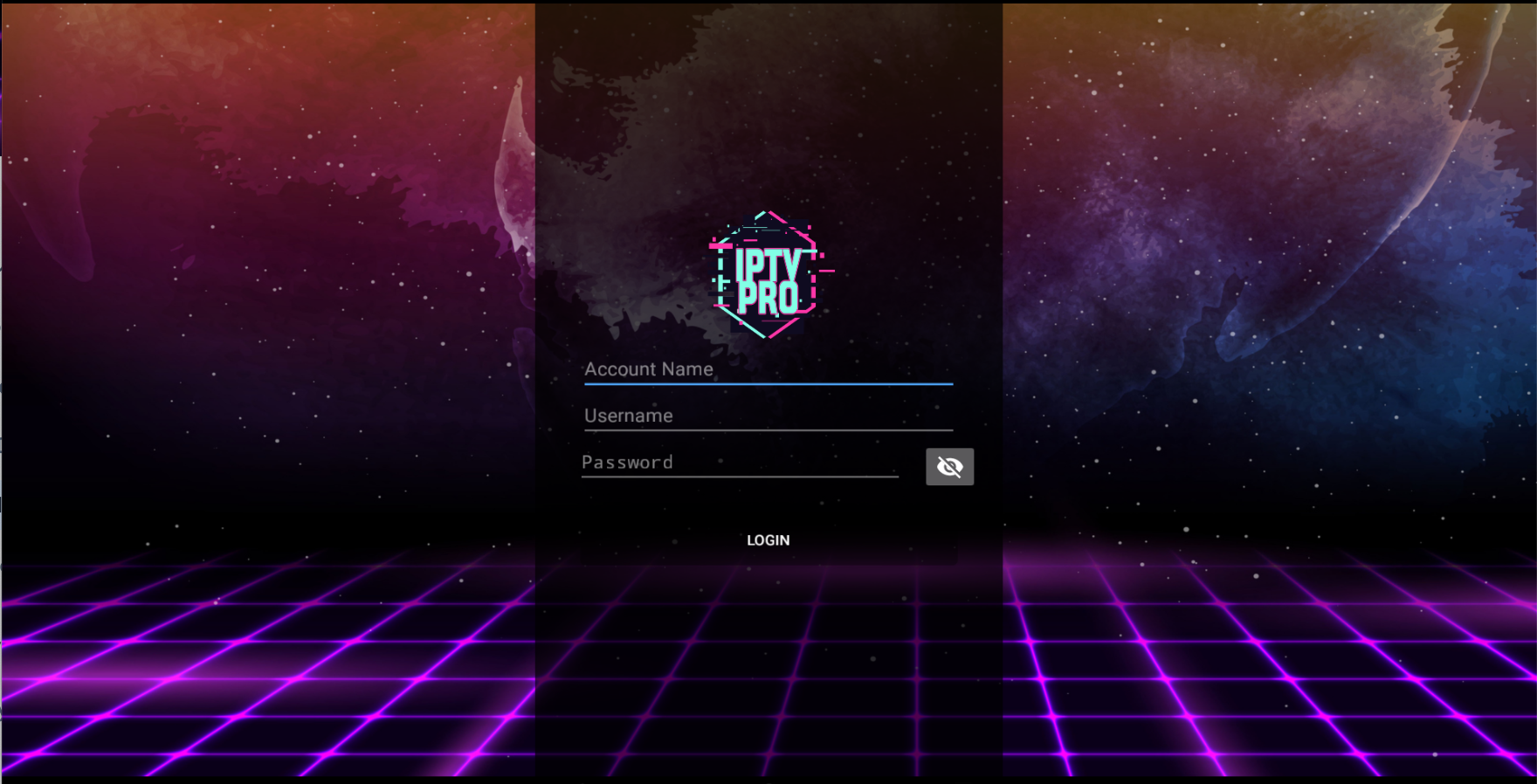
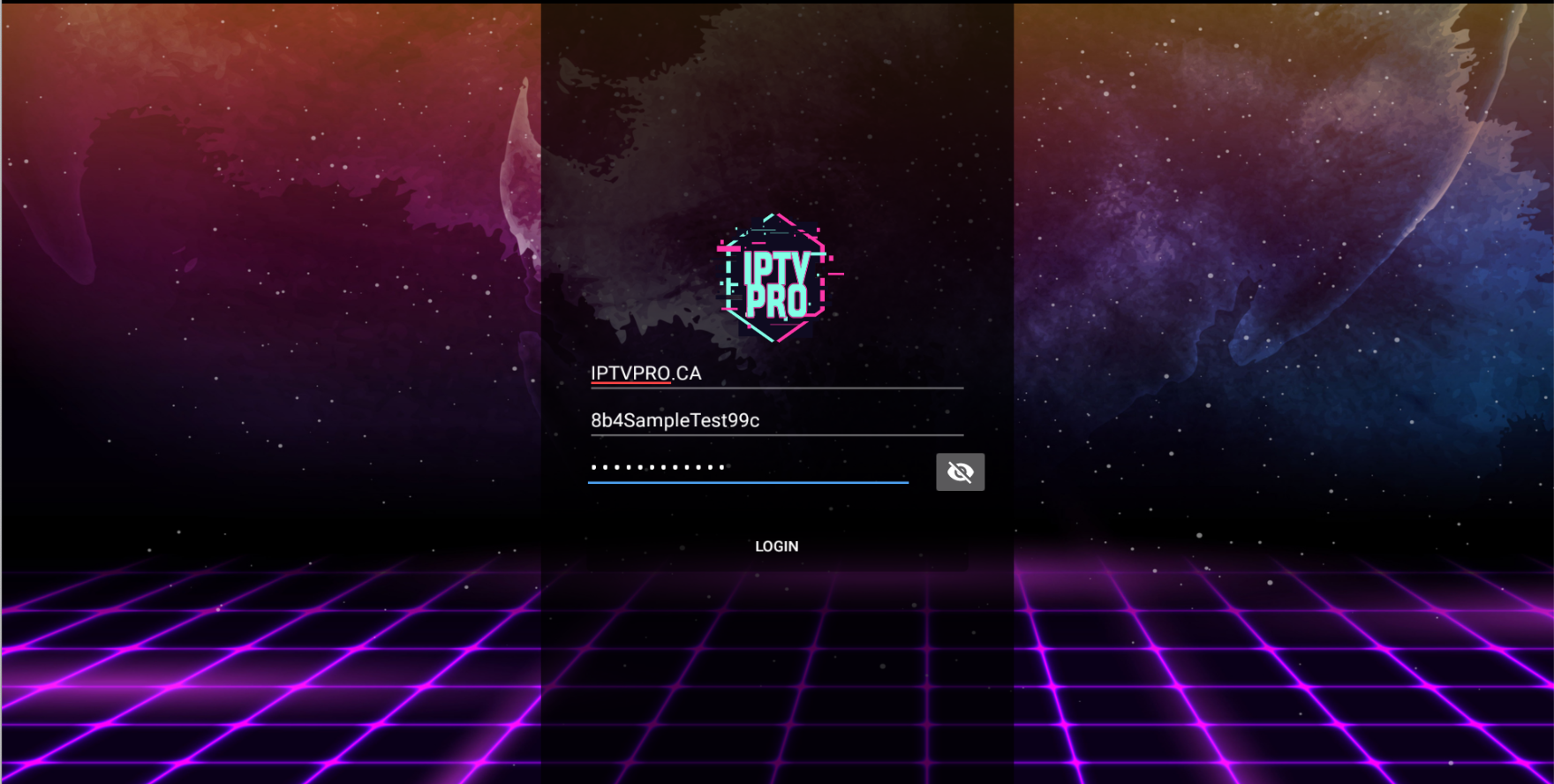
2. Loading Content
If your credentials were accepted, you will see a screen that will notify you that the data from our server are now being loaded. Please note this load time vary's per users network and ISP setup.
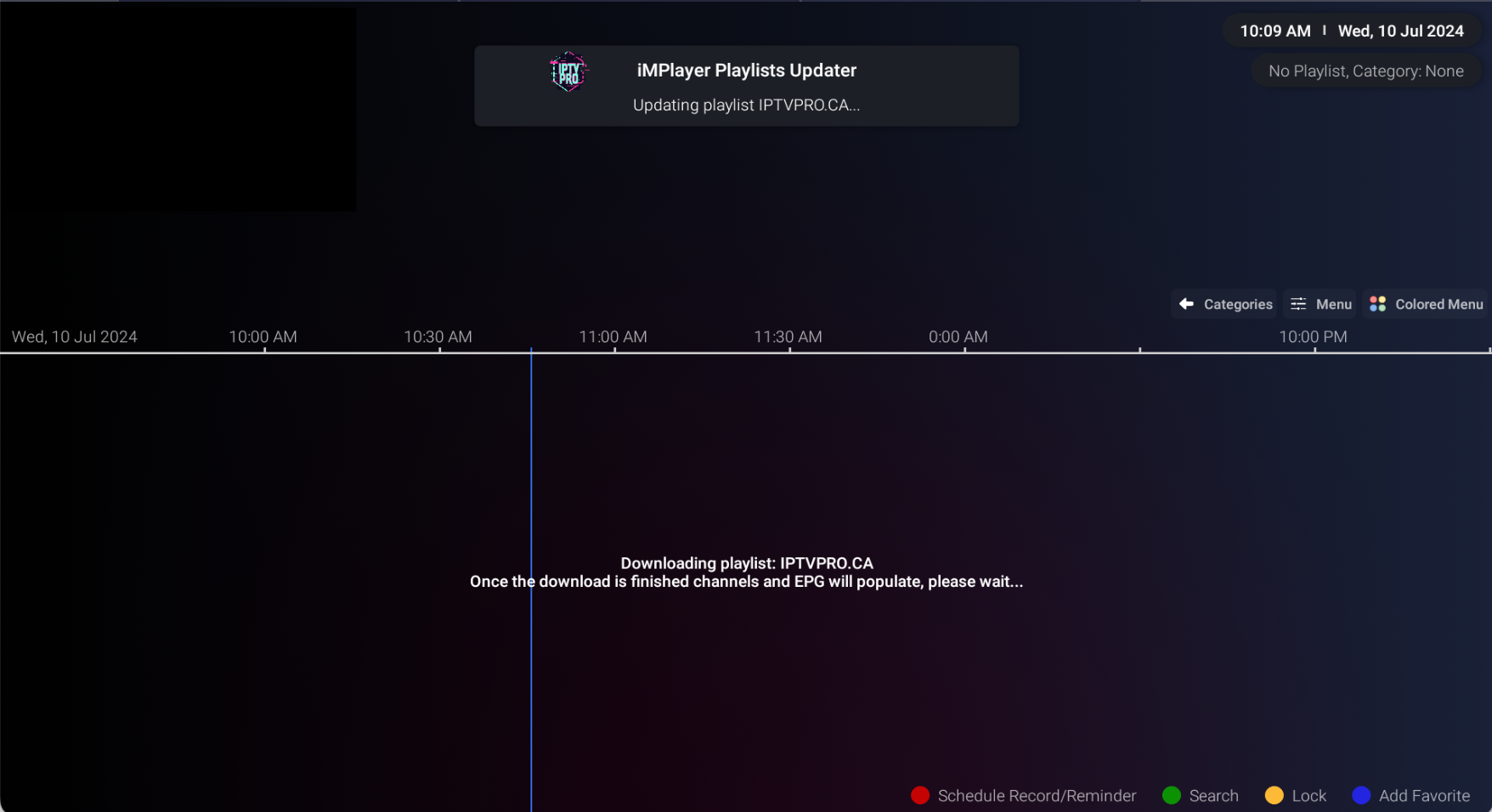
3. Bottom Menu Bar
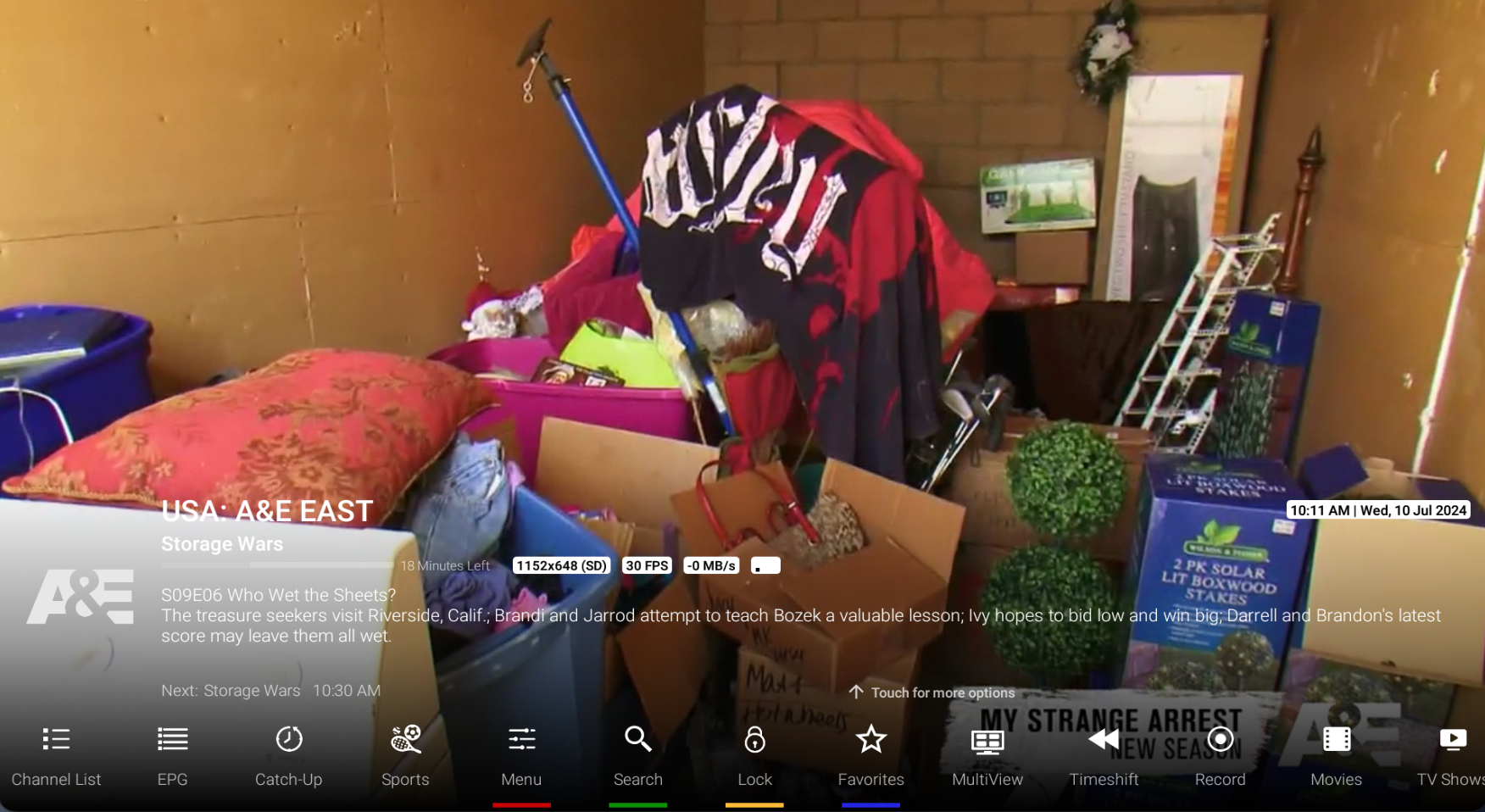
If your content is loaded, typically a channel will automatically begin playing. You can press the down button on your android device's remote to bring up the main bottom menu bar. This is a quick access to switch to the settings tab, Series on Demand, and Movies on Demand.
Moreover if you click Channel List, this below side list will pop-up for quick movement between channels.
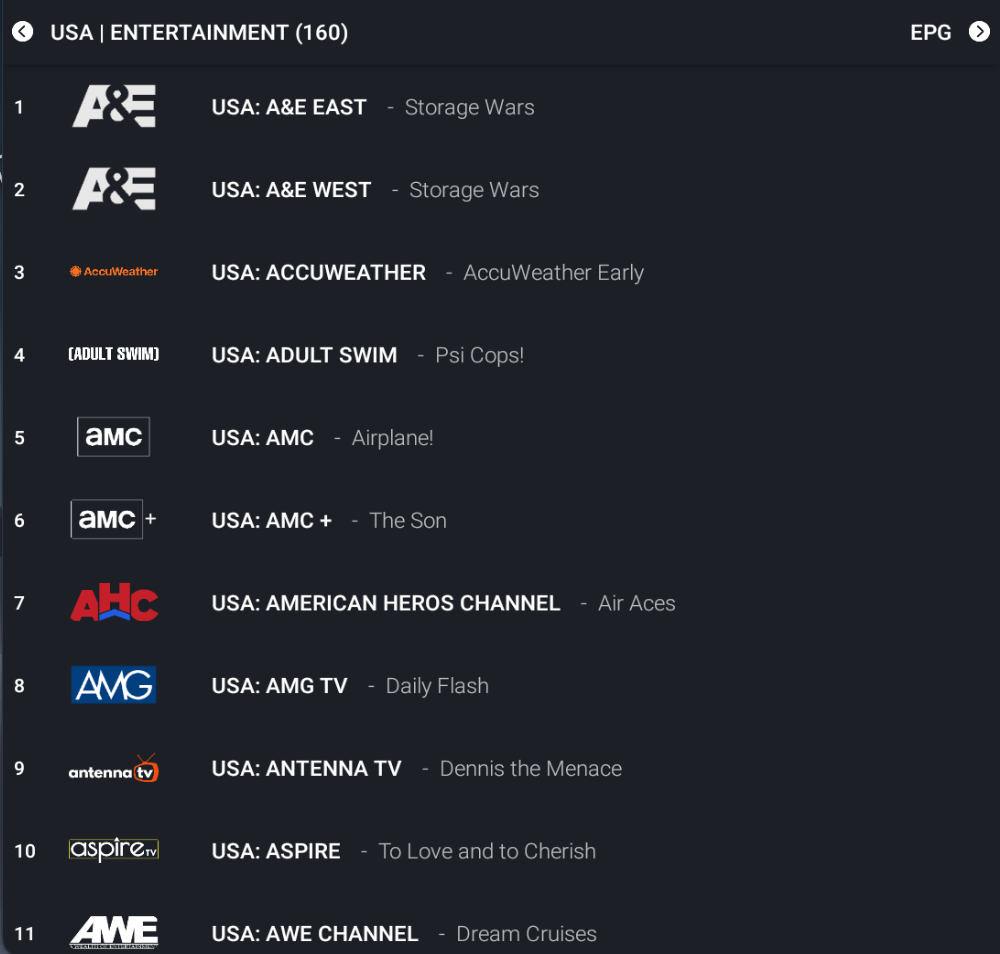
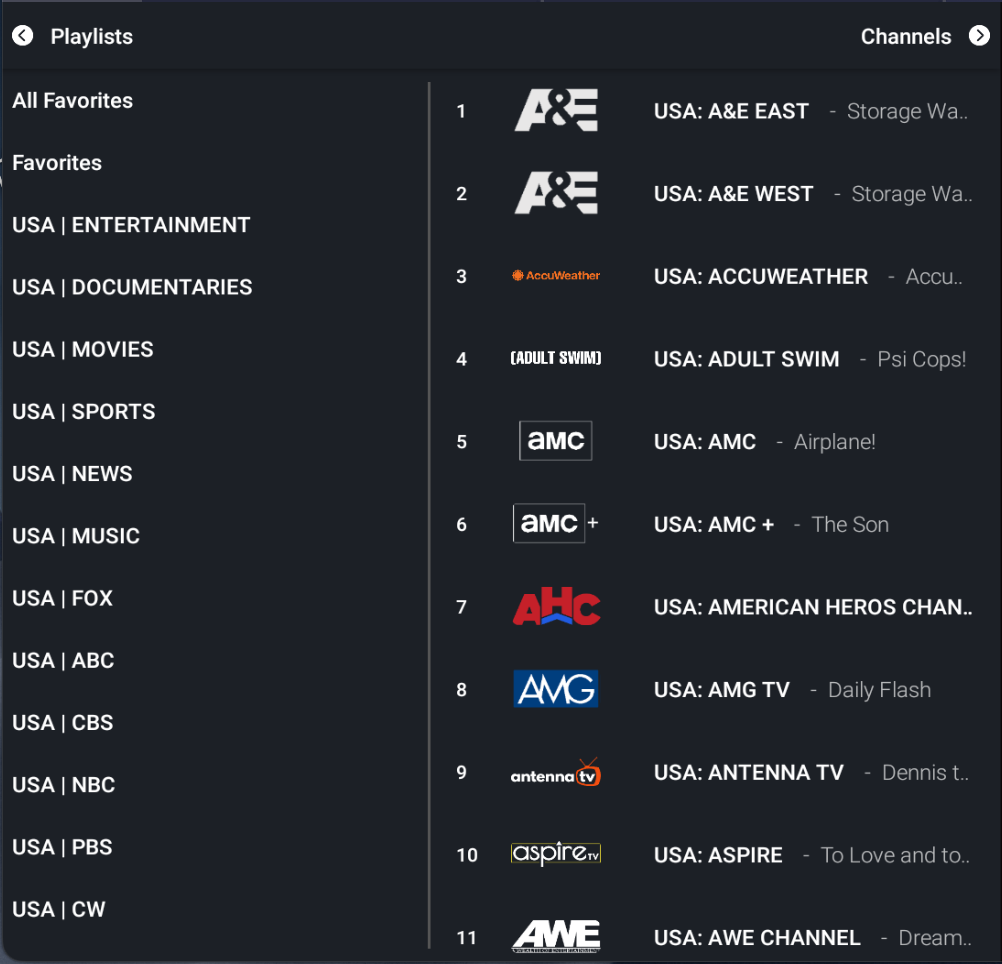
Further, if you click on Categories (top left or back left button on remote) from within this Channel List page, you will be brought to the entire Live Channel list for quick movement.
Lastly, if you click Movies or Series from the bottom menu bar, the options for both categories will not appear for easy movement between Live TV, Series on Demand, and Movies on Demand.
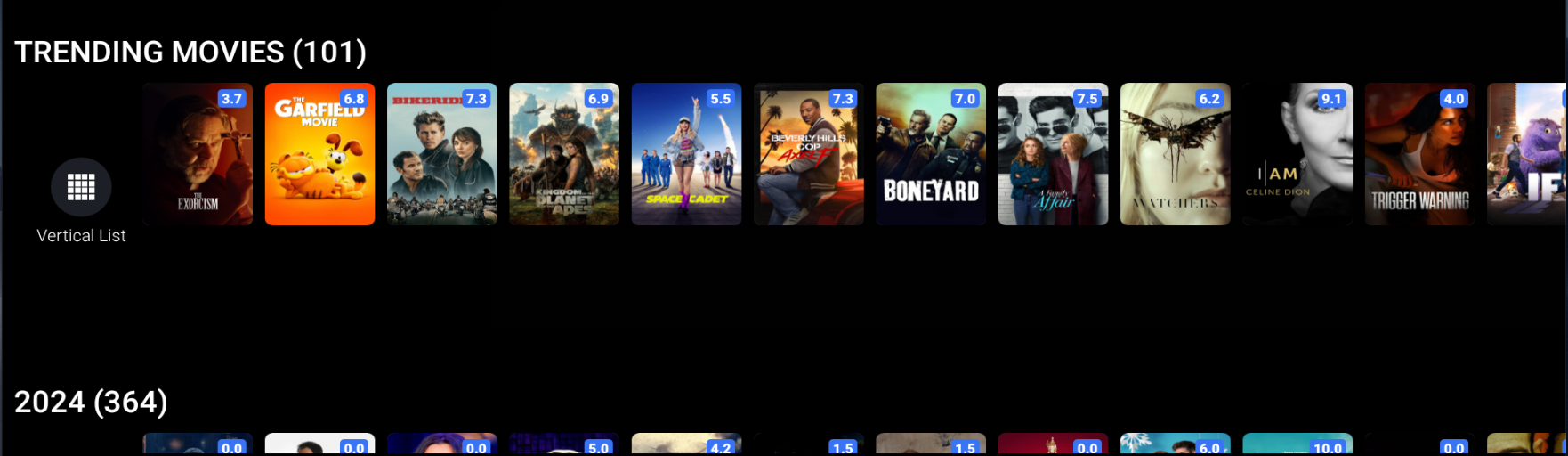
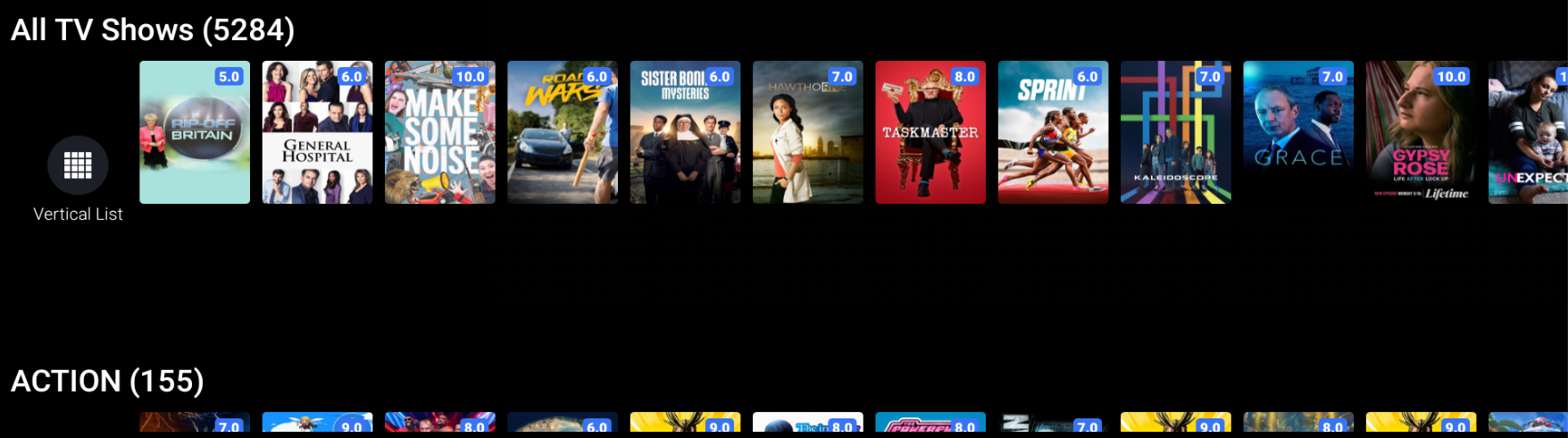
4. Main Menu Left Sidebar

If you click the Menu Button from the bottom bar (this is found while watching a live stream). You will bring up the left-side menu bar. From here you can access Settings, Update Playlist (download fresh content from our servers), Movies and TV Series on Demand and more.
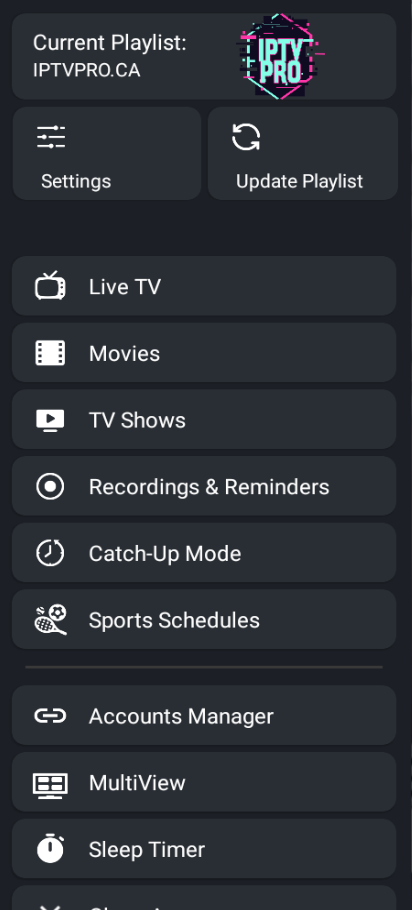
5. Settings Overview
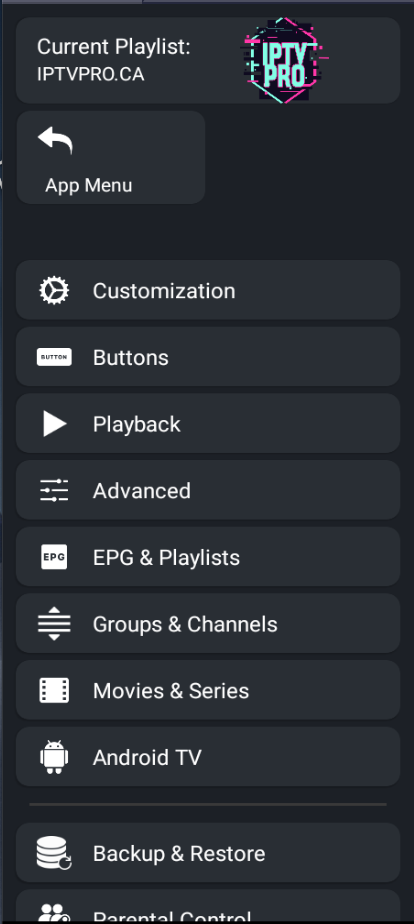
The V5 IM Player is one of the most advanced and robust IPTV players on the market as it gives users many features and controls on how their player functions and can operate to your personal family needs. Below is a quick run-through of each Settings Tab option.
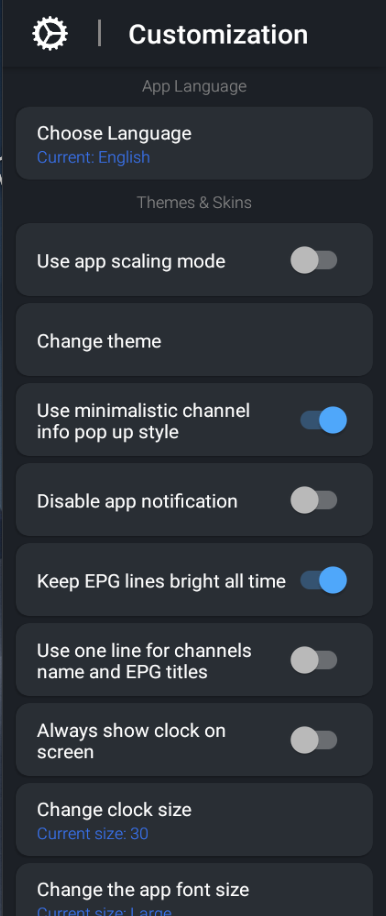
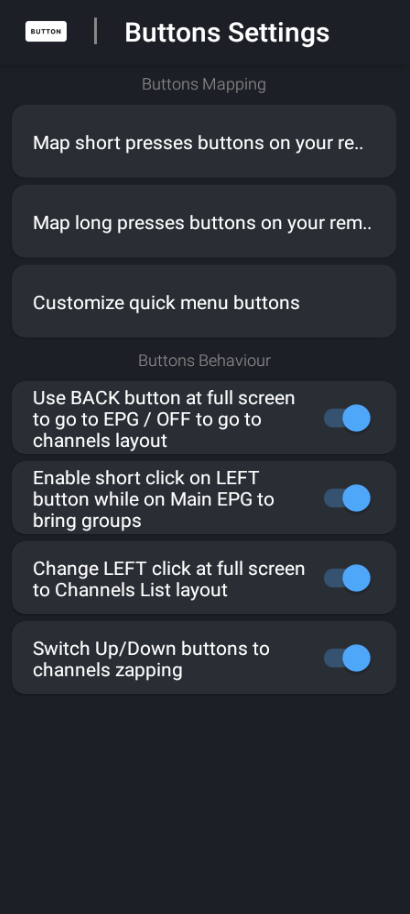
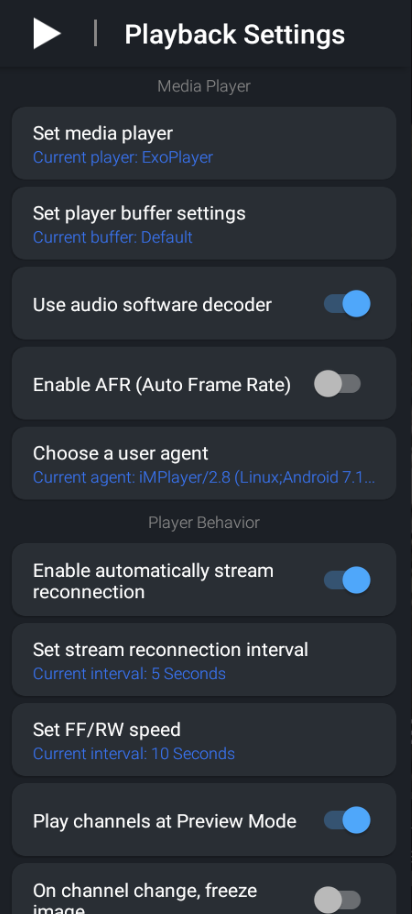
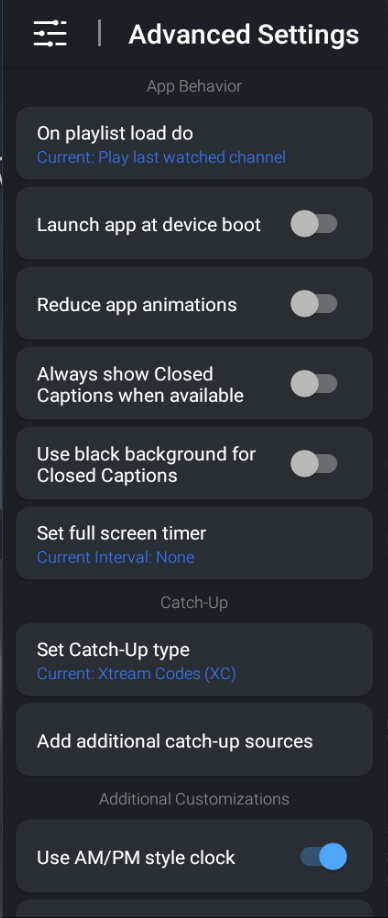

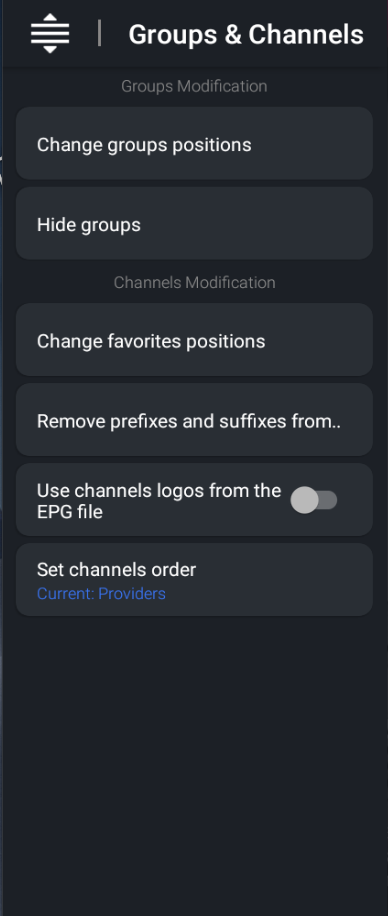
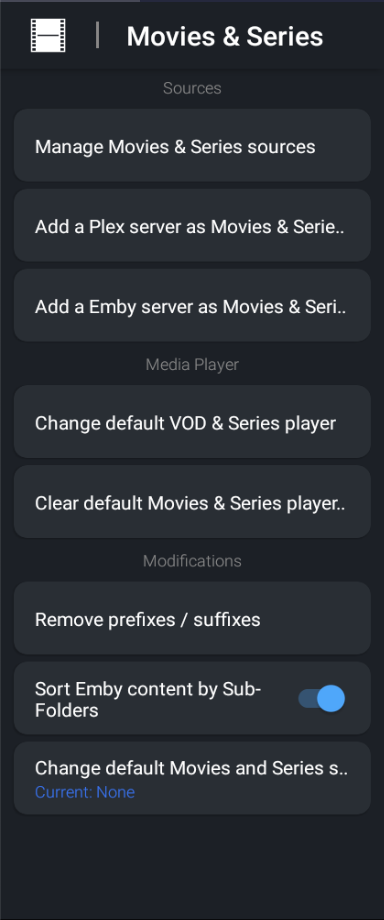
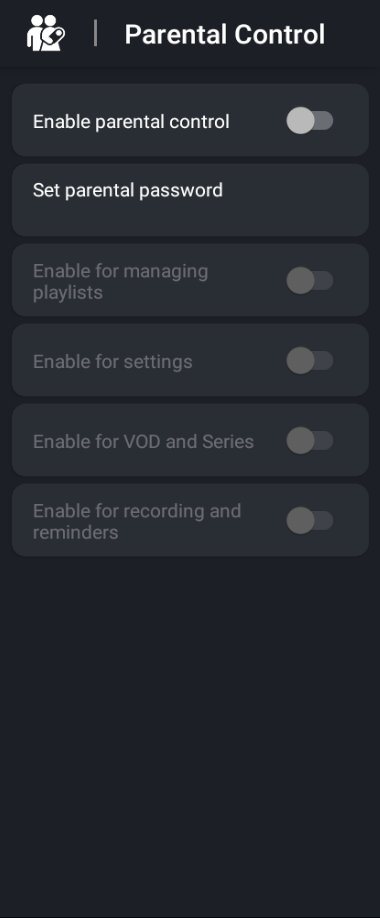
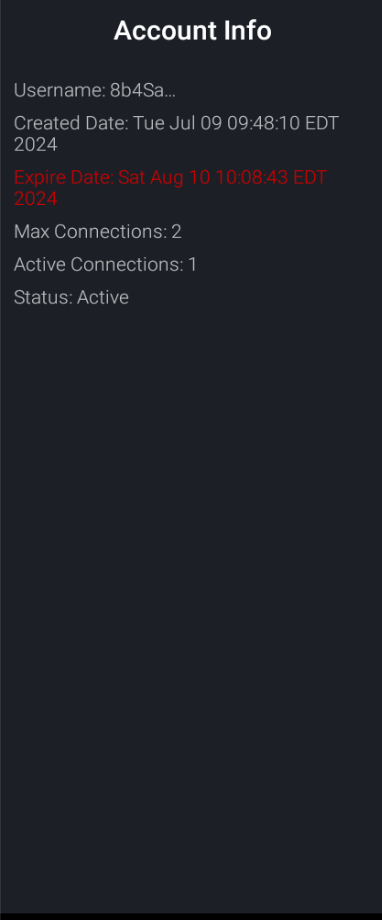
*Note all subscriptions gain access to 3 devices; despite the listing of 2 in this section.
There is still many more options for advanced users of IPTV with this player, but this includes the basics to know in regards to the V5 IM IPTVPRO Player.
Congratulations!
Still require support? Please email [email protected] or DM us on Telegram: https://t.me/Iptvproca