1. Login to XC Player
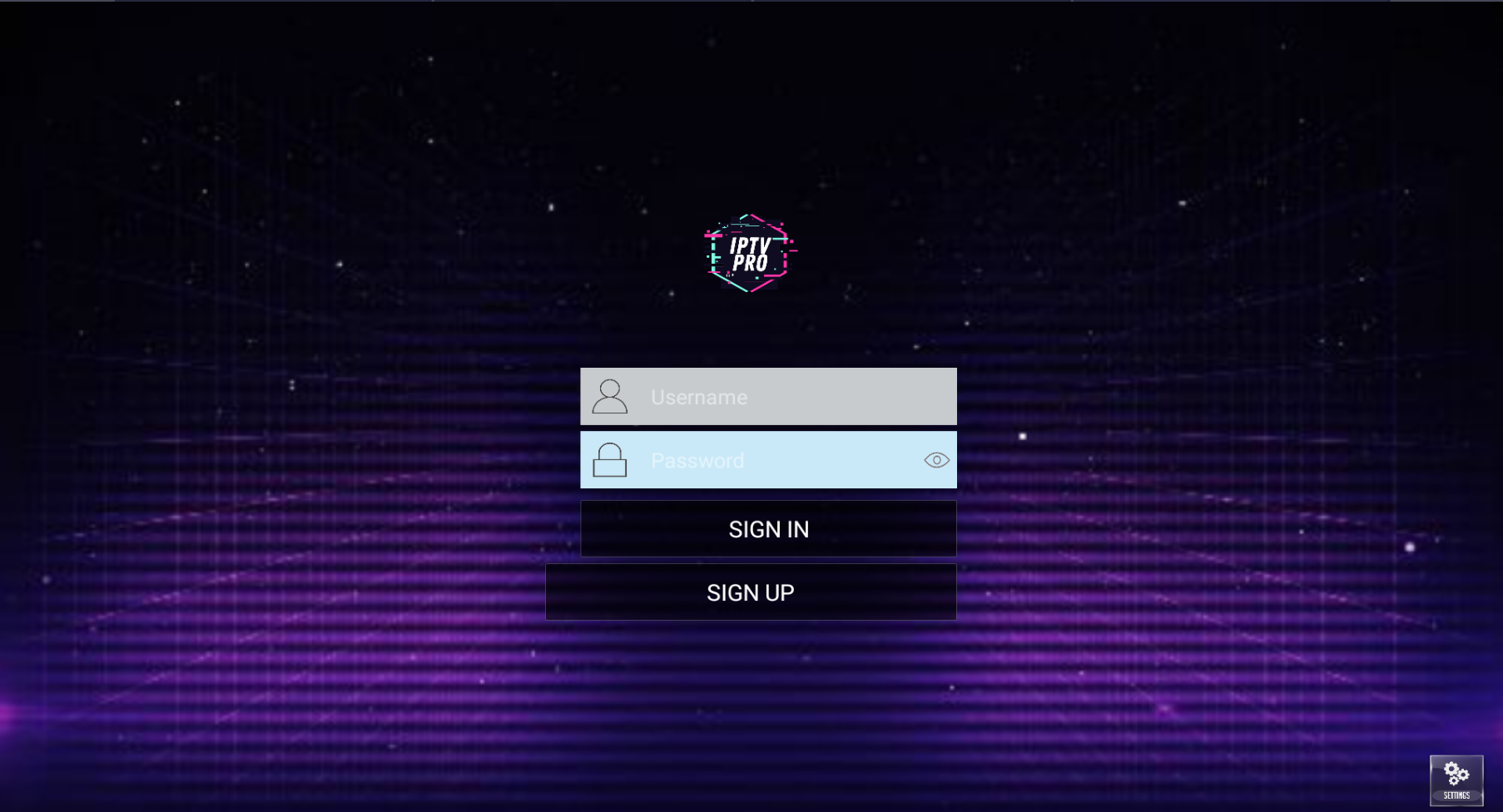
Once you successfully downloaded the V4 XC Player to your Android or Amazon Firestick Device, you will need to log in using the credentials provided via our support team in email.
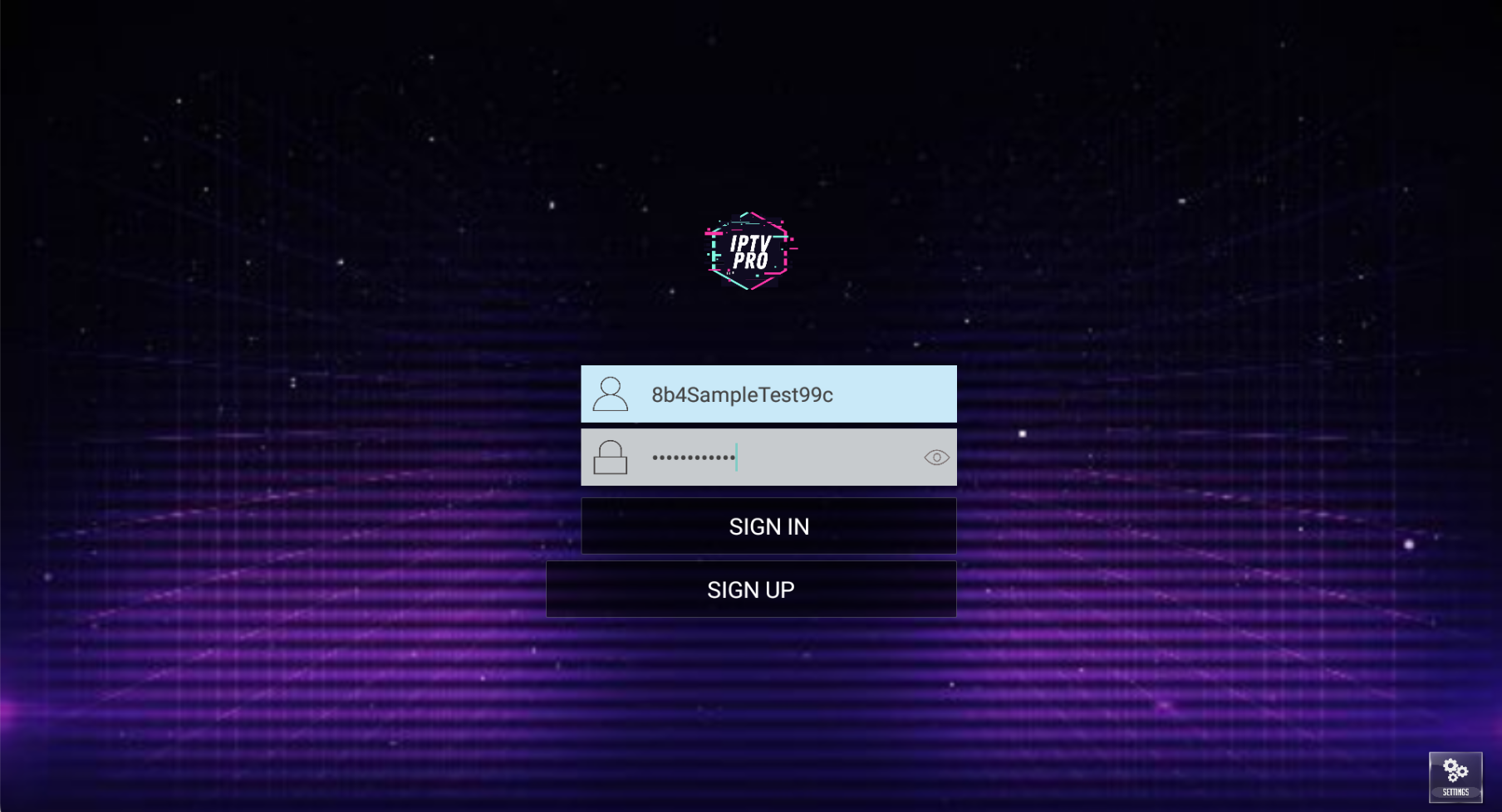
2. Update Media Contents
Once you have successfully inputed your Username and Password, please click Sign In to access our server. This will automatically begin pulling our Live TV, Series on Demand, Movies on Demand, and EPG (Channel Guide) from our servers.
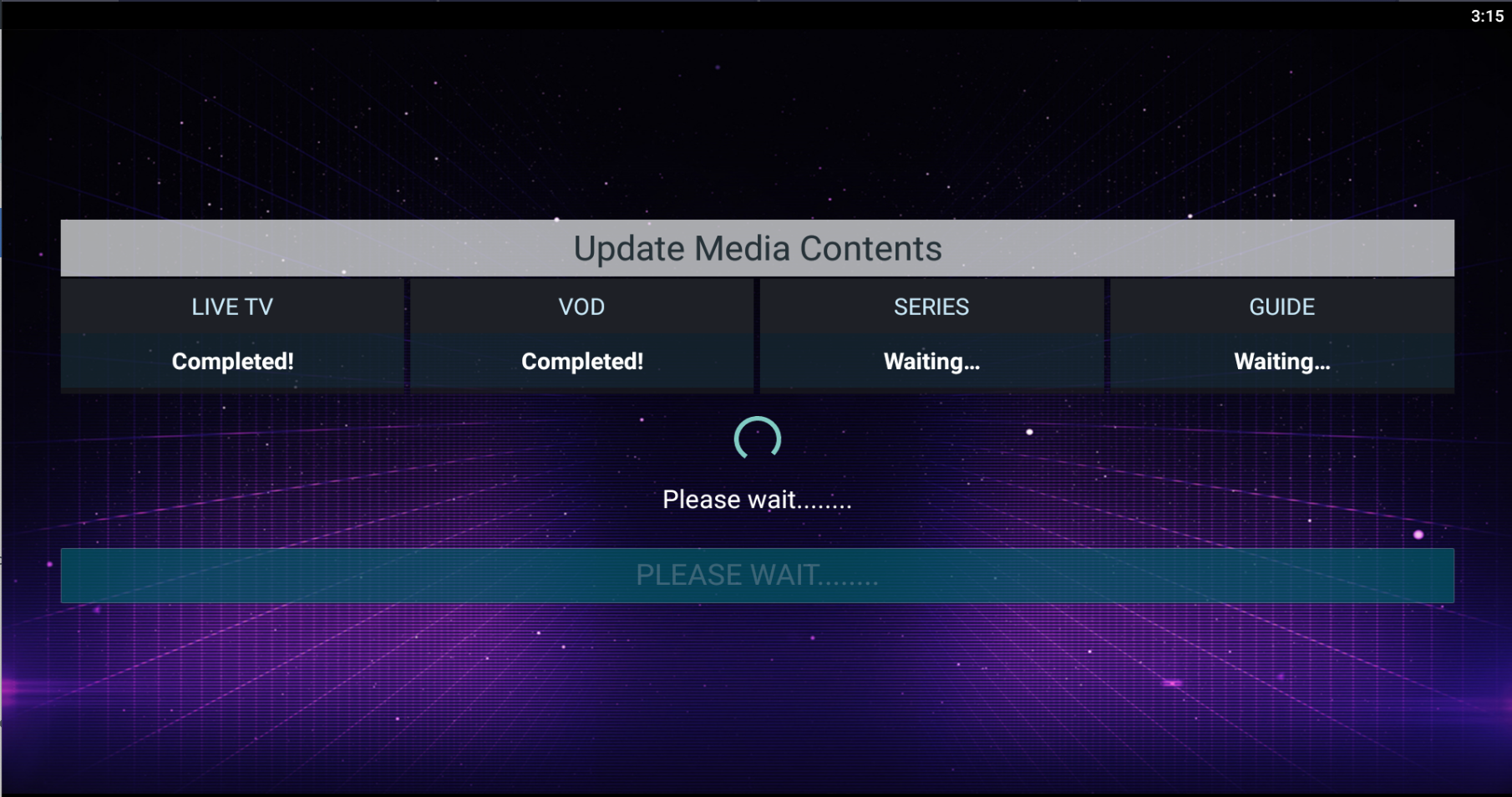
3. Main Screen Layout
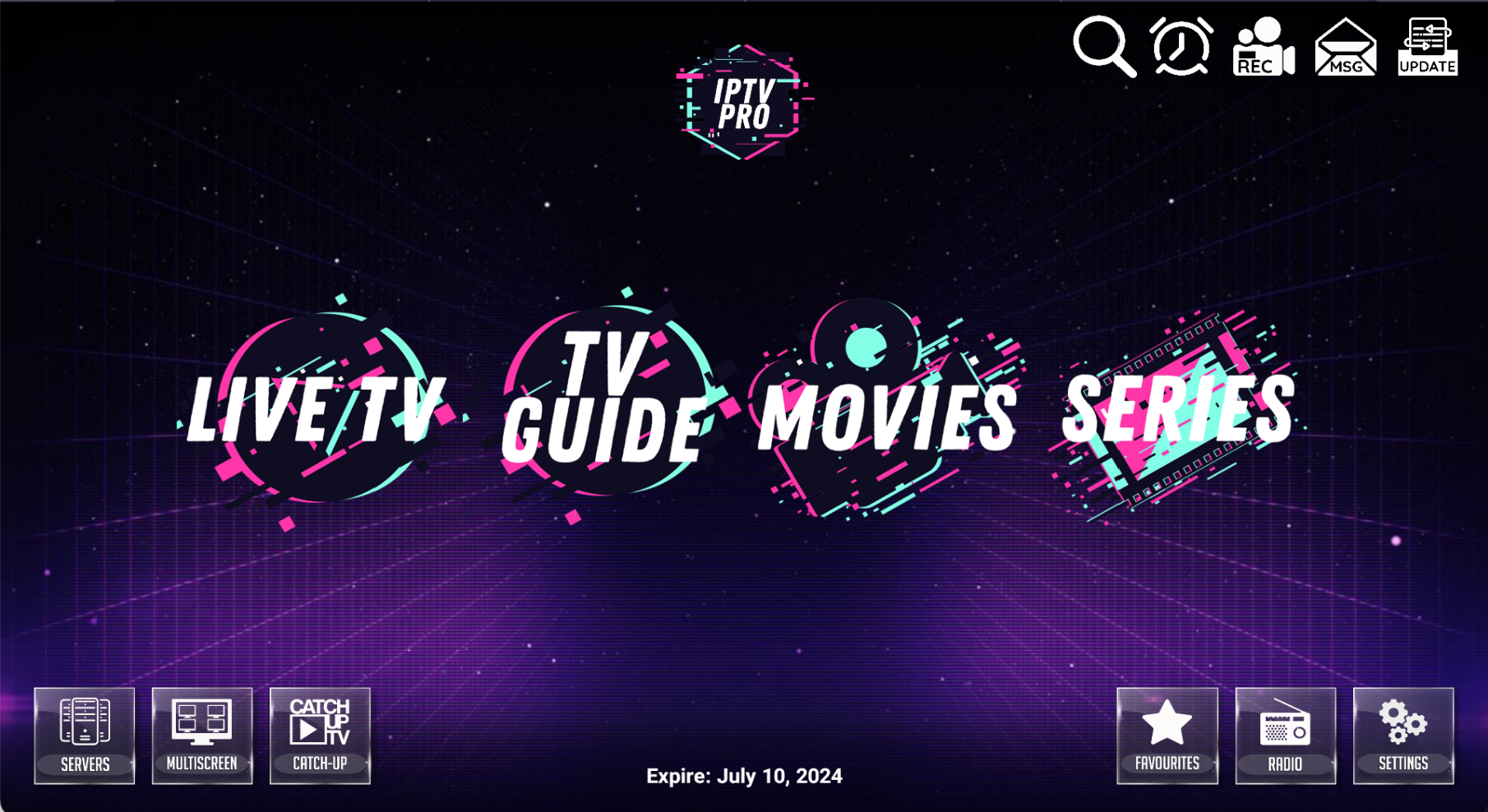
As you will see on the main screen, the middle area hosts all the major streaming options' icons, such as Live TV, TV Guide, Movies, and Series.
Live TV
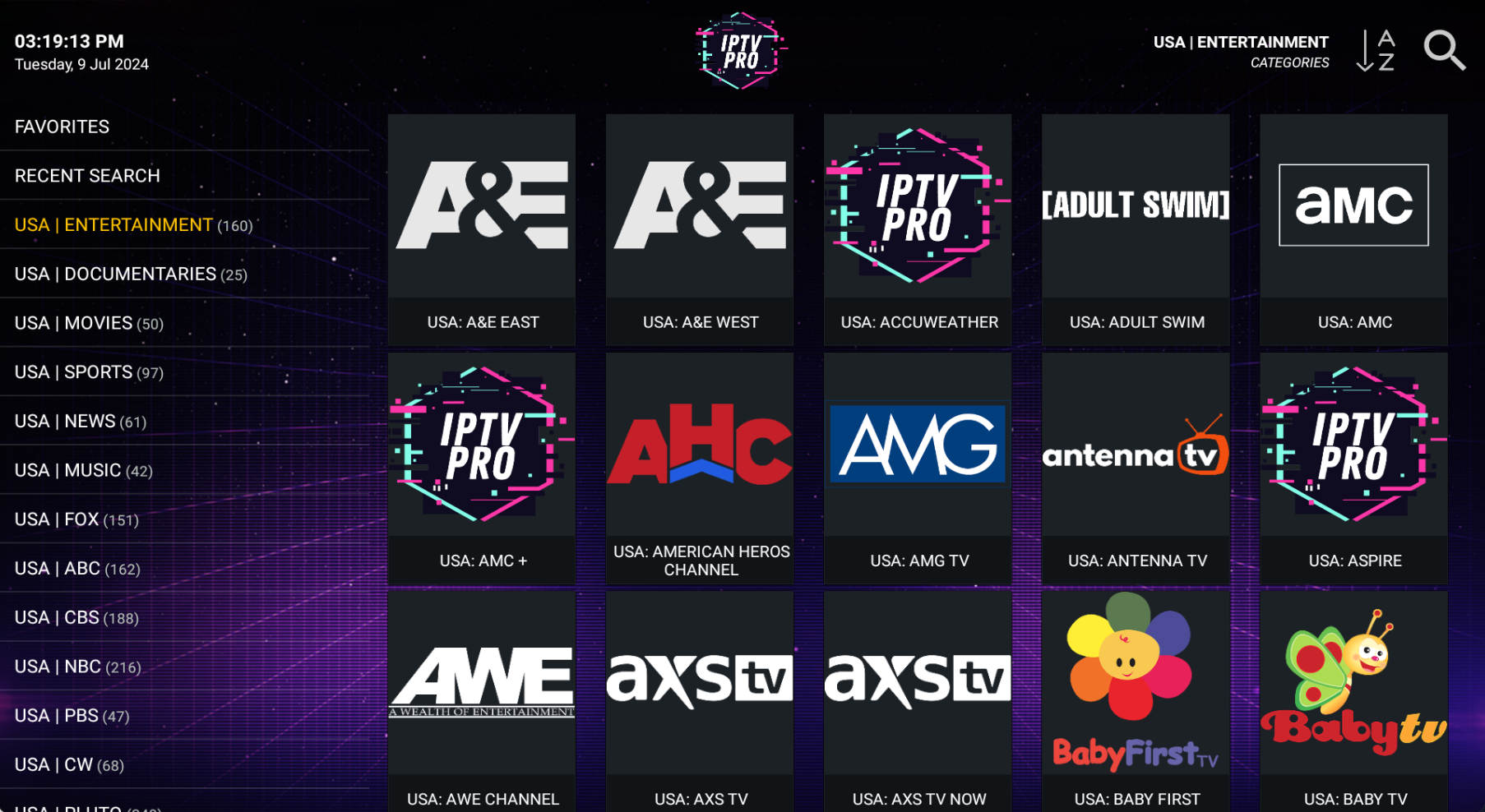
Clicking on Live TV will bring up all your Live TV Channels, sorted by category on the left and the channels per each category located on the middle-right side of the screen. Simply double-click on a channel to play it live.
TV Guide
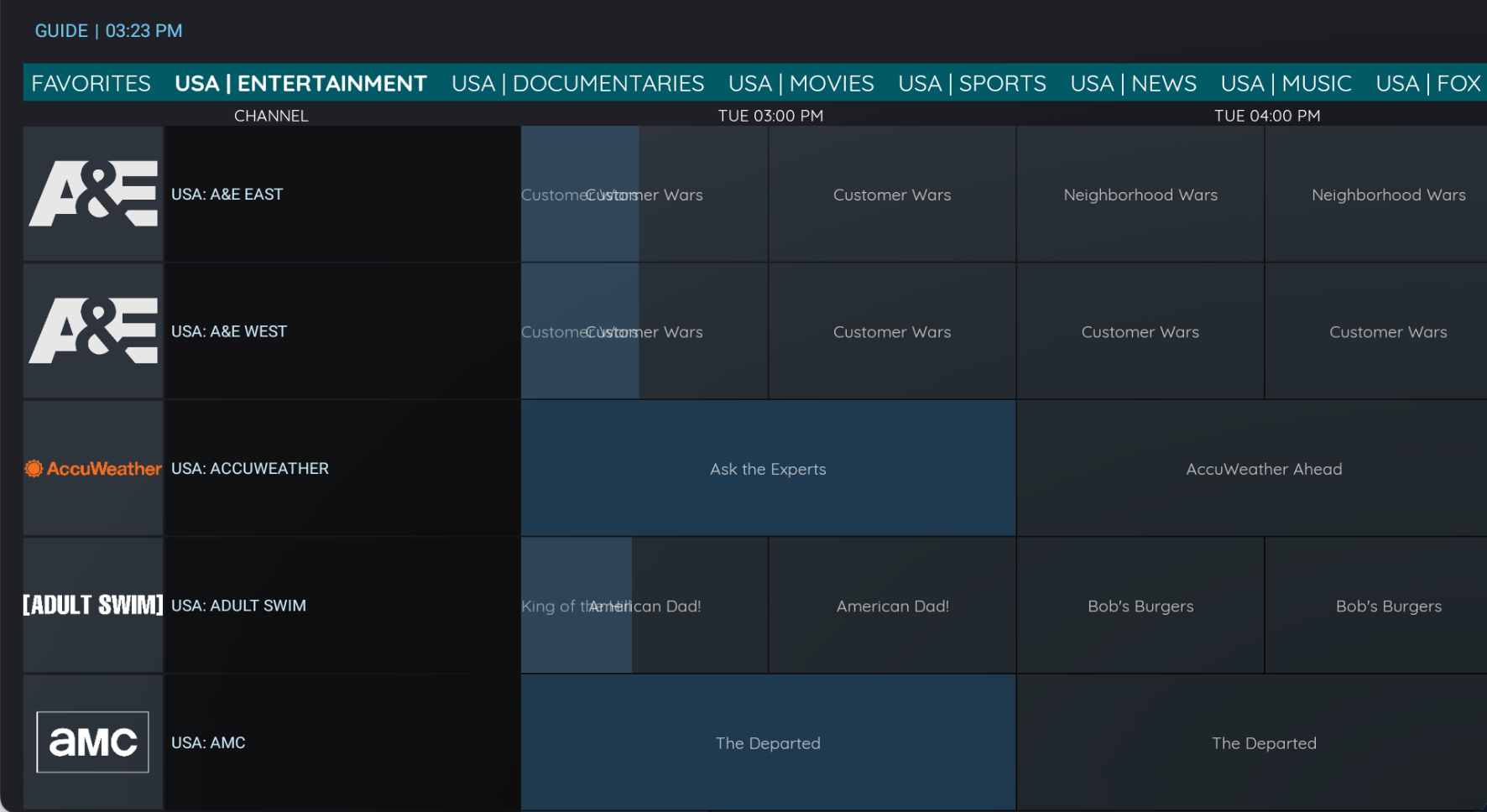
When clicking on the TV Guide icon, the TV Guide focused section will pop-up to view live streams in a more traditional form.
Movies on Demand
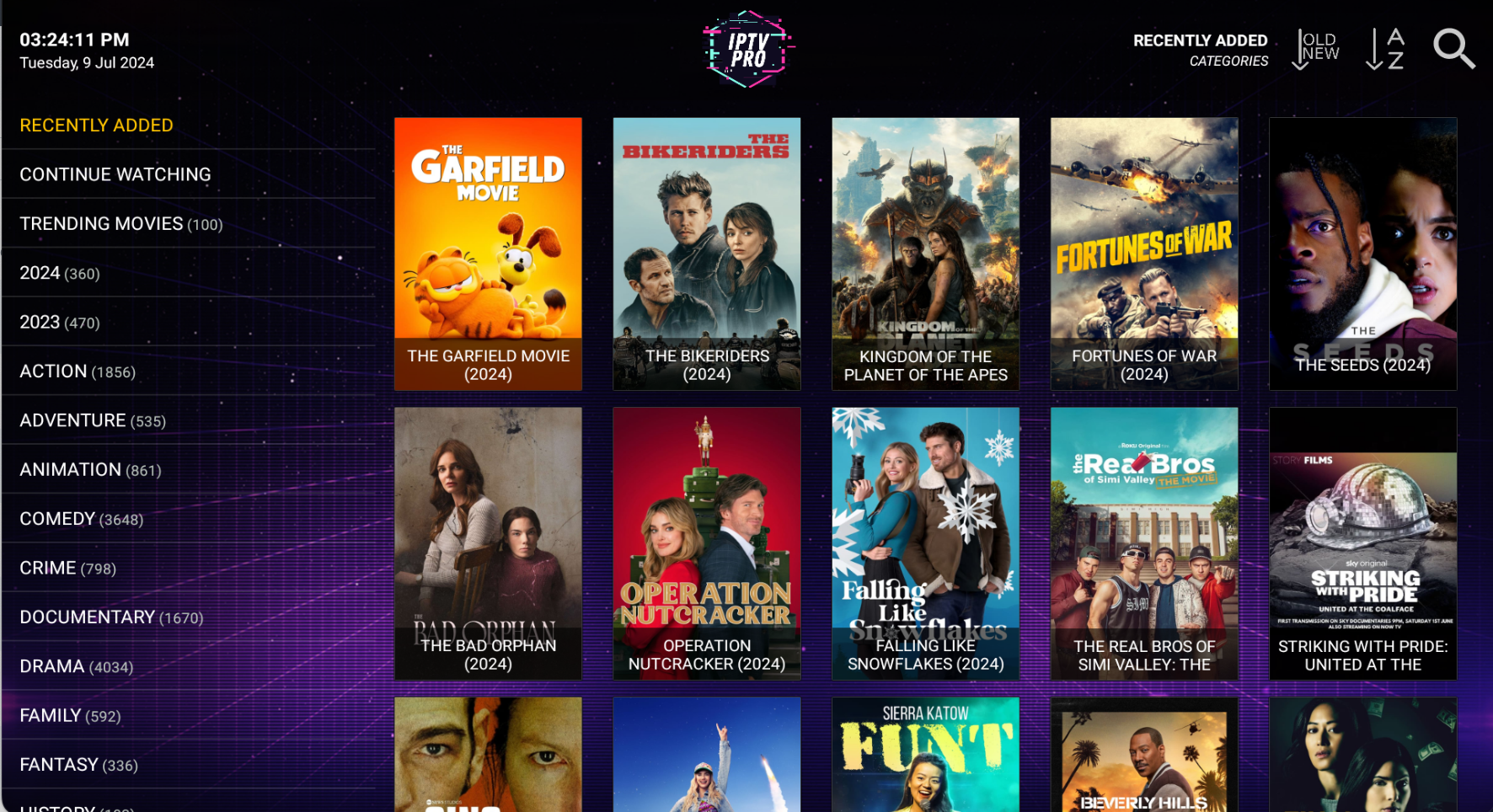
The Movies Icon will bring up the Movies on Demand section. You can view and navigate to the Movie of your choice by going up and down this section. Note you can also search in the top right Search Icon.
Series on Demand
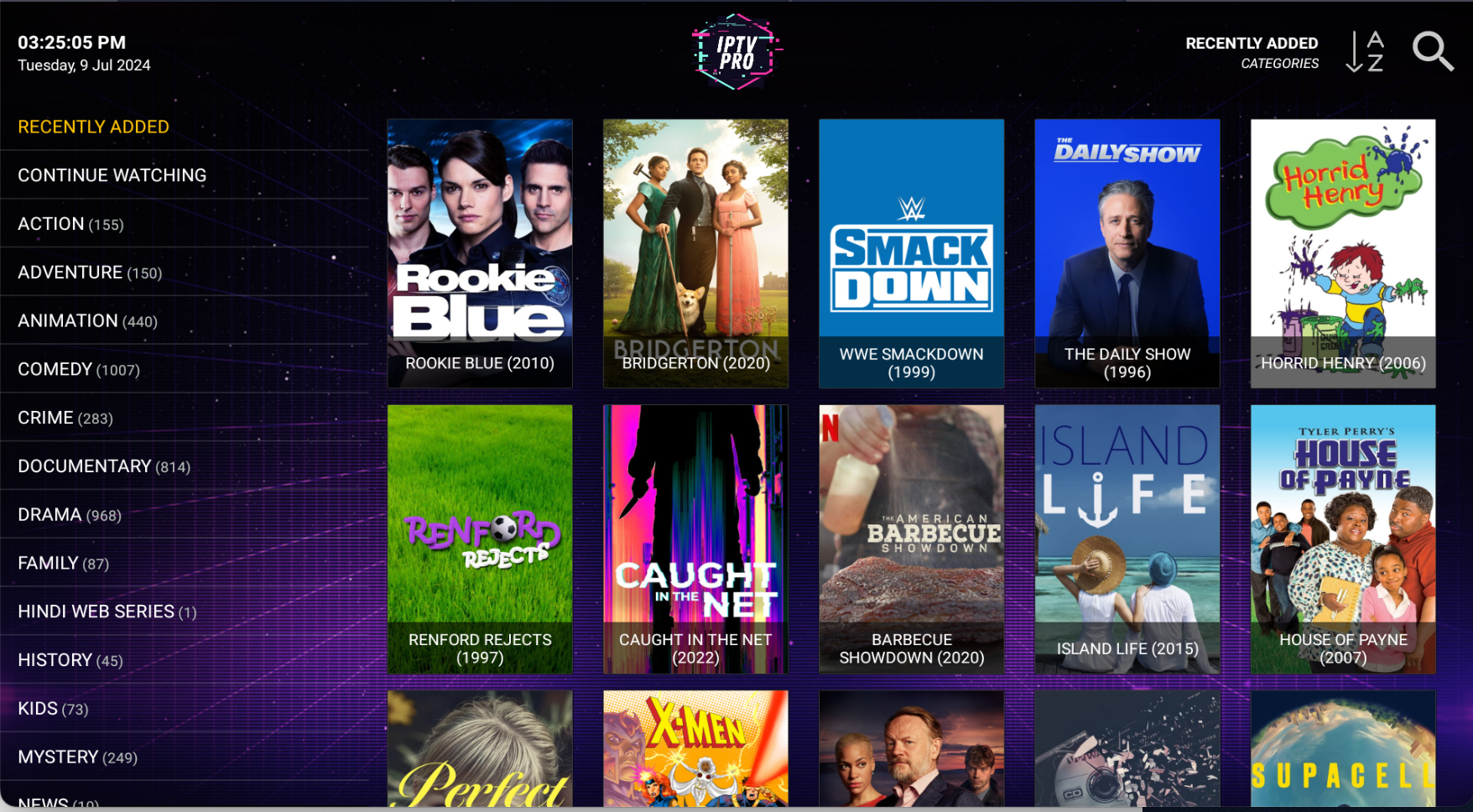
The Series Icon will bring up the Series on Demand section. You can also search in the top right Search Icon, or scroll through the sections and genres on the left for a TV Series.
4. Settings Section
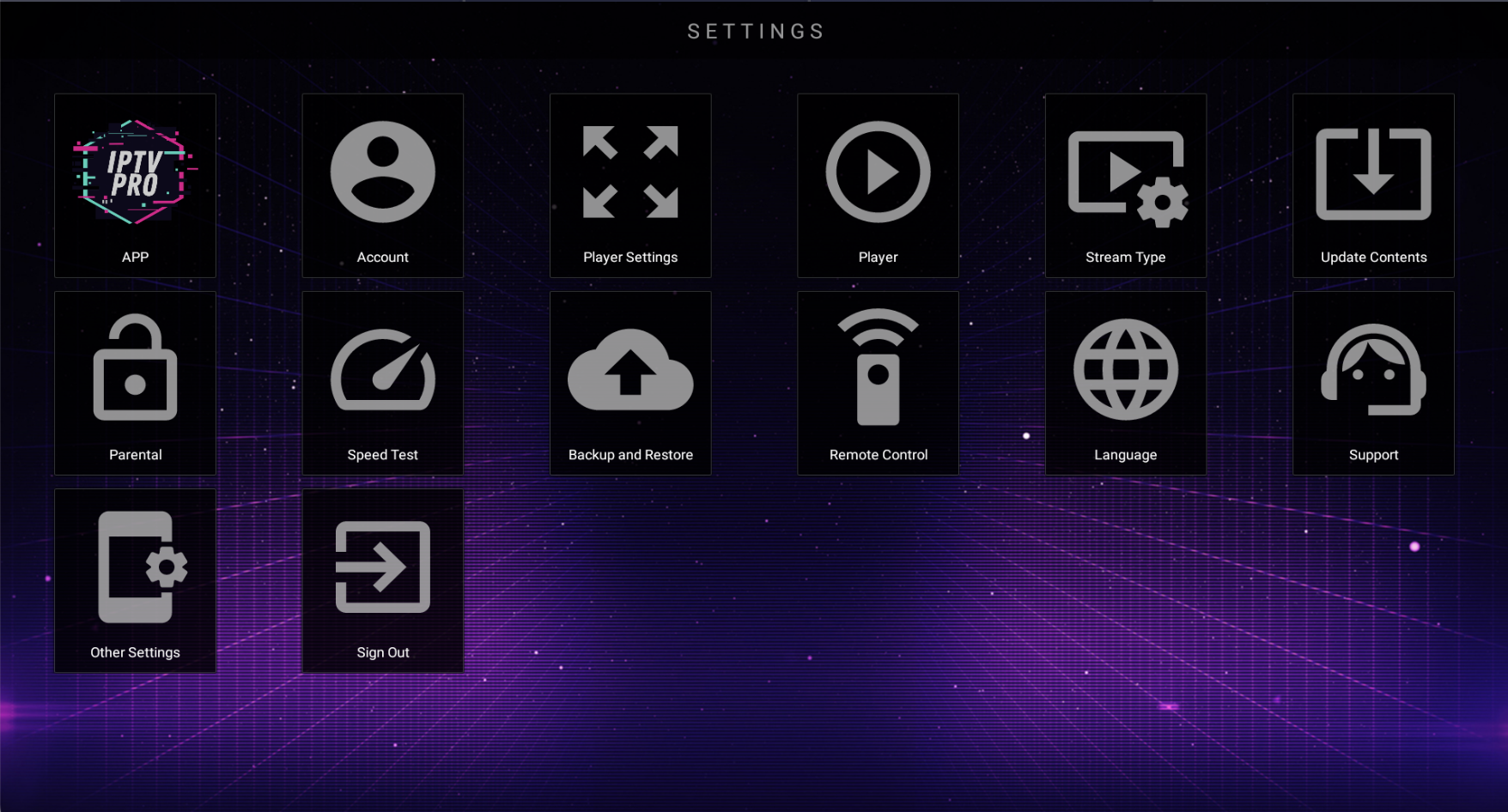
This next section will discuss all the Settings Options provided in the V4 XC Player application.
Settings > Account
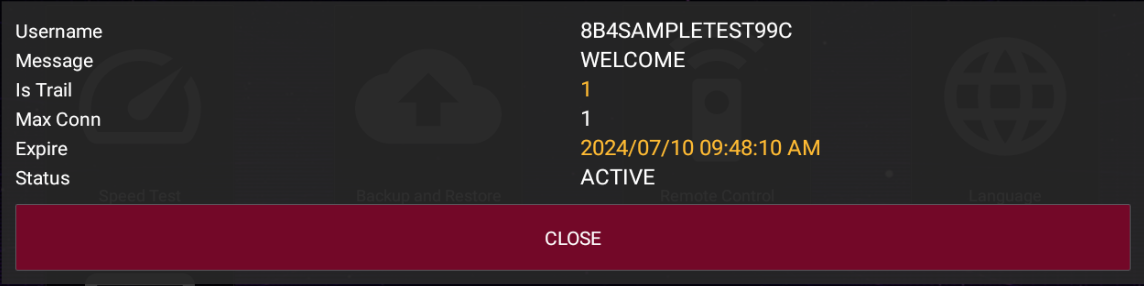
Settings > Account will show your username, account status (either Active or Expired), and your account's Expiration Date.
Settings > Player Setting

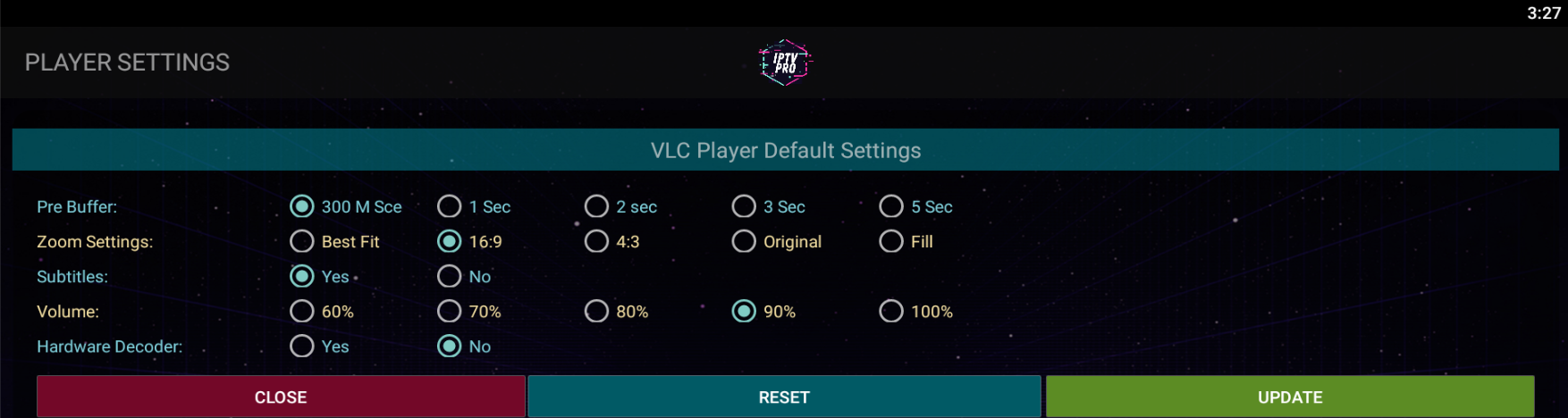
In Player Settings you can change the default player from VLC to EXOPlayer. Keeping it default is fine. If you click further into the specific player, more options such as Pre-Buffering, Zoom/Screen Setting Size, Channel Volume and Hardware/Software Decoder settings can be found and set.
Settings > Player
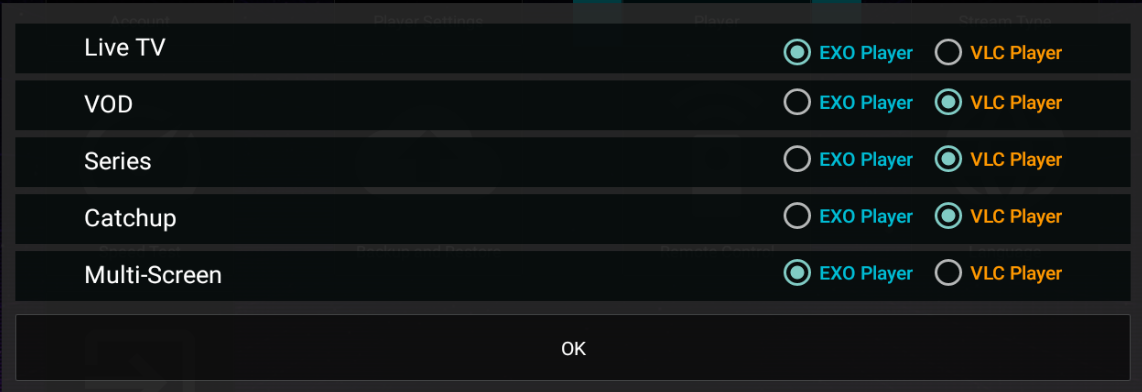
In Settings > Player, you can set specific players to specific streaming capabilities, such as EXO for Live TV and VLC for Series.
Note: There is no need to change these settings unless you are having an issue with a specific area of IPTV.
Settings > Stream Type
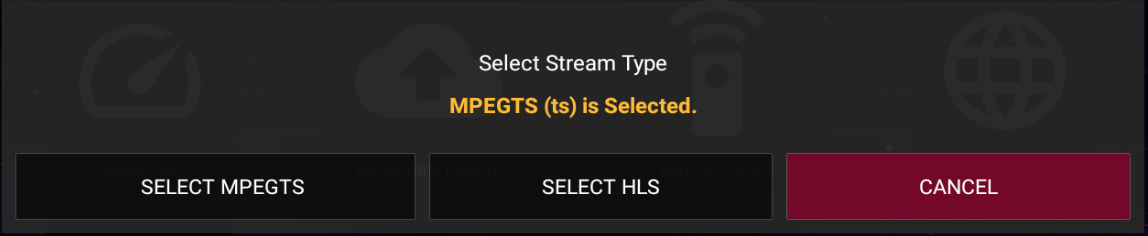
Settings > Stream Type allows you to change the Live TV Stream type from MPEGS to HLS. Please keep this set to MPEGTS as this is IPTV standard.
Settings > Update Contents
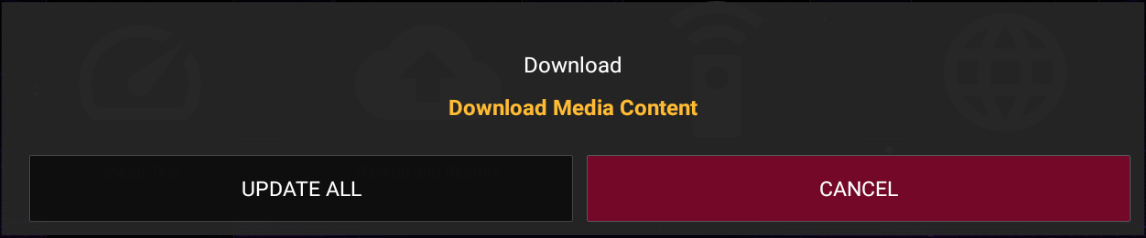
In Settings > Update Contents, this is a useful setting to UPDATE ALL and ensure your player has the most up-to-date Movies, Series, and Live TV Channel guide. It is recommended to update this if you typically leave your android device or firestick constantly running and On.
Settings > Parental
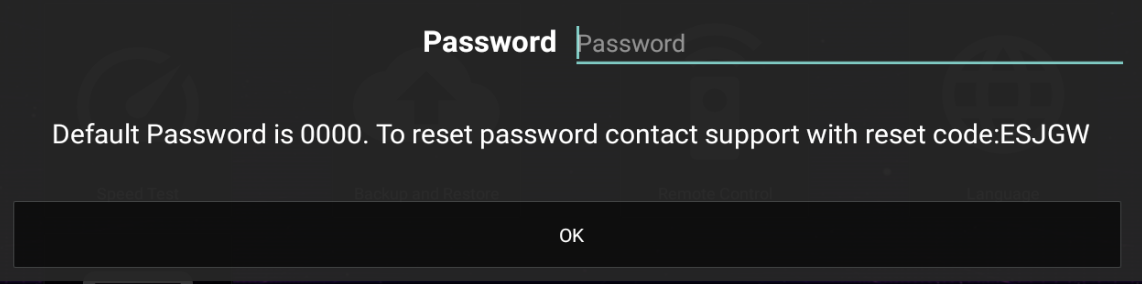
In Parental Settings, you can create a Password/PIN to lock the Adult's area of Live Streaming.
Settings > SpeedTest
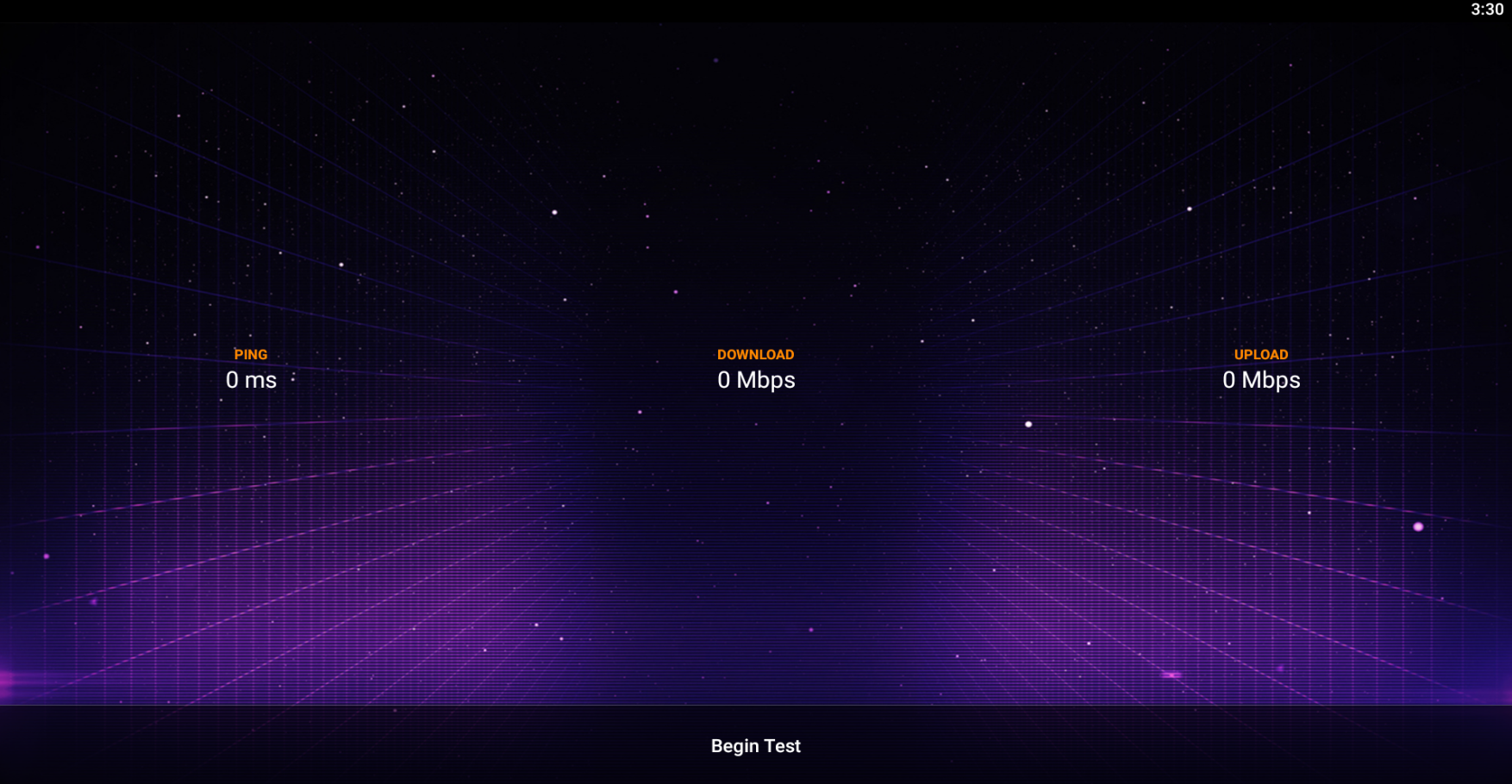
The XC V4 Application has a built-in SpeedTest application. Only run this if you seem to have no connectivity to Live TV. This will allow a check of your internet speeds on your device; to check click 'Begin Test'.
Settings > Other Settings
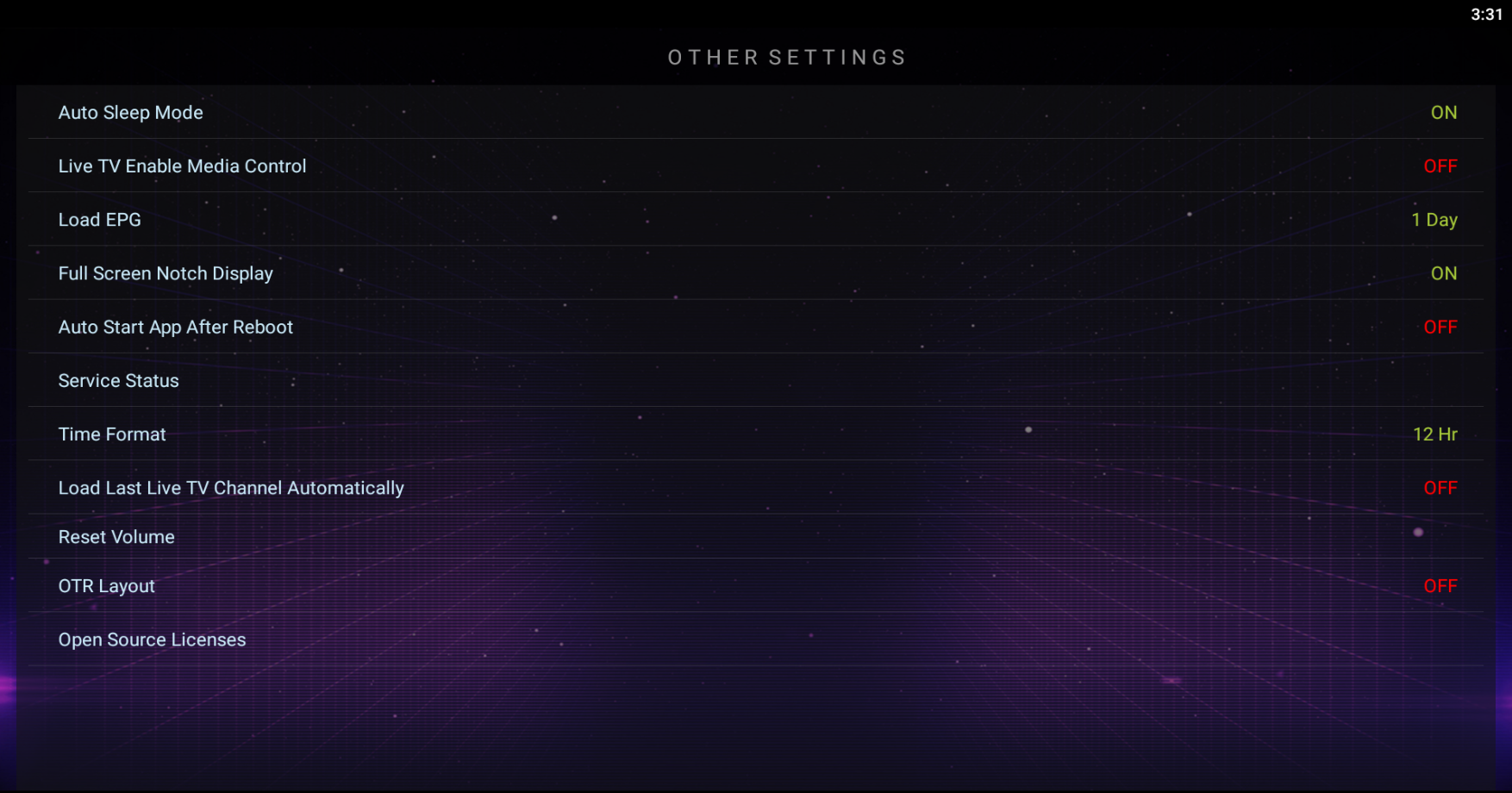
You can find additional application settings under Settings > Other Settings, such as Auto Sleep Mode, Auto Start App After Device Reboot, Automatically Load EPG and more.
This includes everything you need to know in regards to the XC V4 IPTVPRO Player.
Congratulations!
Still require support?
Please email [email protected] or DM us on Telegram: https://t.me/Iptvproca