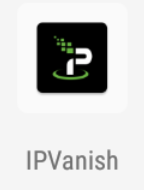
Step 1: Open Downloader
In Downloader, search 7649920 or in the Downloader Browser Tab, type aftv.news/7649920. This will start the download process of the IPVanish Application.
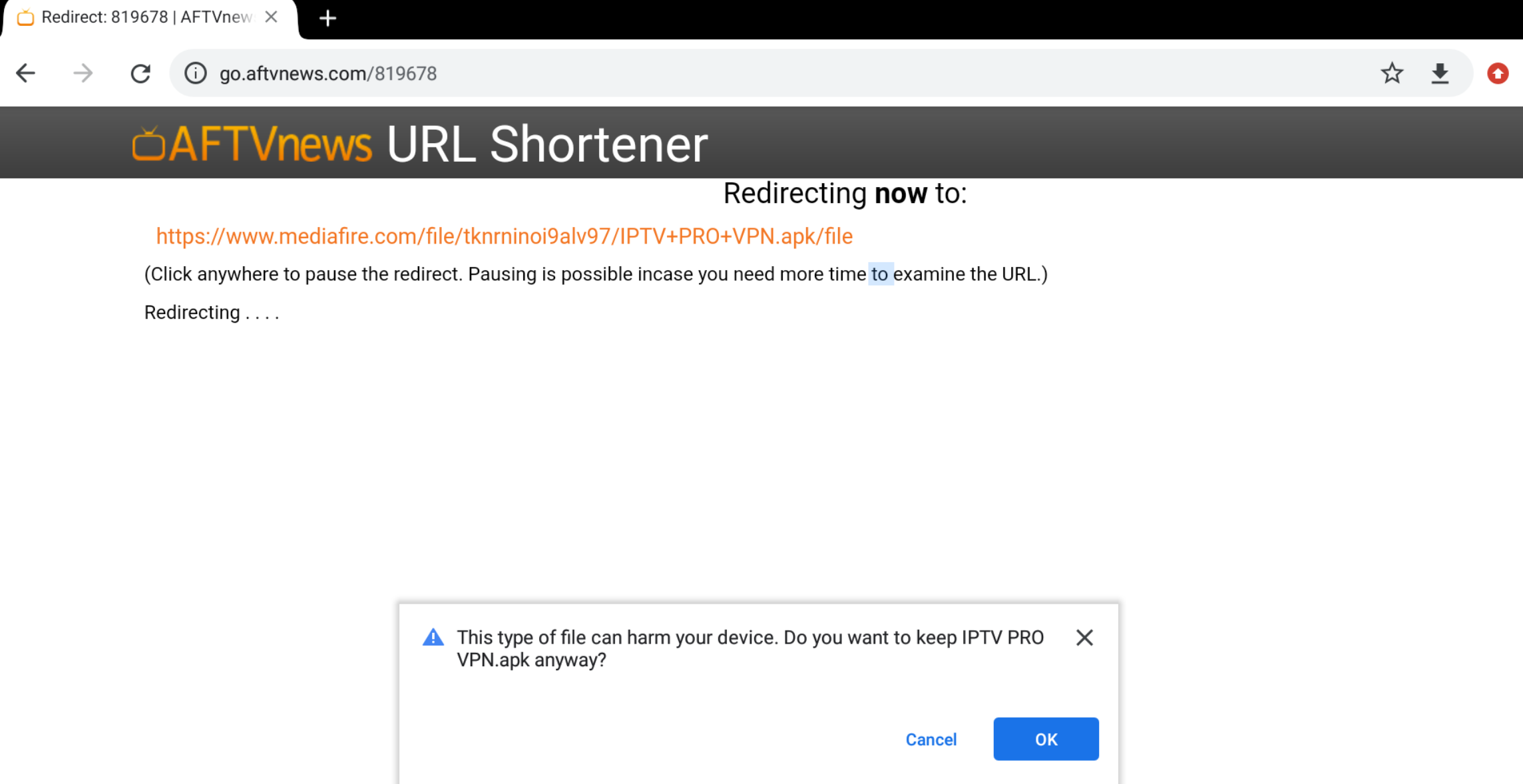
Step 2: Click Install
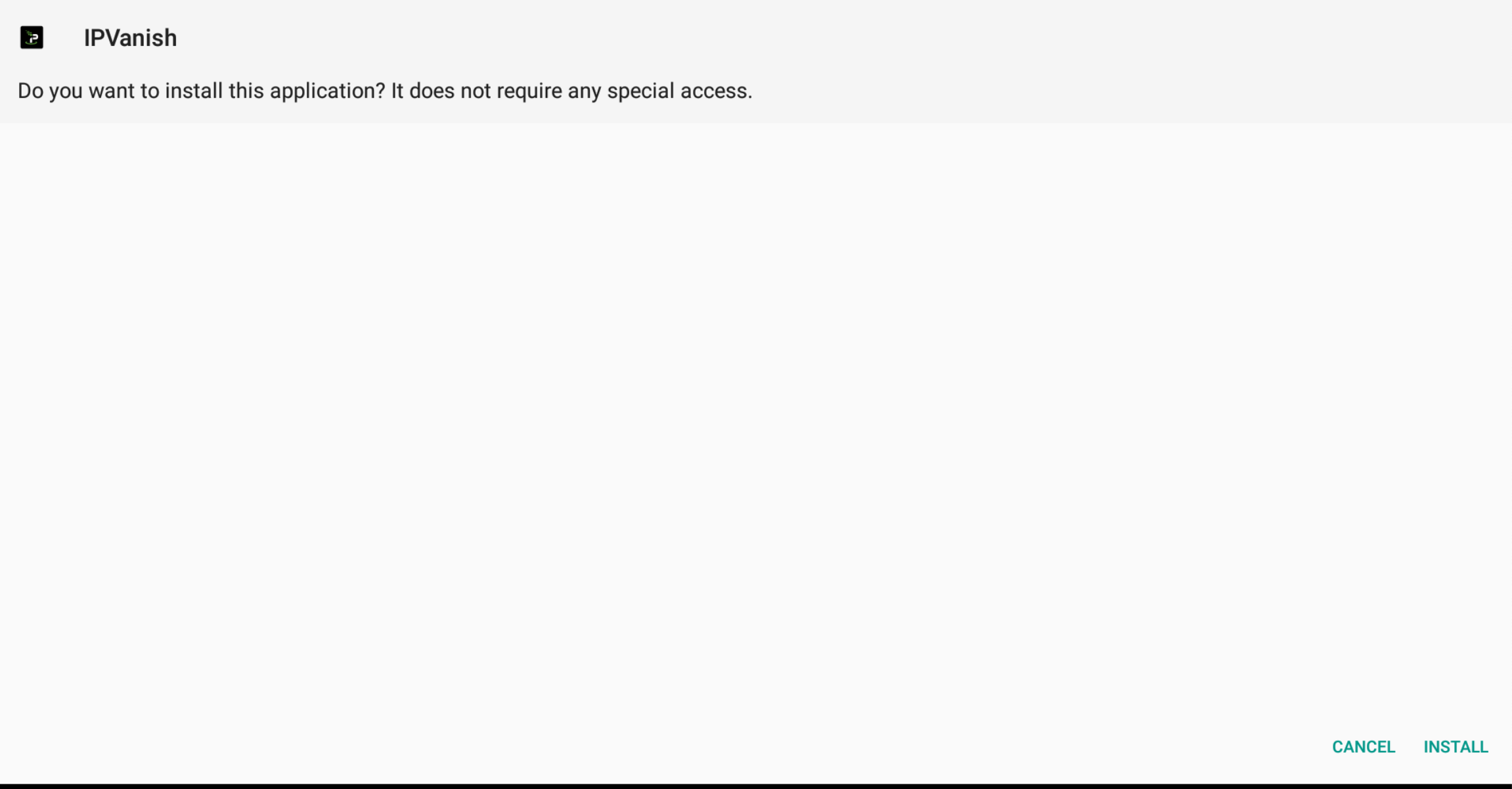
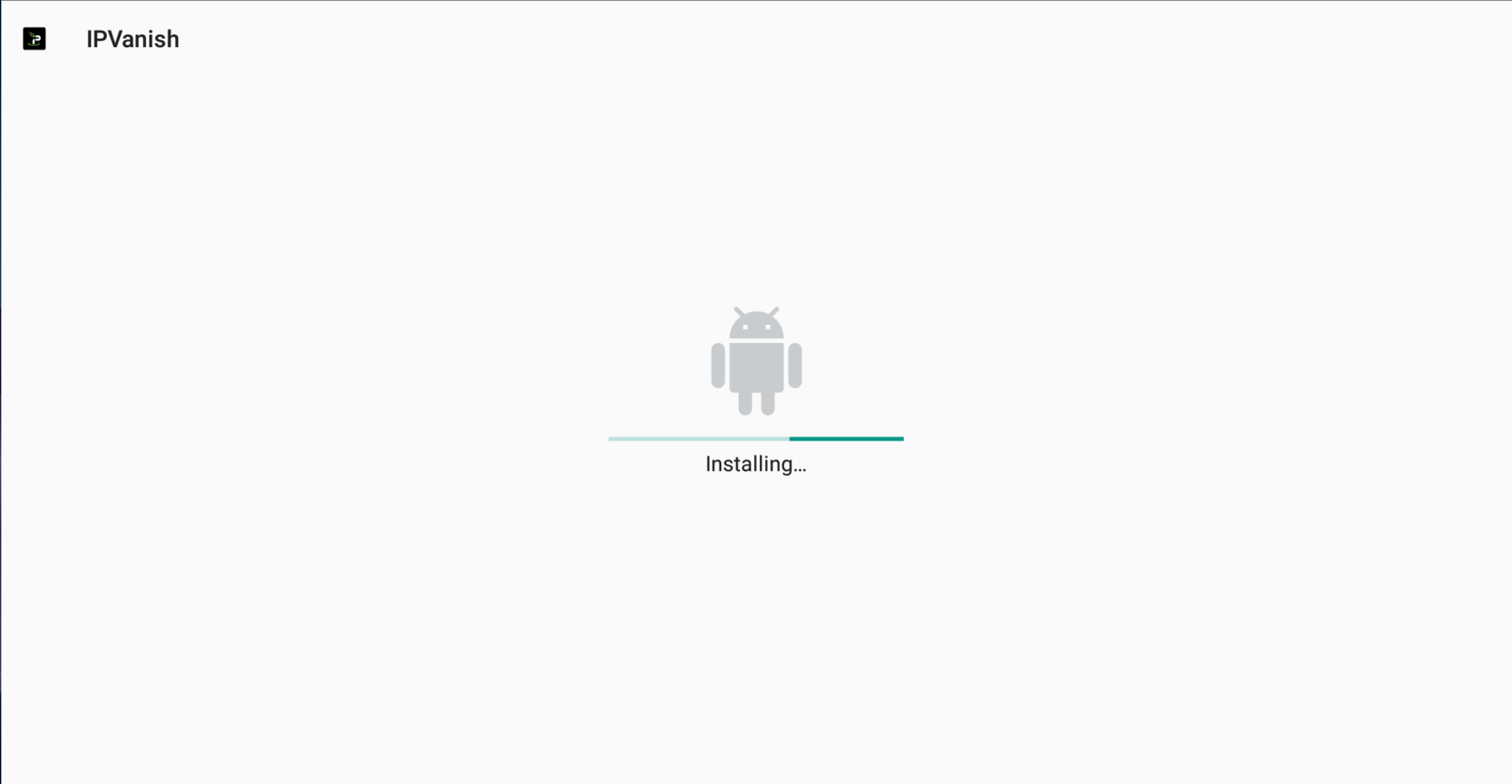
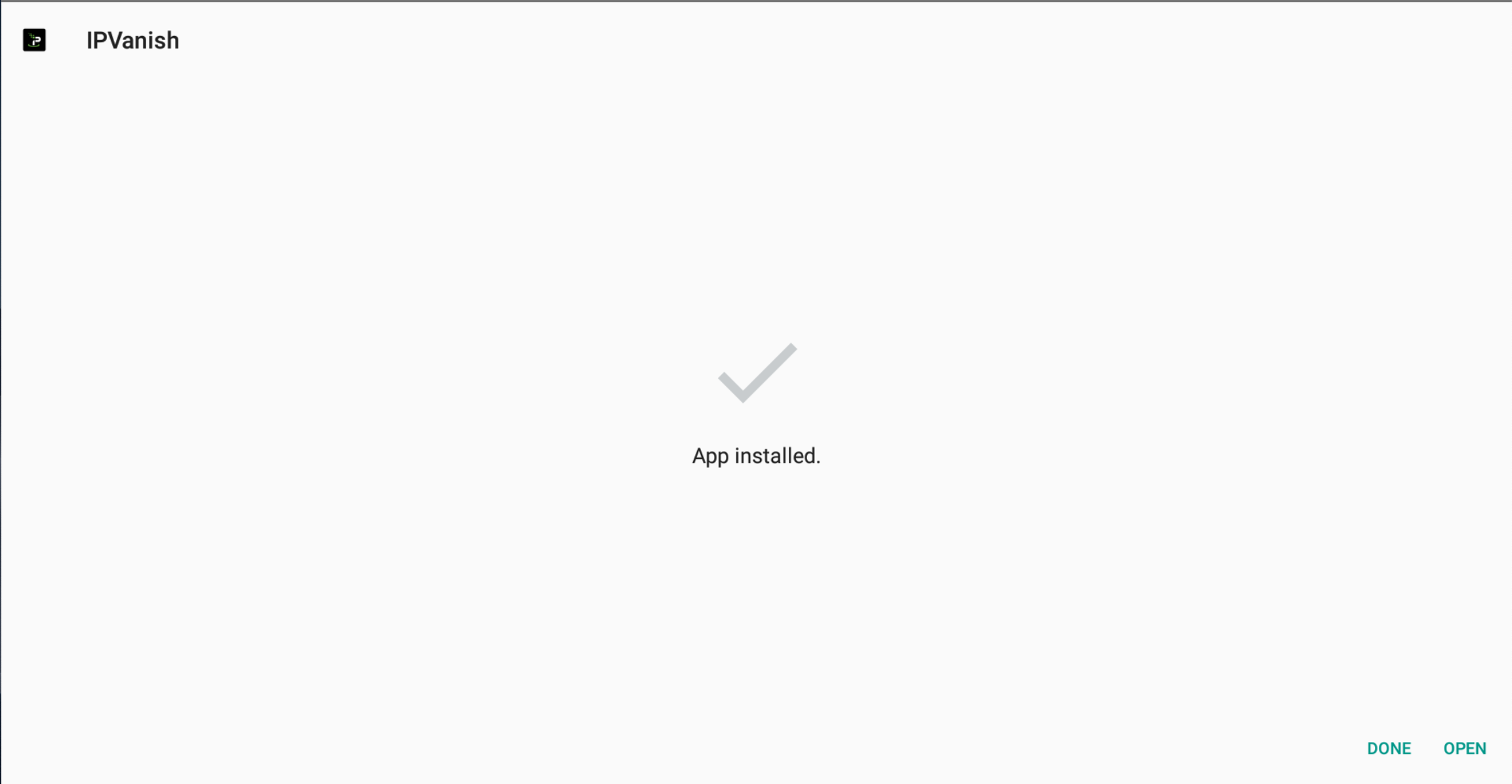
Step 3: Login
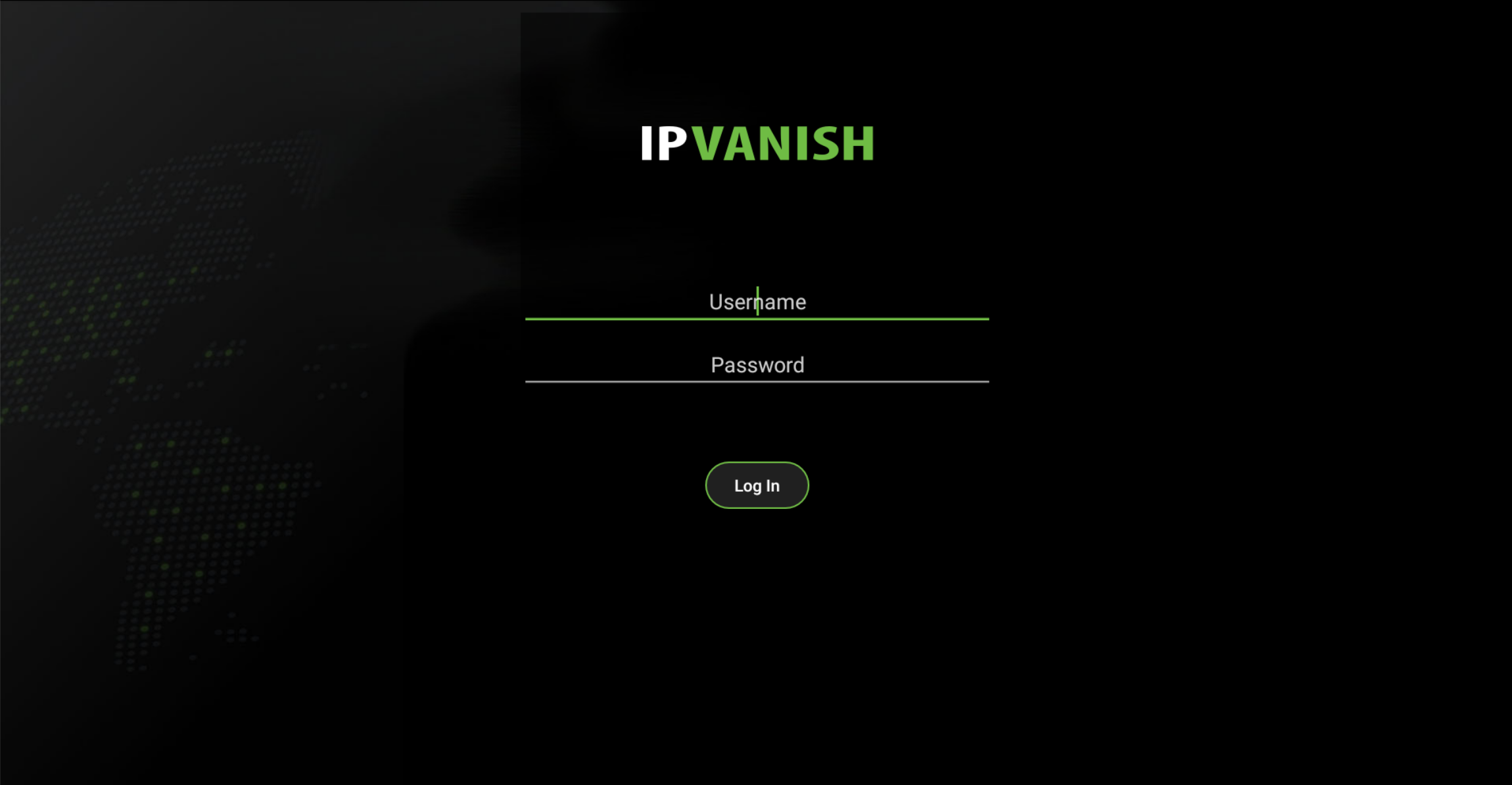
Step 4: Allow IPVanish to Setup VPN Connections
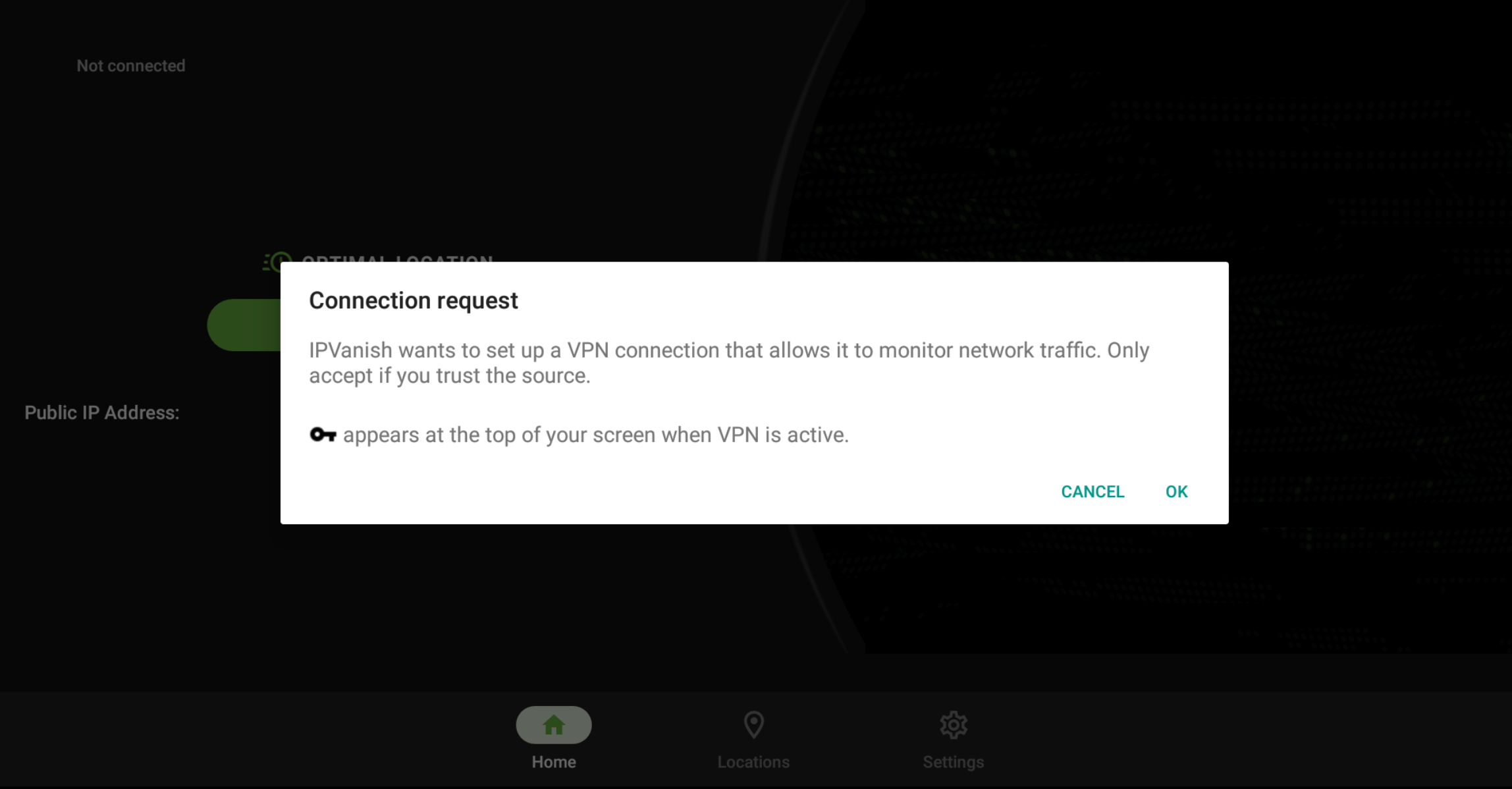
Step 5: Connect to the VPN
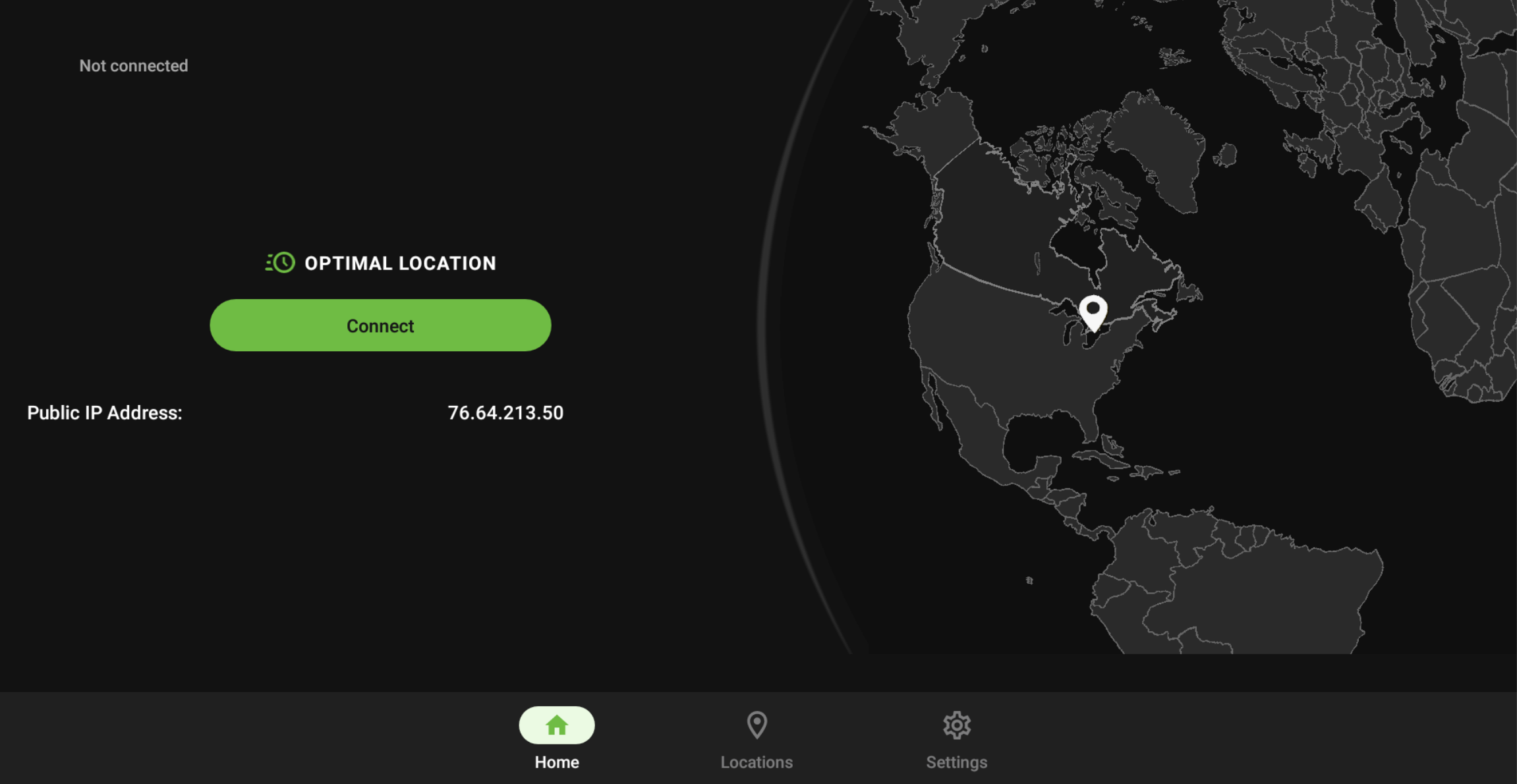
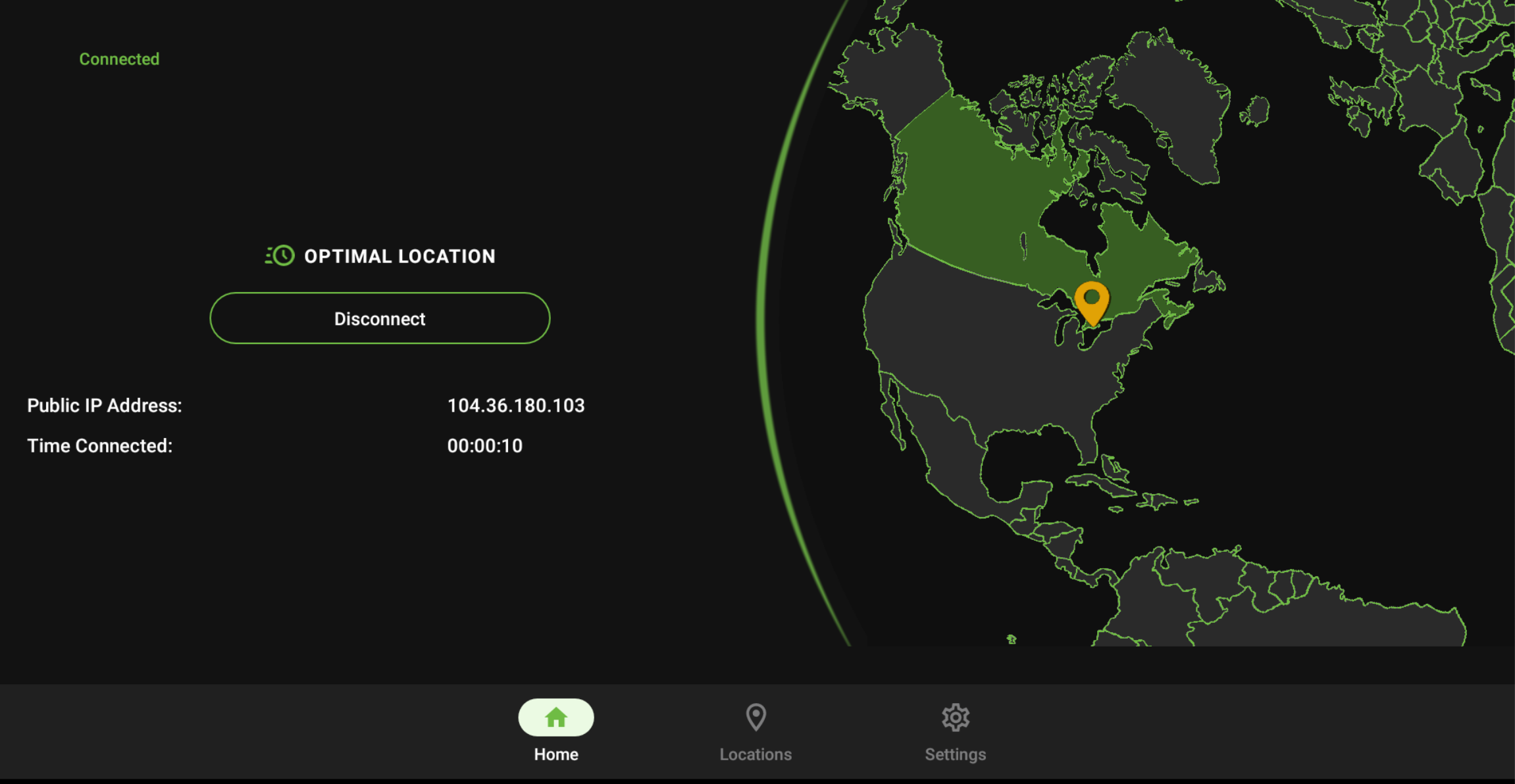
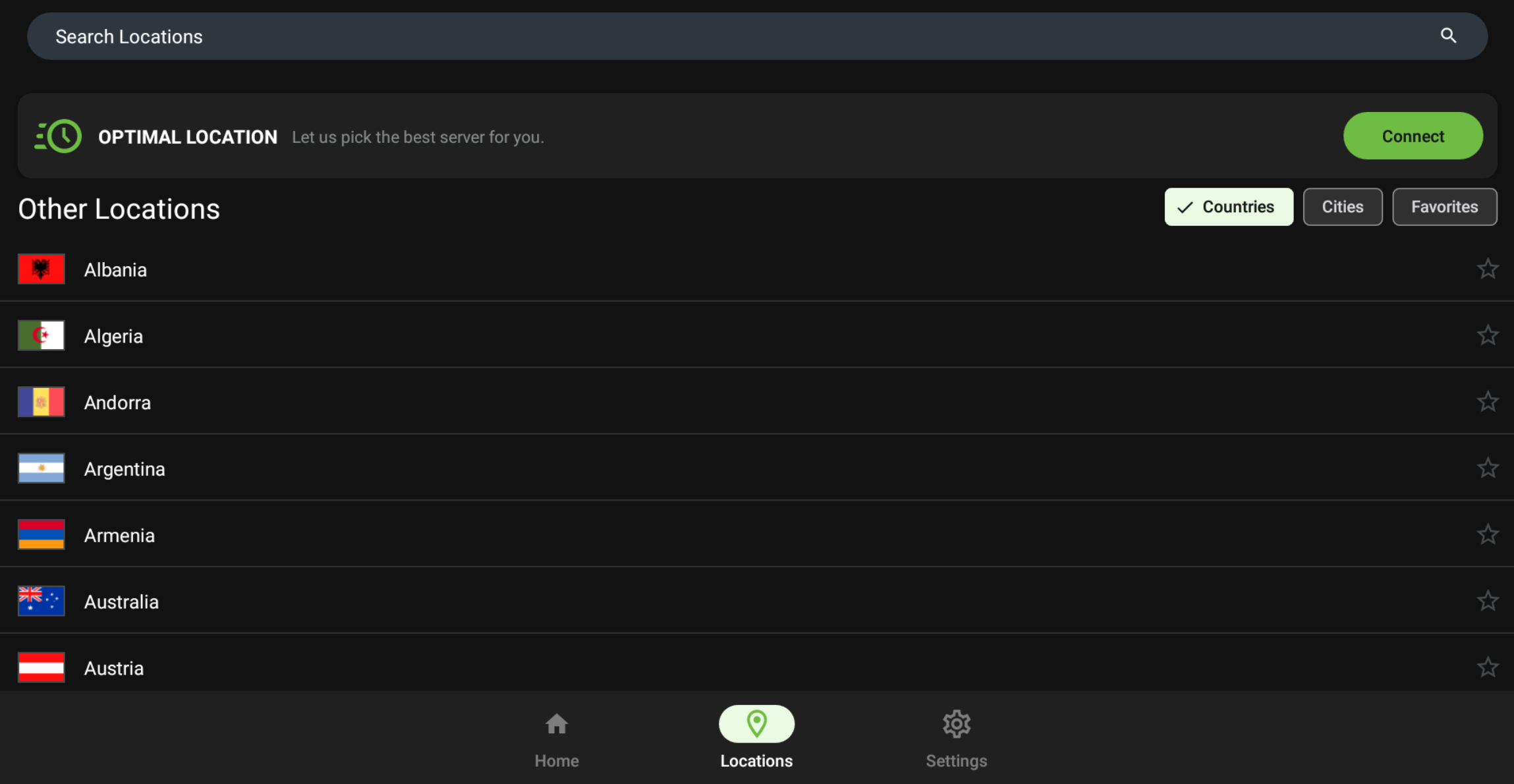
Step 6: Set Up VPN to Auto Connect
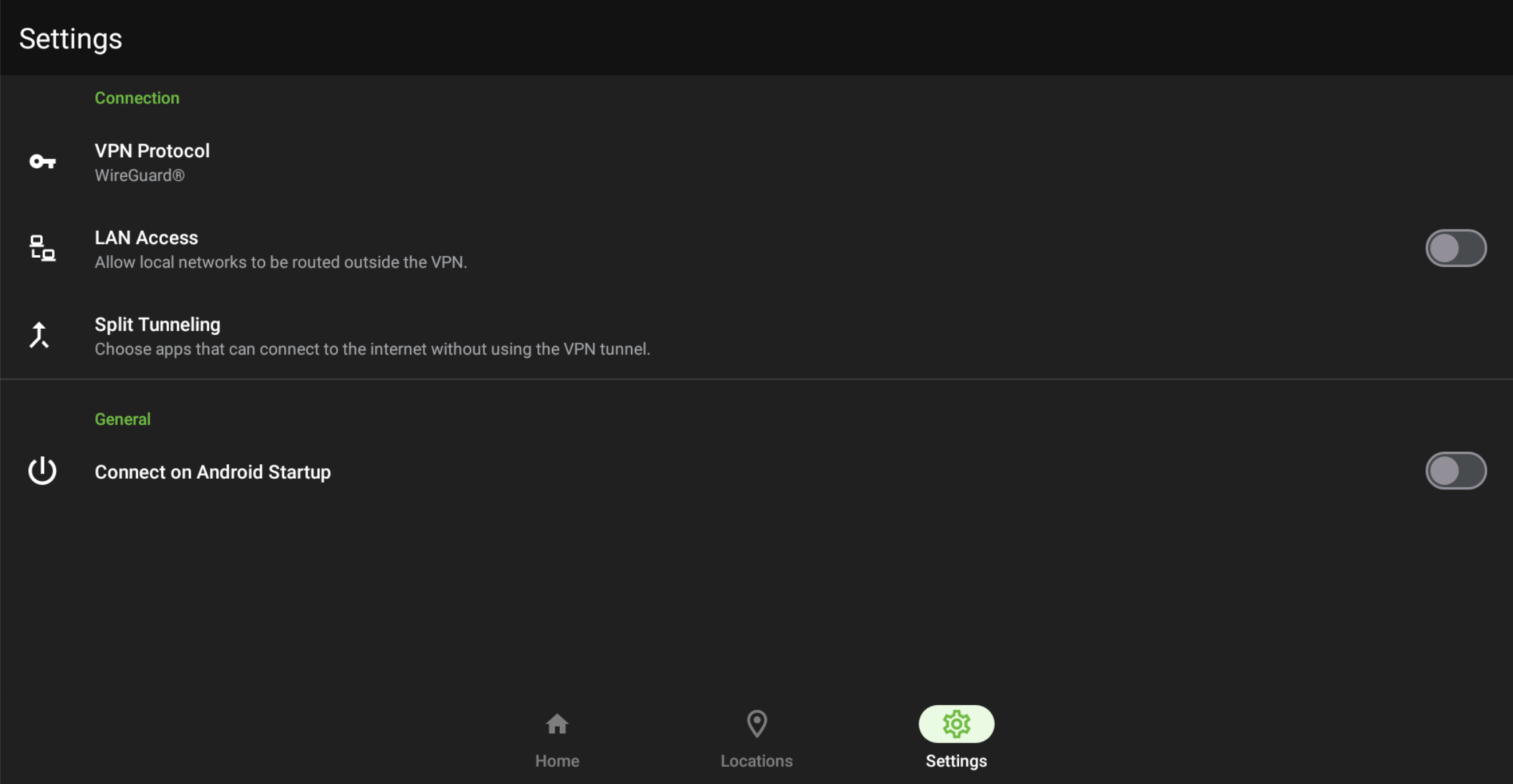
Congratulations! You are a VPN Master :)
Having Issues?
Please contact support directly at https://t.me/Iptvproca or [email protected].